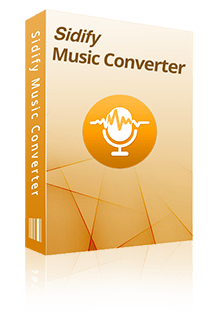Home > Articles > Spotify 320kbps Downloader
Home > Articles > Spotify 320kbps Downloader
Step-by-Step Guide to Get Spotify 320kbps Downloads[Lossless]
To download 320kbps audio quality on Spotify, you need to meet a few key conditions. First, ensure you have a Spotify Premium subscription, as this highest audio quality is only available to premium members, while free accounts are limited to lower bitrates. Next, head to your app settings and select the "Very High" streaming option to enable 320kbps audio quality. It's also crucial to maintain a stable and fast internet connection to download at high bitrate. Lastly, make sure your device supports high-quality 320kbps audio playback, so you can fully experience the superior sound that Spotify offers.
Now check out this beginner-friendly Spotify 320kbps Downloader that's super popular with DJs. In this article, you'll find a simple guide that walks you through downloading Spotify songs and playlists at 320kbps. Plus, we've got a bunch of FAQs answered to help you get the most out of this tool.
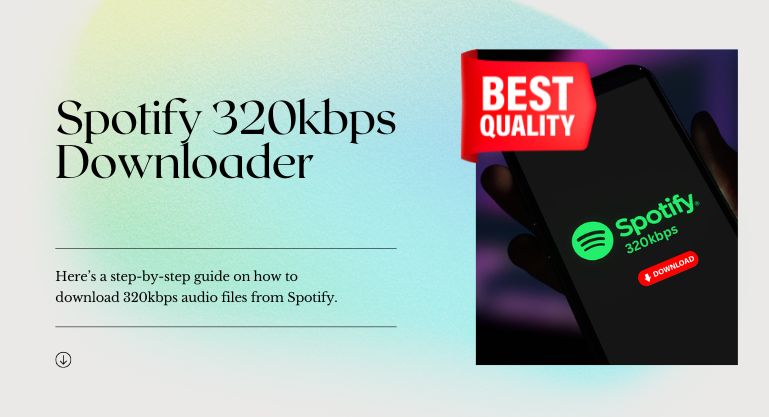
Ultimate Tool - Playlist Transfer
Want to transfer your music library from Spotify to Apple Music, YouTube Music, Amazon Music, Tidal or more? Playlist Transfer makes it quick and simple.Part 1: Spotify 320kbps Downloader – Sidify Lossless Music Converter
Sidify Music Converter is a name you can trust when it comes to music converters. It boasts a stellar reputation built over years of excellence. What really sets Sidify apart is its ability to download Spotify songs at a crisp 320kbps. Whether you're a music aficionado or a casual listener, Sidify Music Converter offers unparalleled performance and reliability, making it the go-to solution for all your music downloading needs.
Though many Spotify downloaders boast about preserving the lossless audio quality of the original tracks, only a select few truly deliver on maintaining the 320kbps quality.
Sidify Music Converter is super handy with its cool tech that lets you snag songs at 320kbps in no time—literally 10 times faster! Plus, it keeps all the original tags, so organizing your music is a breeze.
DJs are all about Sidify Music Converter because of its killer features. It's been getting better because DJs keep sharing their feedback, helping to fine-tune the program.
Currently Sidify Music Converter is compatible with Windows and Mac systems, It can download your Spotify tunes—whether they're songs, albums, playlists, audiobooks, podcasts, or even radio—into formats like MP3, AAC, WAV, FLAC, AIFF, and ALAC.
Part 2: How to Use Spotify 320kbps Downloader (Step-by-Step Guide)
The Spotify 320kbps downloader is super user-friendly and perfect for newbies—it’s that easy to get the hang of! Here’s a handy step-by-step guide to walk you through using Sidify Music Converter to snag 320kbps music from Spotify.
Step 1 Open Sidify Lossless Music Converter
When you launch Sidify Music Converter, you can select the conversion mode in the Settings — the Spotify app mode or the Spotify web player mode.
* To ensure you achieve the highest audio quality of 320kbps, it is crucial to select the Spotify app mode here.
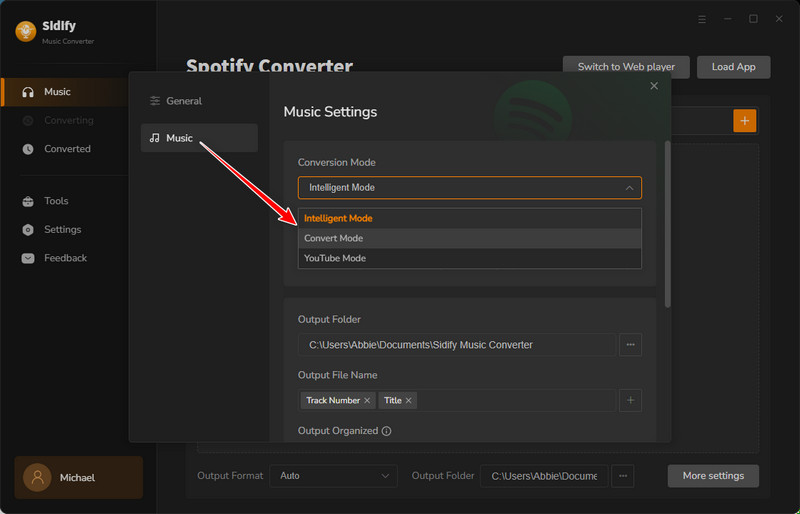
Step 2 Choose Output Settings
To configure Sidify Music Converter for downloading music at 320kbps, follow these instructions:
1. Access Settings
Click the gear icon located in the bottom-left corner of the Sidify Music Converter interface. This will open the settings menu where you can customize your conversion preferences.
2. Select Conversion Mode
Within the settings, set the Conversion Mode from “Intelligent Mode” to "Spotify Record." This option is essential for capturing high-quality audio.
3. Configure Output Format
Choose "Lossless(Recommended)" as your output format to ensure compatibility and lossless quality. This setting allows Sidify to automatically select the appropriate format for your needs.
Finally, specify the destination folder on your computer where you would like the downloaded 320kbps files to be saved. This ensures easy access to your music library post-conversion.
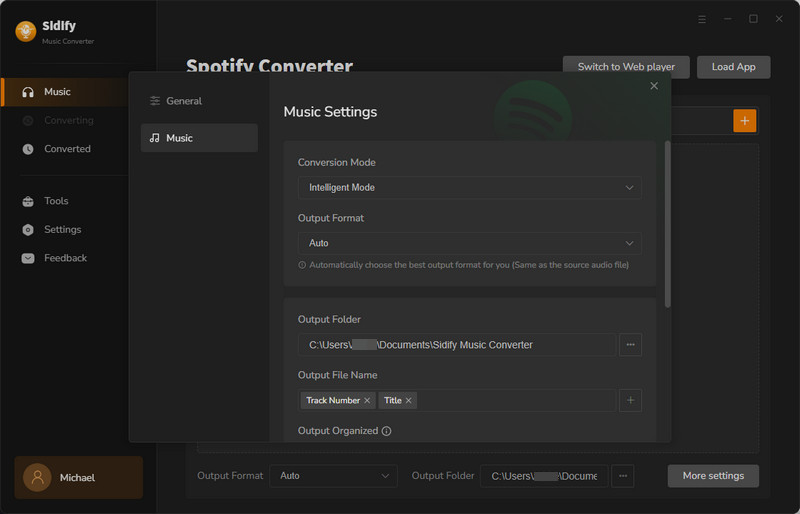
Step 3 Add Spotify Songs to Sidify
To add your selected songs, albums, or playlists from Spotify to Sidify, you have two straightforward options:
1. Drag and Drop
Simply drag your desired Spotify content directly into the Sidify interface. This method is quick and intuitive.
2. Copy and Paste URL
Alternatively, copy the URL of the Spotify songs, albums, or playlists and paste it into Sidify. This is useful for handling multiple items at once.
Once your selections are in Sidify, choose the specific tracks you wish to export as 320kbps audio files. Finally, click "Add" to confirm your choices.
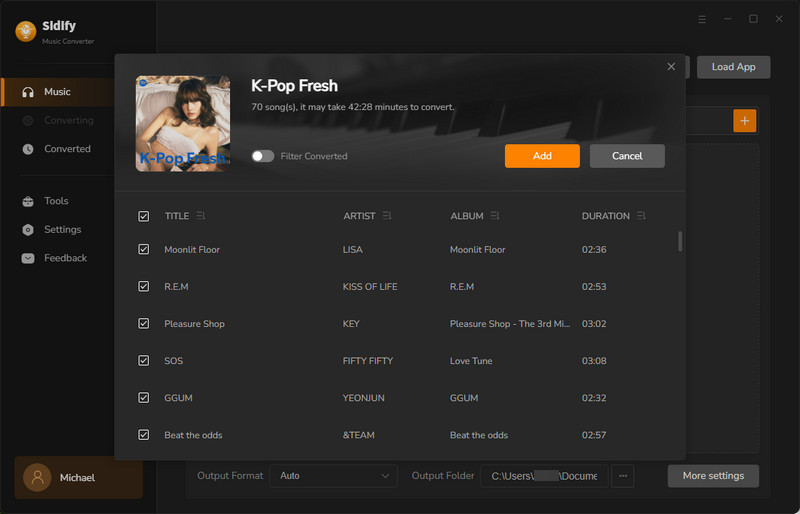
Step 4Start Downloading
With everything set up, click on the "Convert" button to start downloading your selected Spotify songs.
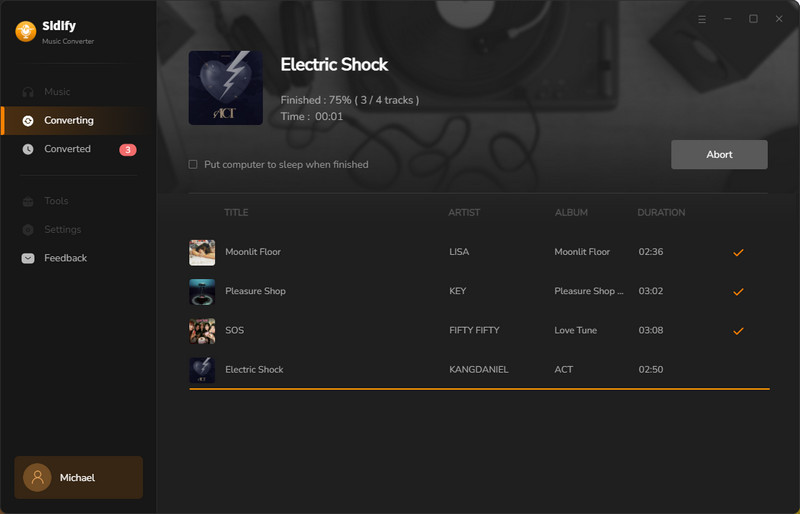
Sit back and relax while Sidify converts and downloads your music in 320kbps quality. You can monitor the progress on the interface.
Step 5Access Your Downloaded Music
Once the download is complete, click on the "Converted" tab on the left to find your downloaded songs.
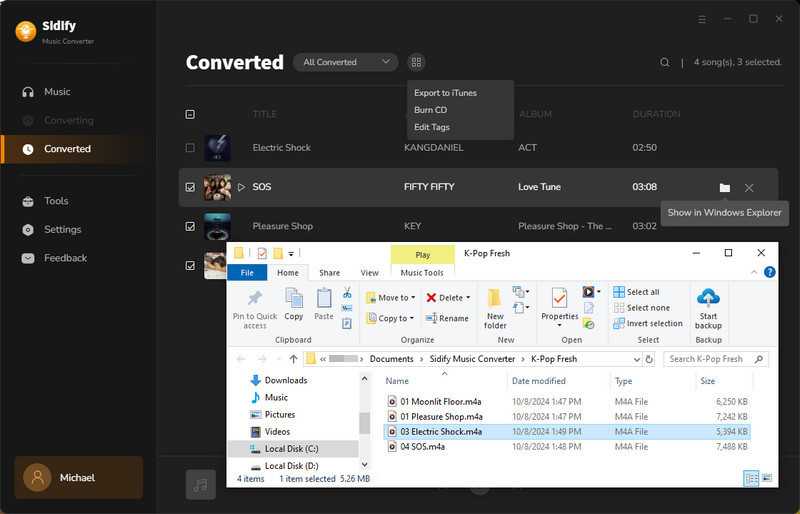
Your music is now ready to be enjoyed offline in high-quality 320kbps!
That's it! You've successfully used Sidify Music Converter to download 320kbps songs from Spotify. Enjoy your music without any restrictions!
Part 3: FAQs about Spotify 320kbps Downloader
1. Is the Spotify 320kbps Downloader safe?
The Spotify 320kbps Downloader is considered safe to use, but please make sure you use it for personal purpose only. Always ensure you're using the software responsibly and in accordance with any applicable laws and terms of service.
2. Is the Spotify 320kbps Downloader free?
The Spotify 320kbps Downloader is available as shareware. While it provides a free version, this version does not support 320kbps audio quality. To attain the highest audio quality of 320kbps, the professional version is required, which is available for purchase. This professional edition includes a free trial, allowing you to test the software before deciding on a purchase.
3. Can I get 320kbps from Spotify with a free account?
With a free Spotify account, you cannot get music at 320kbps. Spotify reserves the 320kbps streaming quality for its Premium subscribers. Free accounts typically stream at a lower bitrate, such as 160kbps on desktop and 96kbps on mobile.
4. The Spotify downloader doesn't provide audio at 320kbps quality. Am I overlooking something?
If you're finding that the Spotify downloader isn't outputting audio at 320kbps quality, there may be some steps you're missing. Here’s how to ensure optimal settings:
First, confirm that you are logged into a Spotify Premium account, as this is necessary for accessing 320kbps streaming quality.
Next, in the Settings menu of Sidify, select the Spotify Record mode to enable the recording feature.
Finally, choose the “AUTO” option for the output format to automatically configure the best output settings.
5. The Spotify 320kbps downloader isn't working for me, despite having the recommended settings in place. Any suggestions?
If you're still not achieving the audio quality you want, visit Sidify's official website and reach out to their support team for more help.
Final Words
To sum up, if you're seeking for a way to get 320kbps downloads from your Spotify, Sidify Music Converter is definitely worth checking out. In Part 1, we dove into what makes this 320kbps downloader so awesome for audiophiles. Then, Part 2 walked you through the simple steps to get you up and running without a hitch. And don't worry if you had questions—Part 3 had your back with some handy FAQs. Happy listening!