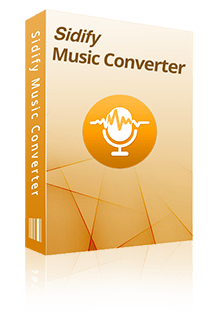Home >Spotify Music Tips > Download Spotify Playlist to MP3
Home >Spotify Music Tips > Download Spotify Playlist to MP3
How to Download Spotify Playlist to MP3
Spotify, the leading music streaming platform, has revolutionized the way we listen to music in the digital age. Spotify boasts an extensive collection of tracks and podcasts, featuring hits from top artists and gems from independent creators, delivering an unmatched audio experience to its users. Its intuitive interface, personalized playlists, and the famous "Discover Weekly" feature have made it a favorite among music lovers worldwide. Whether you're a casual listener or a dedicated audiophile, Spotify caters to your musical cravings, ensuring that there's always something new and exciting to explore.
However, despite its extensive catalog and user-friendly features, Spotify has one notable limitation: it doesn't allow users to download their favorite playlists as MP3 files. This restriction can be a deal-breaker for those who want to enjoy their music offline or on devices that don't support the Spotify app. But fear not, music enthusiasts! In this article, we'll walk you through downloading Spotify playlists to MP3, making sure that you enjoy your favourite music anytime and anyplace.
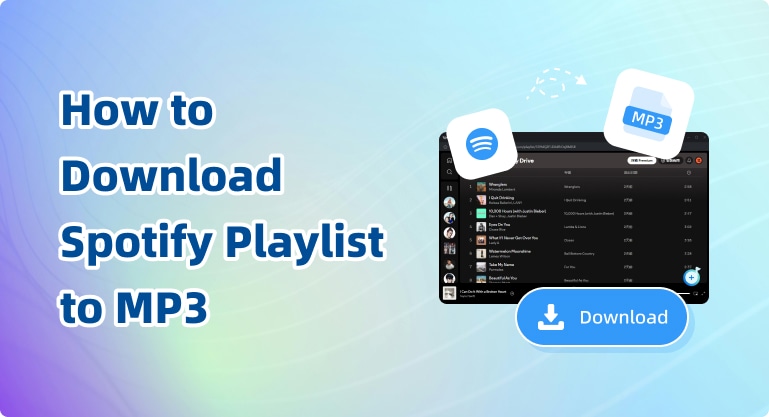
- Part 1: Spotify’s Download Limitations
- Part 2: Top Methods to Download Spotify Playlists as MP3
- Part 3: Step-by-Step Guide: Converting Spotify Playlist to MP3 Using Desktop Software
- Part 4: Step-by-Step Guide: Converting Spotify Playlist to MP3 Using Online Converter
- Part 5: Best Practices for Converting and Storing MP3 Files
- Part 6: Alternatives to Downloading Spotify Playlists as MP3
- Part 7: Frequently Asked Questions (FAQ)
- Part 8: Conclusion
Part 1: Spotify’s Download Limitations
Spotify's offline listening feature offers significant convenience to Premium subscribers, allowing users to enjoy music even without an internet connection. However, this feature has some definite limitations, especially related to the format and usage scope of music files. Although users can download music onto their devices, these music files are stored in a proprietary format and can only be played within the Spotify application and cannot be transferred to MP3 players, CDs, or used on any other devices outside of Spotify.
This restriction may cause frustration for users who wish to enjoy Spotify music on different devices. For instance, if users are in an environment without an internet connection, such as in a car audio system that is not compatible with Spotify, they are unable to convert the music on Spotify into a format playable in that environment.
Furthermore, free users cannot utilize Spotify's offline listening feature. Free users can listen to music on Spotify online, but they cannot download music for offline playback. This might cause inconvenience for those users who frequently use the service on the go and cannot guarantee continuous access to the internet.
Part 2: Top Methods to Download Spotify Playlists as MP3
Method 1: Using Desktop Software
Sidify Lossless Music Converter is a powerful music conversion tool designed for Spotify users. It can convert songs, albums, playlists, podcasts, radio stations and audiobooks on Spotify to MP3, AAC, WAV, FLAC, AIFF and ALAC formats. This software is favored by users for its efficient conversion speed and lossless sound quality. It supports conversion speeds from 1X to 10X and can maintain high sound quality of 320kbps as well as ID3 tags and lyrics. It uses advanced technology to allow users to easily download Spotify music while maintaining the original quality of audio files, and can customize output formats and parameters for an ideal music playback experience.
In addition, Sidify Music Converter also has some features that enhance users' music experience. For example, users can enjoy convenient batch conversion functions, easily manage music libraries through drag-and-drop operations, and burn music files directly to CDs. The software has a user-friendly interface and is simple and easy to use, so even beginners can get started quickly. It also provides lifetime high compatibility and free updates to ensure compatibility with the latest operating systems and Spotify versions.
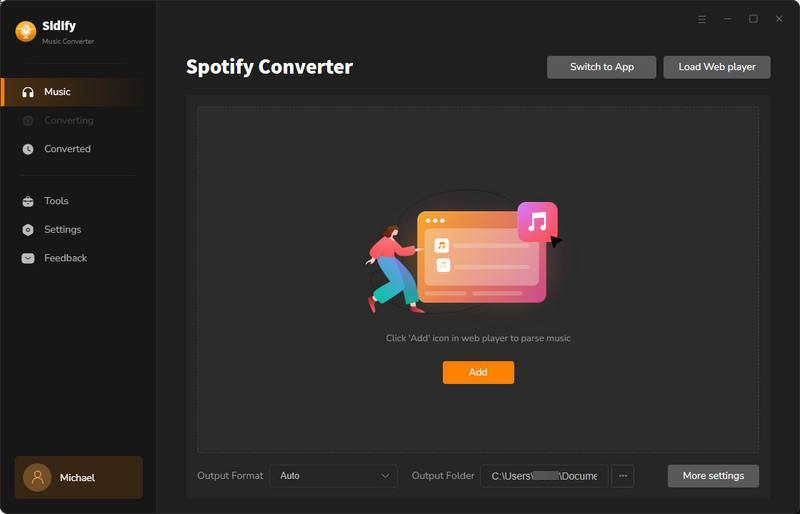
Pros:
• Support for multiple output formats to meet the needs of different users.
• Support for batch downloading and fast conversion functions save user time.
• Retains the high quality of the original audio, with support for output up to 320kbps.
• The interface is user-friendly and easy to use, without complex settings.
• Provides built-in practical tools to enhance the functionality of the software.
• Supports up to 48 languages, meeting the needs of different users.
Cons:• The free version has limitations.
Method 2: Using Online Converter Tools
SpotifyDown is an online tool that allows users to download music from Spotify in MP3 format. Users only need to copy the link of Spotify music, and can use it without registering an account or installing any software. The process of using SpotifyDown is relatively simple. Paste it into the search box of SpotifyDown, and then click Download.
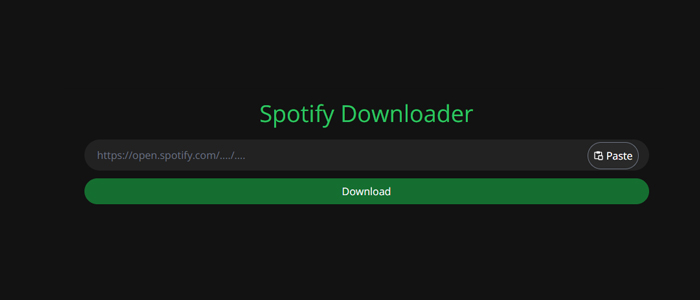
Pros:
• Simple interface, easy to operate.
• Free to use.
Cons:• Having ads, which affects the user experience.
• Limited output formats, can only be converted to MP3.
• Cannot batch download, need to click to download one by one.
Part 3: Step-by-Step Guide: Converting Spotify Playlist to MP3 Using Desktop Software
Step 1 Launch Sidify Music Converter
Download and launch Sidify Music Converter on your computer and Spotify Web Player will pop up.
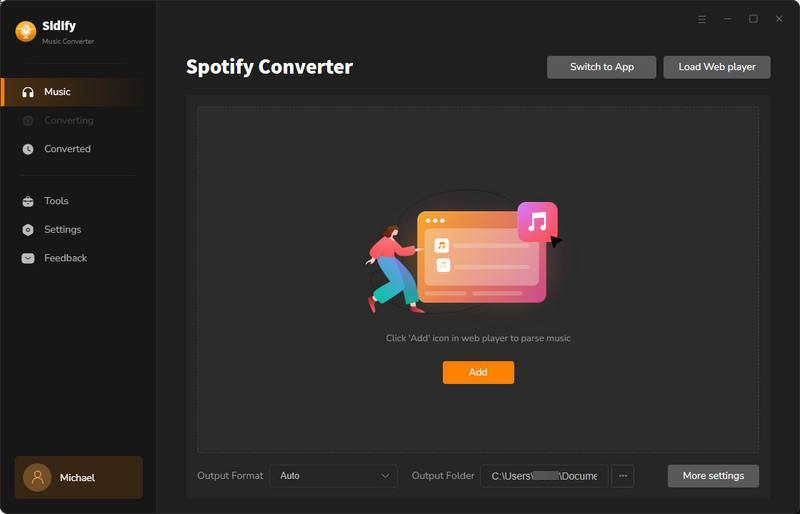
Step 2 Choose MP3 Output Format
Navigate to the "Settings" menu on the left panel to configure your desired output format and quality for conversions.
Here opt for the MP3 format as your output format.
Within the output settings, you have the flexibility to alter the destination folder for your converted files. If you choose to maintain the default path, the audio files will be stored in the preset folder.
And you can choose between dark and light modes to personalize your user interface according to your visual preferences.
Additionally, you can set the program's language to align with your comfort and needs for an enhanced user experience.
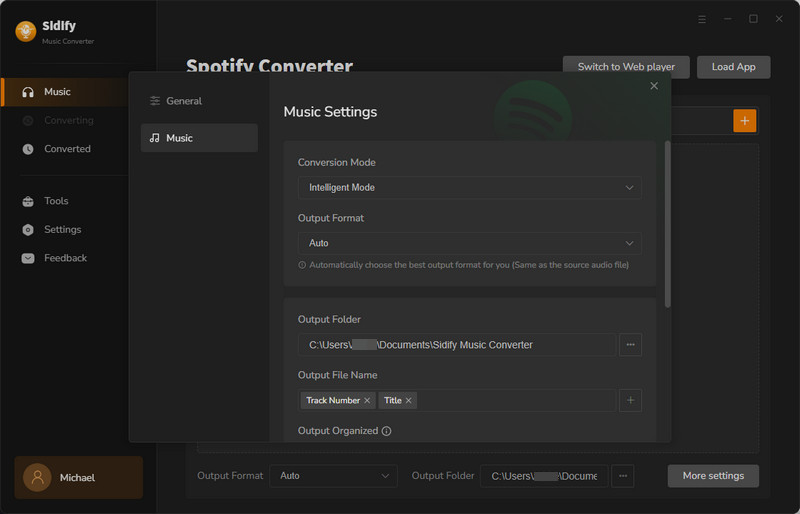
Step 3 Add Spotify playlist to Converter
Simply drag and drop tracks from Spotify directly into Sidify Music Converter for quick conversion.
Alternatively, copy the playlist link and paste it into the converter, which will then automatically detect and display the songs on the conversion panel.
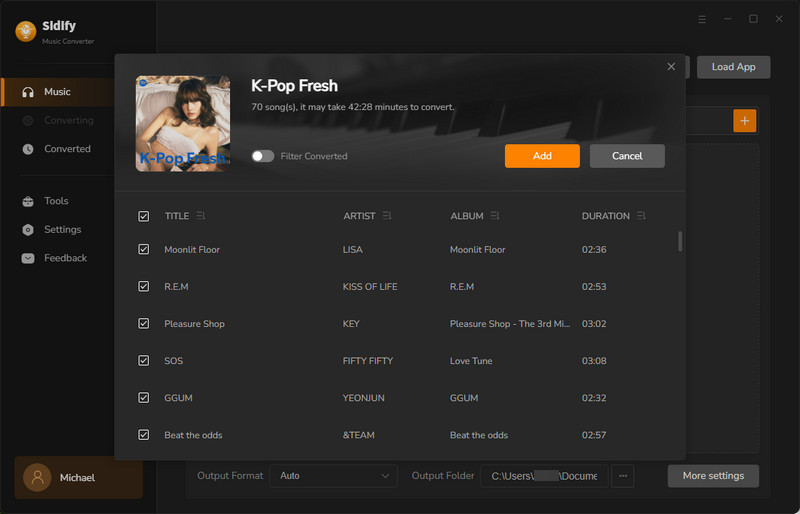
Step 4 Downloading Spotify Playlist
After selecting the playlist, initiate the download by clicking the "Convert" button.
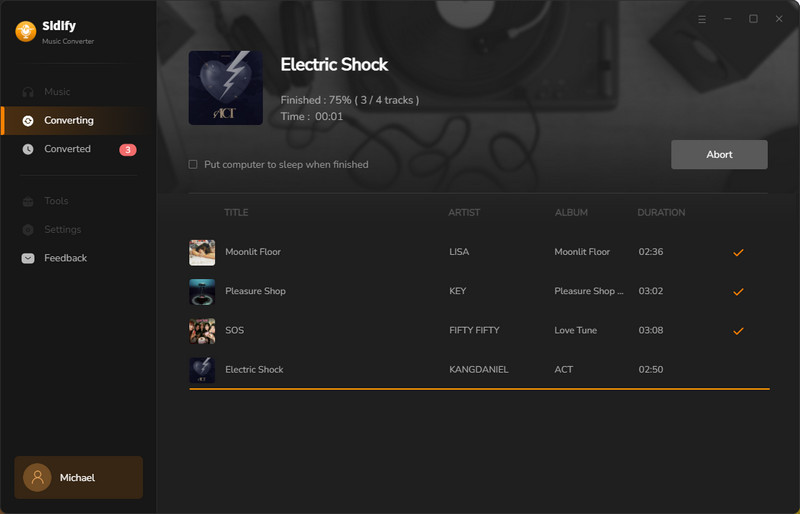
Step 5 Check Spotify Downloads
Once the conversion process is complete, you can access the converted audio files by clicking the "Converted" tab on the left panel for a seamless review of your newly acquired tracks.
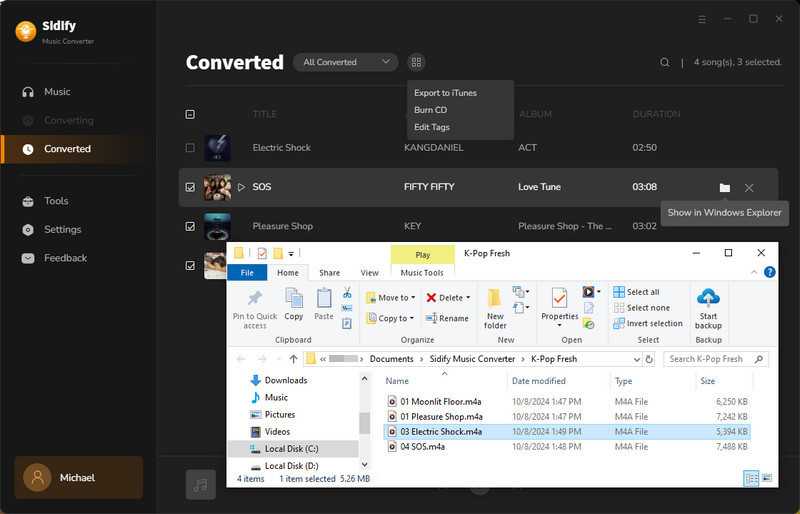
Part 4: Step-by-Step Guide: Converting Spotify Playlist to MP3 Using Online Converter
Step 1 Open the Spotify app and find the playlist you wish to download. Tap the "3 dots" next to the track or album, then select "Share" and choose "Copy Link."
Step 2Navigate to the SpotifyDown website and paste the copied link into the designated bar, then click the "Paste" button to proceed.
Step 3 Allow the site to process the link. Once it's done, click the "Download" button to commence the downloading of your selected music.
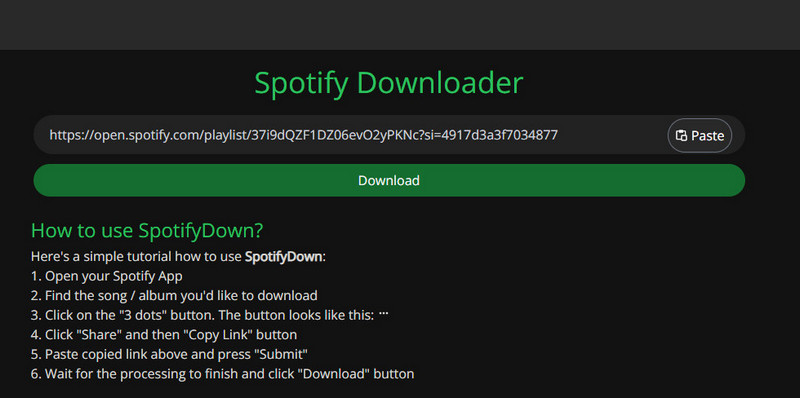
Part 5: Best Practices for Converting and Storing MP3 Files
If you're seeking top-quality MP3 conversions, the premier choice is desktop software, such as Sidify Music Converter. Compared to online converters, Sidify Music Converter stands out by offering high-speed downloads without compromising audio quality—a feat that online converters often can't match. Moreover, to ensure the efficient operation of Sidify Music Converter, it's essential to select the Intelligent Mode in the conversion settings.
When utilizing Sidify Music Converter, it is recommended to organize and back up your MP3 files locally. This practice ensures that you have a personal archive of your music, which can be beneficial for easy access and to safeguard against potential data loss on cloud services or online platforms.
When employing Sidify Music Converter, common concerns such as conversion failure or invalid links may arise. To address these issues, you should first navigate to the Menu located at the top right corner of the program's interface and select the option to Clear Cache. Following this, log back into your account to initiate a fresh conversion process. In more severe cases, if the issues persist, you can contact the support team for assistance in resolving these problems.
Part 6: Alternatives to Downloading Spotify Playlists as MP3
If you're searching for additional options to download Spotify playlists as MP3s, we have four alternatives to suggest. One of these options is available free.
① NoteBurner Spotify Music Converter
NoteBurner Spotify Music Converter for Windows is a highly popular and feature-rich music conversion tool. It supports converting Spotify songs into various mainstream formats, offers fast download speeds and batch processing capabilities, records from multiple sources, and retains high-quality audio, ID3 tags, and lyric files. It is user-friendly, equipped with multiple practical tools, simple to operate, focused on user experience, and has received high praise from numerous users.
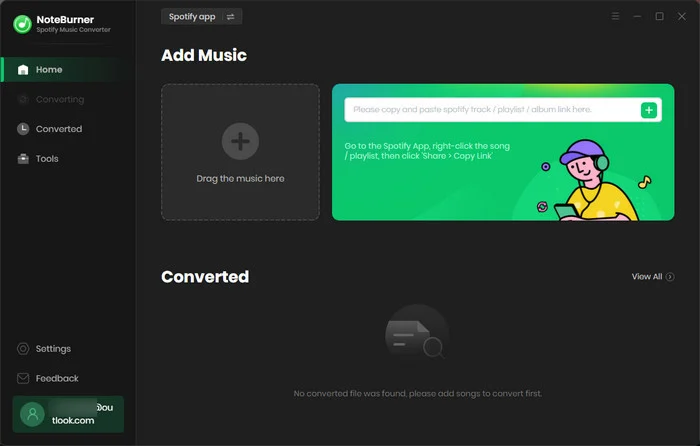
Pros:
• The operation is simple and easy to handle.
• Allows setting the output quality and sampling rate.
• Rich Built-in Toolbox
Cons:• The free trial version may have some limitations.
② TunePat Spotify Converter
TunePat Spotify Converter is an impressive music processing tool for Spotify, offering users a rich and powerful set of features. It demonstrates excellent downloading capabilities, making it easy to download everything from popular albums and well-curated playlists to engaging podcasts, exciting audiobooks, and various radio programs.
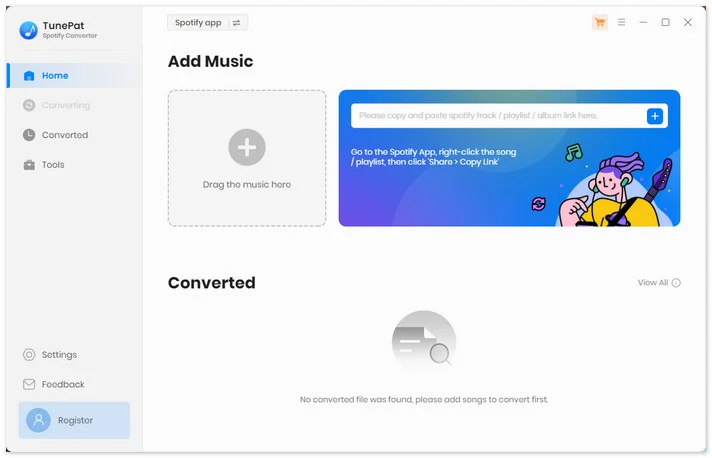
Pros:
• Allows personalized output settings.
• Provides practical and special functions.
• Supports multiple languages.
Cons:• The free trial version may have some limitations.
③ SpotifyMate
SpotifyMate is a free online tool that allows users to download Spotify music as MP3 format, meeting the needs of most Spotify Free users. With SpotifyMate, you can download Spotify songs, albums, and playlists online as MP3 audio format, whether you are using a Spotify Free account or a Premium account.
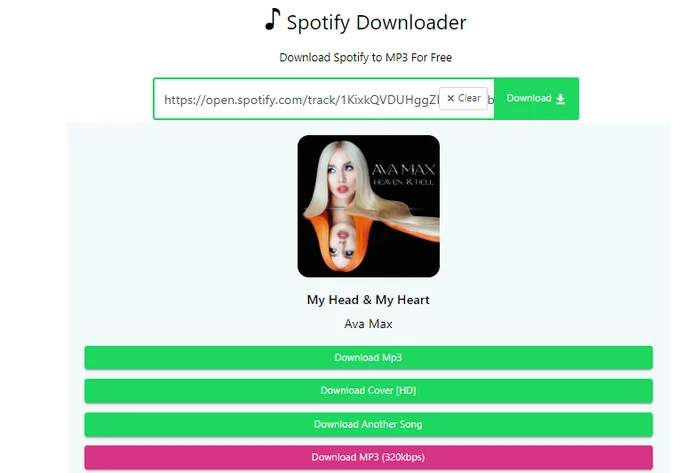
Pros:
• It is free and easy to use.
• No need to install third-party software.
Cons:• The output quality is lossy at 128kbps.
• Having ads, which affects the user experience.
• Does not support batch download mode.
• Only provides MP3 audio format.
④ Sidify All-In-One
If you're looking for a more comprehensive tool, consider trying Sidify All-In-One. This software not only supports downloading music from mainstream music services such as Spotify, Apple Music, Amazon Music, and YouTube Music, but it can also convert Audible AA/AAX audiobooks to MP3, M4A, or M4B, meeting your diverse needs. With Sidify All-In-One, you can download music at a speed 10 times faster while maintaining the original audio quality. In addition, Sidify All-In-One comes with built-in practical tools such as a CD burner, format converter, and tag editor, all of which make managing and organizing your music files more convenient. Moreover, it supports up to 48 languages, providing more convenience for users.
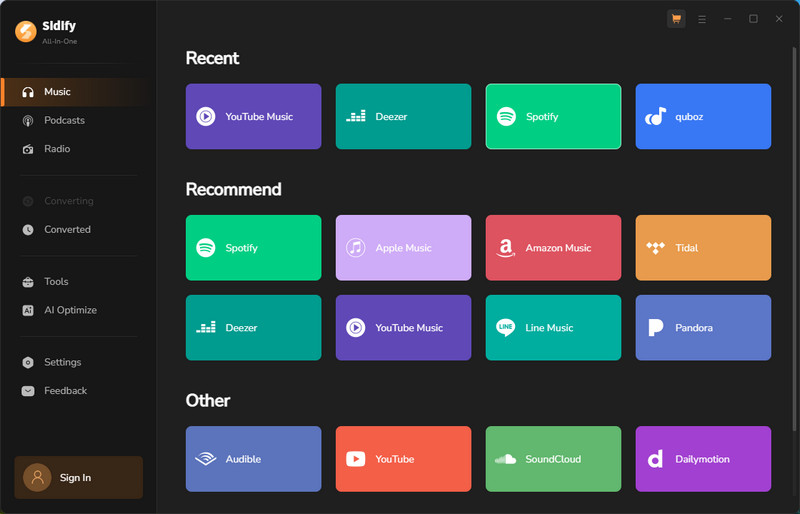
Pros:
• Supported Platforms: Spotify, Apple Music, Amazon Prime Music, Amazon Music Unlimited, Tidal, Deezer, YouTube Music, Pandora, Line Music, Audible AA/AAX audiobooks, YouTube, SoundCloud, Dailymotion, Vimeo, and more.
• Convert streaming music to MP3/AAC/WAV/FLAC/AIFF/ALAC.
• Save Audible AA/AAX audiobooks in MP3, M4A, or M4B format.
• Output the original sound quality, including 320kbps, HiFi, Master, and HD.
• Download music at 10X speed without quality loss.
Cons:• The free version has limitations.
Part 7: Frequently Asked Questions (FAQ)
Q1: Is it legal to download music from Spotify?
Spotify indeed provides a download feature exclusively for its premium subscribers, enabling them to enjoy music offline through the app. However, this comes with limitations, as the downloaded files are in a proprietary format that can only be played within the Spotify ecosystem. Free users are not granted this download capability.
For individuals who desire the convenience of offline listening without the need for premium subscription, converting Spotify songs to the more universally compatible MP3 format presents a viable solution. This conversion allows for greater flexibility and is permissible under the law for personal use. It's crucial to emphasize that while personal use is legally acceptable, utilizing the downloaded music for commercial gain is not allowed and could lead to legal consequences.
Q2: Are there any risks in using the conversion tool?
Using online tools does come with certain risks. These tools often display many advertisements, which may include potential security threats, and thus cannot be guaranteed to be 100% safe. In contrast, desktop software is generally considered cleaner and safer. For example, Sidify Music Converter offers a 100% clean and safe downloading experience, free from advertisements or malware interference. To download and convert Spotify music safely, it is recommended to use reputable desktop software. You can enjoy music more securely in this way.
Q3: Is it possible to convert individual songs instead of the entire playlist?
Yes, it is possible to convert individual songs instead of the entire playlist with both online tools and desktop software.
Online tools allow you to input the link of a specific song and convert just that track. However, online tools often come with limitations. For instance, you typically cannot download multiple songs in batch, and the audio quality may vary. Additionally, the conversion speed can be slower due to the nature of web-based processing.
Desktop software (e.g. Sidify Music Converter) provides a more robust and flexible solution. With Sidify Music Converter, you can select individual songs from a playlist for conversion. Not only does it allow for batch downloading of multiple songs at once, but it also maintains high audio quality, offering lossless conversion at up to 320kbps. The software also provides faster conversion speeds and the convenience of additional features such as ID3 tag preservation and the ability to download entire playlists with a single click if desired.
In summary, while online tools can handle individual song conversions without the need for software installation, they might lack the control and quality assurance that desktop software like Sidify Music Converter provides.
Part 8: Conclusion
Converting Spotify playlists to MP3 has many benefits. First, it gives users greater flexibility, allowing music to be played anytime, anywhere without relying on a network connection, such as during long trips or in areas with poor network signals. Secondly, users can manage and back up their favorite music more freely without worrying about the playlist being modified or deleted for various reasons.
In terms of the ways to achieve the conversion, both apps and online tools have their advantages and disadvantages.
The advantage of apps is that they are relatively more stable, and their functions may be more comprehensive and professional. For example, some excellent conversion apps can provide high-quality conversion results, maintain the original quality of the audio, and perform well in batch conversion. The disadvantage may be that the free version has certain limitations.
The advantage of online tools is that they do not need to be installed and can be used as long as there is a network. However, their stability may be affected by the network condition, and some online tools may have limitations on the file size or quantity of conversions, as well as being disturbed by advertisements.
If you are hesitant when choosing a tool, it is recommended to use an app like Sidify Spotify Music Converter, which is an established, verified by many users, and has a good reputation. It often has reliable performance in terms of conversion quality, functional richness, and user experience.
But ultimately, you still need to choose the tool that suits your specific needs according to your personal situation. For example, if you only perform a small amount of conversions occasionally and have a high demand for convenience, online tools may be a good choice; while if you often need to make a large number of conversions and have higher requirements for sound quality and functions, then a professional app may be more able to meet your needs.