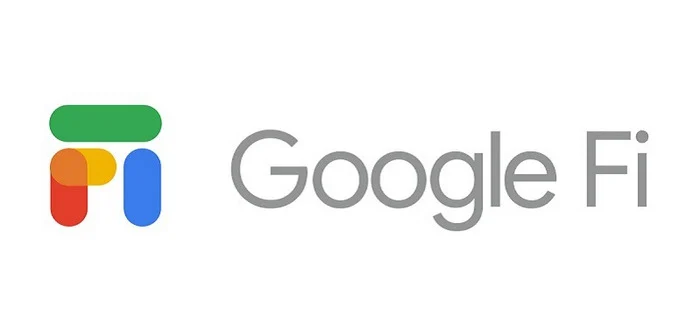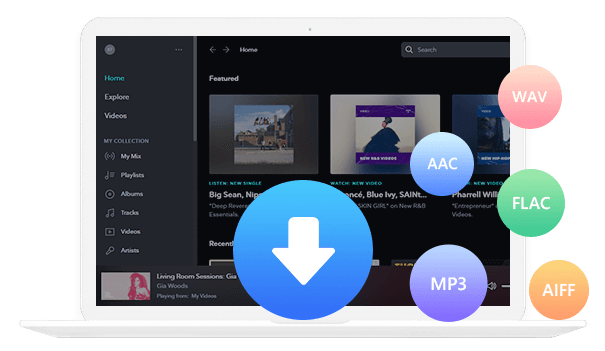Home > Articles > Get YouTube Premium Free
Home > Articles > Get YouTube Premium Free
How to Get YouTube Premium for Free
In the digital age, YouTube has become a cornerstone of online entertainment and education. As the world's largest video-sharing platform, it hosts an unparalleled array of content, from educational tutorials and travel vlogs to music videos and viral challenges. For those seeking an enhanced viewing experience, YouTube Premium steps in as the premium tier, offering an ad-free, uninterrupted experience. With YouTube Premium, you can watch videos without any interruptions from advertisements, enjoy music in the background while using other apps, and download content for offline viewing.
But what if you could enjoy this premium experience for free? YouTube Premium does indeed offer a one-month free trial for new users. However, for those looking to extend their free access beyond that initial month, there are several strategies you can employ. This article will delve into those methods to get YouTube Premium for free. Furthermore, this article will also explore ways to download music and videos forever from YouTube without the Premium subscription.

- 1. Get YouTube Premium Free from Google - 3 or 6 Months
- ① Google Fi's YouTube Premium Free Trial Offer - 6 Months
- ② Google Pixel's YouTube Premium Free Trial Offer - 3 Months
- 2. Get YouTube Premium Free from Best Buy - 3 Months
- 3. Get YouTube Premium Free from Times Prime - 4 Months
- 4. Get YouTube Premium Free from Mobile phone brands - Up to 6 Months
- ① Xiaomi's YouTube Premium Free Trial Offer - up to 6 months
- ② OnePlus's YouTube Premium Free Trial Offer - up to 6 months
- ③ Oppo's YouTube Premium Free Trial Offer - 3 Months
- Extra Tips: Download YouTube Videos & Music Free Forever
1. Get YouTube Premium Free from Google - 3 or 6 Months
① Google Fi's YouTube Premium Free Trial Offer - 6 Months
Expires: unknown
Google Fi's members can enjoy 6 months of free YouTube Premium service.
Google Fi is a wireless phone plan that provides a range of services, including unlimited calls within the United States, Wi-Fi calls, text messages, and roaming services in multiple countries and regions. In addition, members can enjoy 24-hour real-time customer support and the convenience of multi-device sharing. After the free trial period, the YouTube Premium service will automatically convert to a monthly subscription, but members have the right to cancel the subscription or disable the automatic renewal feature at any time.
See More: https://fi.google.com/about/tos/#1-year-of-youtube-premium
② Google Pixel's YouTube Premium Free Trial Offer - 3 Months
Expires: December 31, 2024
Google Pixel users can enjoy 3 months of YouTube Premium for free.
Eligible users who purchase and activate a Pixel 8 Pro, Pixel 8, Pixel 7a, or Pixel Fold can get a three-month trial of YouTube Premium. This offer is available exclusively to new users in the US who have never tried YouTube Premium, YouTube Music Premium, YouTube Red, or Google Play Music.
See More: https://store.google.com/intl/en/ideas/pixel-trial-offers/
![]()
2. Get YouTube Premium Free from Best Buy - 3 Months
Expires: unknown
New subscribers of Best Buy can enjoy a complimentary 3-month trial of YouTube Premium.
Best Buy, a leading retailer known for its wide range of electronics and entertainment products, is now offering an exclusive benefit to its My Best Buy Plus™ and My Best Buy Total™ members. This premium service provides an ad-free and uninterrupted viewing experience on YouTube, allowing you to watch your favorite videos without any interruptions. As an additional perk, this subscription also grants you premium access to YouTube Music, YouTube's music streaming service.
See More: https://www.bestbuy.com/site/conditional-offers/youtube-premium-offer/
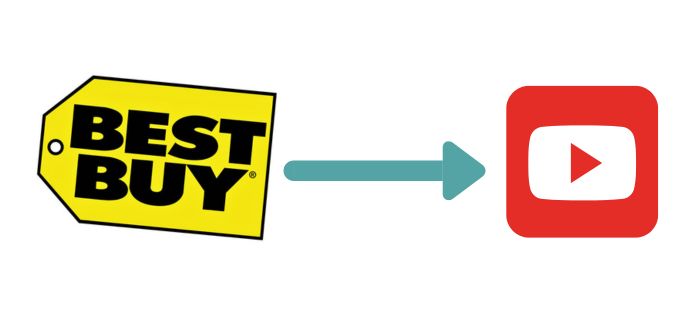
3. Get YouTube Premium Free from Times Prime - 4 Months
Expires: June 15, 2025
New subscribers to Times Prime can enjoy 2+2 months of YouTube Premium service for free.
Times Prime is a membership service launched by The Times Group of India, offering subscribers a range of exclusive benefits such as free e-books, special shopping offers, and access to the premium news content from The Times Group. This offer is specifically tailored for new YouTube Premium users in India. By subscribing to Times Prime, you will not only receive an ad-free viewing experience and the capability to download videos for offline use with YouTube Premium, but you can also continue to enjoy these services at a discounted rate after the trial period ends.
See More: https://www.timesprime.com/categories/entertainment/youtube-membership
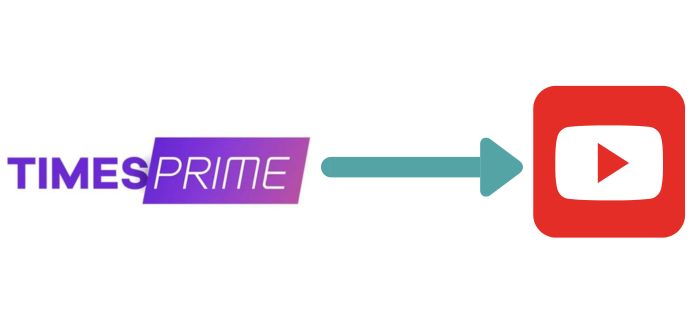
4. Get YouTube Premium Free from Mobile phone brands - 6 Months
Expires: July 31, 2024
① Xiaomi's YouTube Premium Free Trial Offer - up to 6 months
Purchasers of select Xiaomi smartphone series are being offered an exclusive chance to enjoy YouTube Premium for free, with trial periods ranging for up to 6 months depending on the device. This promotion is specifically for first-time YouTube Premium users who haven't experienced similar services before.
See More: https://event.mi.com/tw/youtubepremium
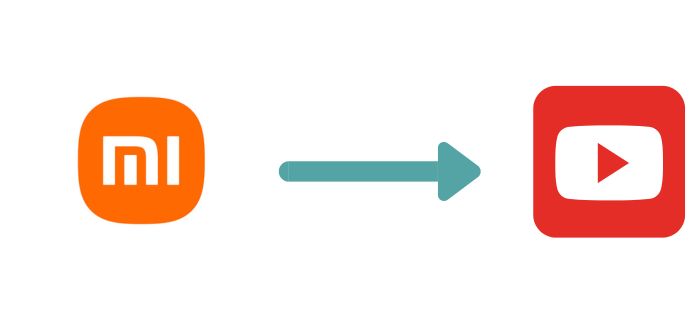
② OnePlus's YouTube Premium Free Trial Offer - up to 6 months
Users who purchase specific OnePlus smartphones are eligible for a free trial of YouTube Premium service from 2 to 6 months, depending on the region. The offer is exclusive to new users who have not previously subscribed to YouTube Premium or YouTube Music Premium and have not participated in any related trials.
See More: https://www.oneplus.com/hk/oneplus-partnership-with-youtube
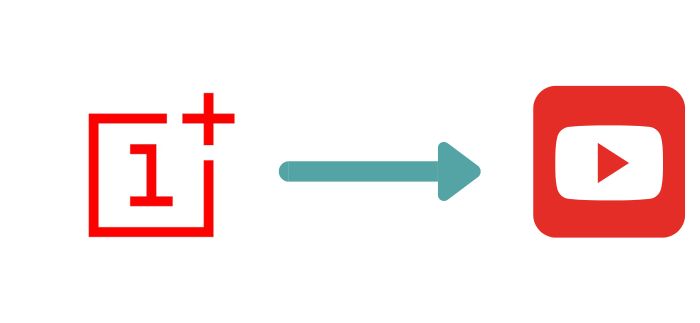
③ Oppo's YouTube Premium Free Trial Offer - 3 Months
Users who purchase certain series of OPPO smartphones can enjoy 3 months of free YouTube Premium service. This offer is available in most regions. This offer is only for new users who have not subscribed to YouTube Premium or YouTube Music Premium before and have not participated in any related trials.
See More: https://www.oppo.com/en/smartphones/series-a/oppo-partnership-with-youtube/
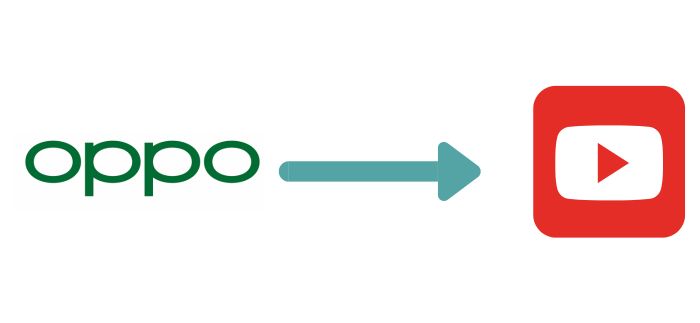
Extra tips: Download YouTube Videos & Music Free Forever
If you're seeking a method to keep YouTube videos and music free forever, YouTube Video Downloader and KeepMusic YouTube Music Converter are your perfect solutions. These utilities not only facilitate the downloading and conversion of YouTube content but also let you preserve your beloved videos and cherished tunes in MP3 format for lasting access. For all music lovers and video aficionados, KeepMusic simplifies the process of achieving this objective. Discover together how to utilize these applications to guarantee the perpetual of YouTube's music and video library for your enjoyment.
YouTube Video Downloader
YouTube Video Downloader is a versatile tool that allows you to freely download videos and music from YouTube in multiple formats. It's 100% safe and clean, with no additional apps required, ensuring a professional and reliable user experience. Enjoy faster download speeds with batch processing capabilities and benefit from free, prompt technical support.
A Guide to use YouTube Video Downloader:
Step 1 Run the YouTube Video Downloader and Open the YouTube URL on website.
Step 2 Search the video you like and copy the link.
Step 3 Click the download button for downloading.
Step 4 Start to download YouTube video.
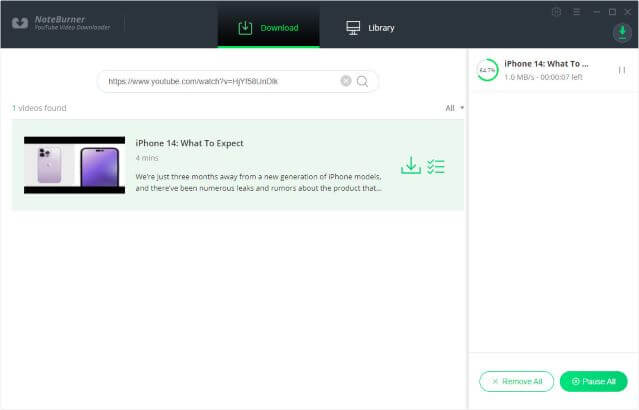
KeepMusic YouTube Music Converter
If you want to keep music free forever on Music Streaming YouTube Music, you can use KeepMusic YouTube Music Converter to achieve it. KeepMusic YouTube Music Converter is renowned for its efficient conversion speed and clean, safe operation, enabling fast conversion at 10 times the speed without compromising audio quality. This powerful tool offers conversion options in a variety of audio formats, including MP3, AAC, WAV, FLAC, AIFF, and ALAC, ensuring you achieve the best audio experience.
 If you're looking to download music from various streaming platforms (such as Spotify, Apple Music, Tidal, Amazon Music, Audible, Deezer, YouTube, YouTube Music, SoundCloud, DailyMotion, and more) forever, All-In-One Music Converter is a perfect choice.
If you're looking to download music from various streaming platforms (such as Spotify, Apple Music, Tidal, Amazon Music, Audible, Deezer, YouTube, YouTube Music, SoundCloud, DailyMotion, and more) forever, All-In-One Music Converter is a perfect choice.
STEP-BY-STEP Tutorial
Step 1 Log in with your YouTube Music account
Run the KeepMusic YouTube Music Converter and the web player will pop up immediately.
Then log in with your YouTube Music account.

Step 2 Choose MP3 Output Format
In the settings, you can choose the output format that you need.
You can also choose the output organized and output file name.

Step 3 Choose the playlist you need, Click the + button in the lower right corner and Add.
In the web player, choose your favorite playlist and click the + button.
Then you can also add other songs, or delete some songs through unchecking the songs.

Step 4 Download songs on YouTube Music
After choosing, choose to convert.
The songs you choose will be downloaded in a short time.
And if you don’t want to download these songs while converting, you can choose to abort.

Summary
The methods discussed above can assist you in obtaining up to six months of free access to YouTube Premium. If you're looking to permanently save YouTube music or videos for free, consider utilizing KeepMusic YouTube Music Converter and YouTube Video Downloader, which offer a reliable solution for downloading and converting YouTube content to formats safely and quickly. This approach not only enhances your media library but also ensures that your favorite content is always accessible.