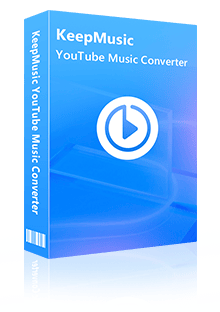Home > Articles > Import YouTube Music to Serato DJ
Home > Articles > Import YouTube Music to Serato DJ
How to Import YouTube Music to Serato DJ
YouTube Music is a powerful streaming platform offering a vast library of high-quality music, which becomes an ideal choice for DJ mixing. For Serato DJ users, effectively integrating YouTube Music into DJ can not only expand their music library but also utilize Serato DJ's advanced mixing features, such as key analysis and recording, to create a richer and more professional mixing effect. This article will focus on how to download YouTube Music and import YouTube Music to Serato DJ, helping you to enhance your DJ performances by combining the power of YouTube Music with Serato DJ software.

Part 1: What Streaming Services does Serato DJ Support?
Serato DJ is a professional DJ software, featuring an intuitive interface that is easy to operate. It has powerful audio processing capabilities, precise beat matching and synchronization functions, rich mixing effects, and flexible library management functions. It is also compatible with a variety of hardware devices. Moreover, Serato DJ has innovative Stems functions as well as recording and live streaming functions. It is applicable whether for professional performances, personal practice, or parties.
Additionally, Serato DJ has partnered with several popular online music platforms. These collaborations enable DJs to mix and perform using many music resources. Here are the streaming services Serato DJ connects with:
①Beatsource Streaming:
Through its partnership with Beatsource, Serato DJ enables DJs to access a music library of over 7 million songs. This platform is known for its open-format content, covering various popular music genres. The tracks can be streamed directly in Serato DJ, with a wide selection of curated playlists for you to choose from. You can also create and customize your playlists to suit your set, making it convenient to find the right music for different occasions.
②Beatport Streaming:
Beatport offers Serato DJ an enormous electronic music catalog with more than 10 million songs. It is a go-to destination for electronic music lovers. You can stream these tracks live and select from Beatport's expertly crafted playlists, or create and manage your custom playlists within Serato DJ. This provides with extensive options for creating unique and engaging mixes within the electronic music genre.
③SoundCloud:
By partnering with SoundCloud, renowned for hosting a vast array of independent musicians and emerging music works, Serato DJ allows users to quickly access and play the latest releases in high-quality 256kbps AAC format. You can directly search for songs, and create and manage your playlists within the software, enriching the diversity of music sources for DJs.
④TIDAL:
TIDAL subscribers can organize their playlists in the TIDAL app for use in Serato DJ. With options like lossless quality, Hi-Res FLAC, and Dolby Atmos formats, TIDAL ensures an immersive and top-tier sound experience during DJ performances. Its extensive library of over 110 million songs gives DJs a huge pool of music to choose from, allowing them to create captivating mixing with outstanding audio quality.
Serato DJ's partners include the popular music platforms mentioned above, which provide DJs with rich music resources and high-quality audio. However, incorporating YouTube Music into the music library can further expand DJ's music library. YouTube Music is known for its unparalleled music diversity and extensive user-generated content, including exclusive live performances, rare tracks, and works by emerging artists, which are difficult to provide on traditional music platforms.
Although Serato DJ does not currently support importing music directly from YouTube Music, through a third-party tool such as KeepMusic YouTube Music Converter, DJs can convert unique music resources in YouTube Music into formats supported by Serato DJ, such as MP3, AAC, WAV, and AIFF, which is essential for the effective operation of advanced features such as beat matching, tonality detection, and library management of Serato DJ. In this way, DJs can create more personalized and diversified mixes in their performances and bring fresh listening experiences to the audience.
Part 2. How to Download YouTube Music for Serato DJ?
2.1 Tool Required – KeepMusic YouTube Music Converter
KeepMusic YouTube Music Converter is an efficient and powerful tool that can convert and save YouTube music tracks to formats that Serato DJ can recognize and process, such as MP3, AAC, WAV, FLAC, AIFF, and ALAC. KeepMusic YouTube Music Converter not only downloads music at 10X faster speeds, but also ensures that the audio quality remains consistent with the original quality during the conversion process. Once the conversion is complete, you can effortlessly import these tracks into Serato DJ to incorporate your favorite YouTube music into your mixes and performances.
KeepMusic YouTube Music Converter also has the capability to save YouTube music videos in MP4 format, which means you can not only download audio files but also obtain video content. This is a significant advantage for DJs and music producers who want to use video backgrounds in their performances or create music videos. Moreover, KeepMusic YouTube Music Converter preserves important ID3 tag information during the conversion process, which is crucial for organizing and managing music, and it also saves lyrics to enhance the music appreciation experience. Additionally, KeepMusic YouTube Music Converter offers a variety of practical tools, such as format conversion, CD burning, and tag editing.
2.2 Convert YouTube Music into Serato DJ Supported Format
Step 1 Download and launch KeepMusic YouTube Music Converter on your computer, then YouTube Music Webplayer will pop up. Click SIGN IN to your YouTube Music account thus accessing the YouTube Music library.
Note: KeepMusic YouTube Music Converter won't collect your account information. It is 100% clean and safe. And even if you don't have a YouTube Music Premium subscription, you can still download music through KeepMusic.

Step 2 Choose MP3 as output format which can be supported by Serato DJ.
Locate the menu area in the left side and click on
Output Format: AUTO, MP3, AAC, FLAC, WAV, AIFF, ALAC
Bit Rate: 128kbps, 192kbps, 256kbps, 320bps
Sample Rate: 44.1kHz, 48kHz, 96kHz, 192 kHz
Output Folder: C:\Users\User Name\Music\My YouTube Music (This can be modified)
Output File Name: Track Nuber/Title/Artist/Album/Playlist Index/Year Track Number
Output Organized: Playlist, Artist, Album, Artist/Album, Album/Artist, Playlist/Album, Playlist/Artist

Step 3 Open a playlist, artist, album, or podcast, then click on the Add ![]() button and select the songs that you'd like to convert. The playlist will be shown on the conversion panel. You then selectively choose the songs in batches. You can also choose the whole playlist to convert.
button and select the songs that you'd like to convert. The playlist will be shown on the conversion panel. You then selectively choose the songs in batches. You can also choose the whole playlist to convert.

Step 4 Click on the Convert button to start converting the YouTube songs to the output format that you set up in the previous operation.

Step 5 After the conversion is completed, you can click on History to find the well-converted YouTube Music and lyrics in TXT or LRC format in the local folder of your computer. By clicking the folder icon after the converted song, you can directly reach out to the local drive that saved all the converted YouTube Music.

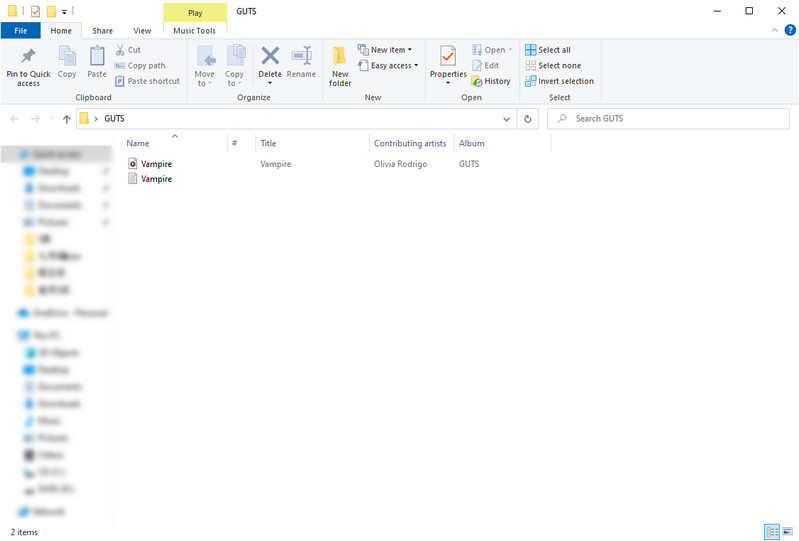
Part 3. How to Import Downloaded YouTube Music into Serato DJ?
Step 1 Prepare Your Downloaded Music
Ensure that you have used KeepMusic YouTube Music Converter to download your desired YouTube Music tracks in a format that Serato DJ supports (MP3, AAC, WAV, FLAC, AIFF, ALAC).
Make sure the downloaded music files are organized in a folder on your computer.
Step 2 Launch Serato DJ
Open Serato DJ on your computer.
Step 3 Access the File Browser
In Serato DJ, navigate to the 'FILES' tab to access the file browser. This is where you will import your downloaded YouTube Music tracks.
Step 4Import Music Files
Locate the folder where you have saved the converted YouTube Music files from KeepMusic.
Drag and drop the entire folder or individual music files into the 'FILES' section of Serato DJ. This will add the tracks to your Serato DJ library.
Step 5Import Music Files
Once the files are added, they will appear in the 'FILES' section under the 'All Tracks' category or any other category you have assigned during the import process.
You can also create a new crate (playlist) and drag the imported tracks into it for better organization.
Step 6Analyze Tracks
It's important to analyze the tracks for beat grid and key information to ensure smooth mixing. Select the tracks in Serato DJ and use the 'Analyze' button to generate this information.
Step 7Use in Performances
Now that your YouTube Music tracks are imported and analyzed, you can add them to your DJ sets and performances.
You can also create cue points and loops within Serato DJ to enhance your mixing with these tracks.

By following these steps, you can successfully import the YouTube Music you've downloaded using KeepMusic YouTube Music Converter into Serato DJ, allowing you to incorporate your favorite tracks from YouTube into your DJ sets.
Summary
This article provides a detailed guide on importing YouTube Music to Serato DJ software, through using KeepMusic YouTube Music Converter. By using KeepMusic YouTube Music Converter, you can expand your music library beyond traditional streaming services, incorporating the unique and diverse content from YouTube Music into your sets. The downloaded files can be used not only in Serato DJ but also on other devices, offering flexibility and convenience for who want to enjoy their music on the go or in different setups.