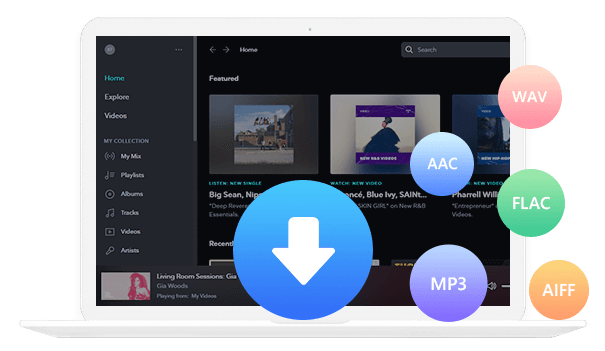Home > Articles > Install YouTube Music App on PC
Home > Articles > Install YouTube Music App on PC
How to Install YouTube Music App on PC
YouTube Music is a popular platform for streaming music and discovering new tunes. Listening to YouTube Music via the app is a convenient way to enjoy your favorite playlists and tracks without any additional devices. However, thr problem is that there’s no dedicated desktop app for Windows. Don't worry. We will give you some solutions in this post. Let’s learn how to install the YouTube Music desktop app on your PC and its features.
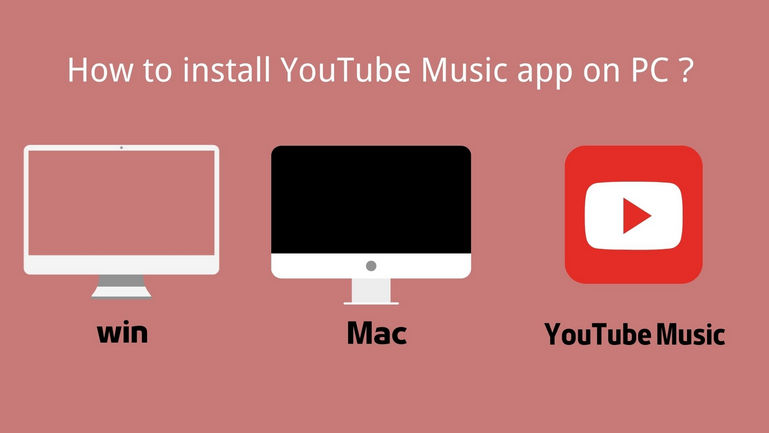
Part 1. Install YouTube Music Desktop App for PC via Web App
There isn't an official desktop application for YouTube Music at present. You have to open YouTube Music in a web browser to listen to songs and watch music videos. However, downloading the app may be more enjoyable than using a browser to access it. Even though the web version is easier, the desktop program is available for free. Here’s the guide to download and install the YouTube Music app for PC.
Method 1: Through Google Chrome
Step 1 Open Google Chrome and visit YouTube Music.
Step 2 Click on the Install YouTube Music symbol in the URL bar.
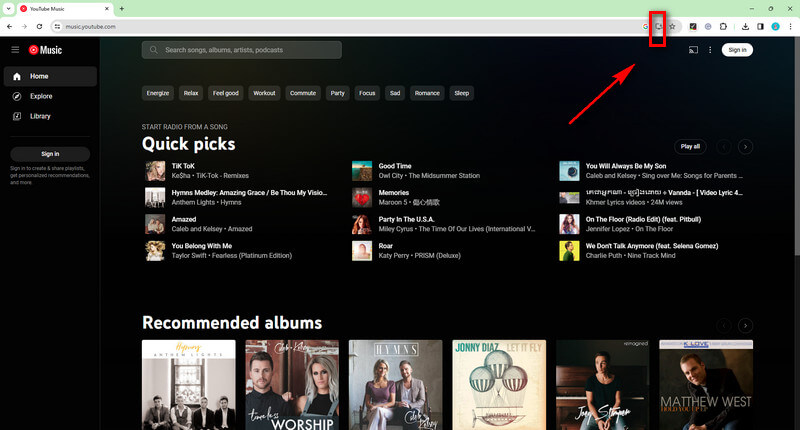
Step 3Next, click Install when a confirmation pop-up appears.
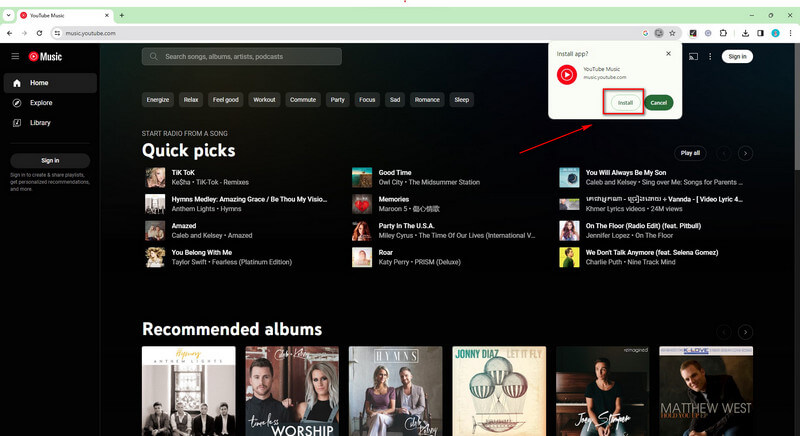
The desktop version of YouTube Music will then be downloaded.
Method 2: Through Microsoft Edge
Microsoft's browser also supports YouTube Music installation from the web browser.
Step 1 Open Microsoft Edge and visit YouTube Music.
Step 2 Click the installation box icon which is located inside the search bar to the left of the “A“ icon in the top right corner.
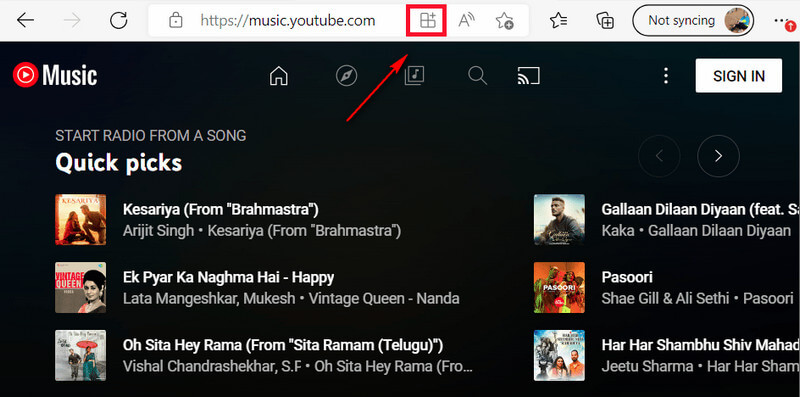
Step 3 Click Install in the pop-up window to download YouTube Music to your computer.
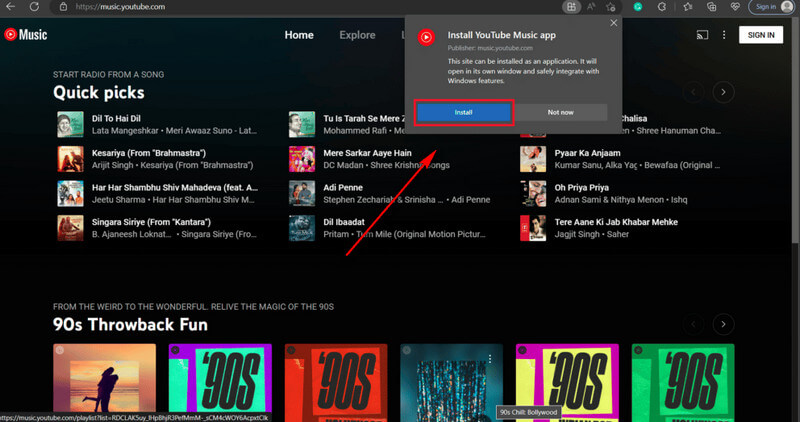
Step 4 4. The App Installed window appears after the YouTube Music app has been installed on your desktop via Microsoft Edge. Click Allow after selecting whether to make a desktop shortcut, pin it to the taskbar, etc
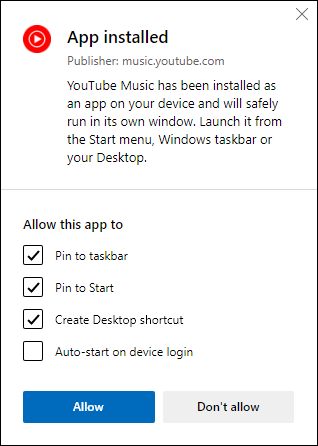
Now, you can access YouTube Music from your desktop, Windows Start menu, and taskbar. It has the same interface and features as the YouTube Music web app.
Part 2. Install YouTube Music Desktop App for PC via the Third-party Website
An alternative to using the YouTube Music service from a desktop app is the YouTube Music Desktop app, developed by Github. Although it's simply built with the YouTube Music web player, it exactly does the job.
Step 1 Download the YouTube Music Desktop app directly from https://ytmdesktop.app/; it works with Linux, macOS, and Windows computers.
Step 2 You can easily enjoy YouTube Music on a computer by logging into your account.
Step 3 You can use this desktop app for YouTube Music for free. With this clever tool, you can control your music, have it play in the background, get the lyrics, and more. The download feature, which is crucial for most people, is still missing, though.
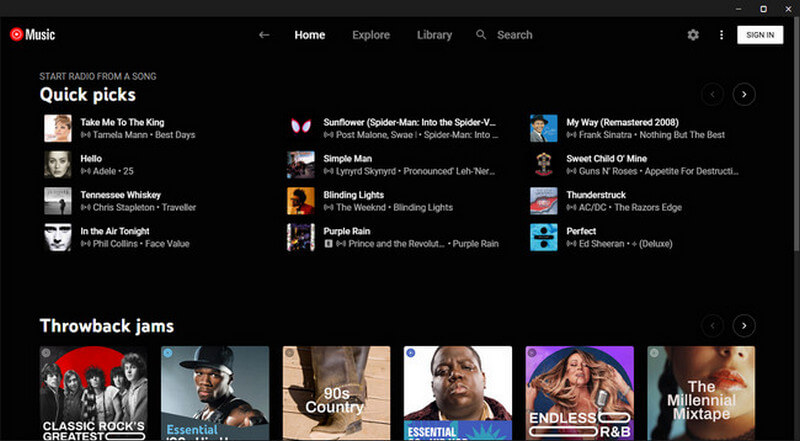
Part 3.Download YouTube Music to PC
There are tons of YouTube Music to MP3 converters available on the internet, but not all of them are reliable tools. Many of them are buggy, or worse, attempt to infect our system with malware. Before trying a new app, you must run antivirus software to block any malicious attacks, just in case.
Here we adopt a reliable tool – KeepMusic YouTube Music Converter to achieve the goal. It’s a 100% clean & safe tool. By KeepMusic, you can download YouTube Music as .mp3 files on your computer in 5 simple steps, with no need to install any extra app.
 If you're looking to download music from various streaming platforms (such as Spotify, Apple Music, Tidal, Amazon Music, Audible, Deezer, YouTube, YouTube Music, SoundCloud, DailyMotion, and more) into MP3 files, All-In-One Music Converter is a perfect choice.
If you're looking to download music from various streaming platforms (such as Spotify, Apple Music, Tidal, Amazon Music, Audible, Deezer, YouTube, YouTube Music, SoundCloud, DailyMotion, and more) into MP3 files, All-In-One Music Converter is a perfect choice.
How it works
Step 1 Open KeepMusic YouTube Music Converter
Open KeepMusic YouTube Music Converter, click SIGN IN and log in to it with your YouTube Music account.

Step 2 Choose Output Format and Customize Output Path
Click the Settings icon in the left side. Here you can choose the output format (MP3/AAC/WAV/FLAC/AIFF/ALAC), specify the output folder and how you’d like to name and sort out the output files, etc.

Step 3 Add YouTube Music to KeepMusic
Go to a playlist, and click the floating Add button. You can then select the songs in that playlist for conversion.

Step 4 Export YouTube Music to Computer
Click Convert to start exporting the YouTube Music to the specified output folder. KeepMusic supports 10X faster conversion speed. Just wait for a while till the conversion is done.

Step 5 Find YouTube Music on Local Drive
Usually, the output folder would pop up automatically once the conversion is done. If not, click Converted on the left side and you’ll find all the YouTube Music that has been converted successfully. By clicking the Folder icon of each song, you’ll be directed to the local drive that saved the YouTube Music downloads.

Final Words
By installing YouTube Music as a stand alone application you get a much better user experience and audio quality compared to web-based sites. In this post, we showed three ways to install YouTube Music on your device -- through Google Chrome or Microsoft Edge, an unofficial YouTube Music desktop app, or KeepMusic YouTube Music Downloader.