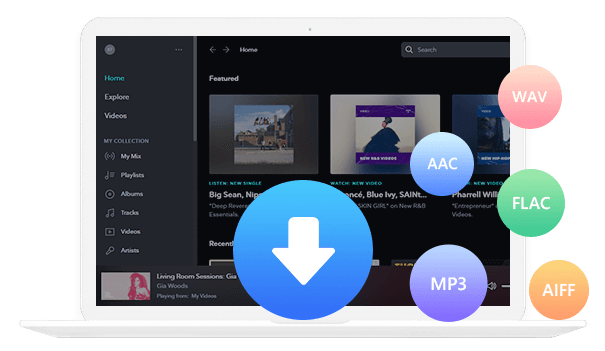Home > Articles > Access Your YouTube Music Recap
Home > Articles > Access Your YouTube Music Recap
How to Access Your YouTube Music Recap on Android, iPhone and iPad
Accessing YouTube Music Recap allows you to view a personalized summary of your listening activity over the past year. It provides insights into the music you've enjoyed the most, including top songs, artists, and genres. It's a fun way for you to reflect on your musical preferences and discover new favorites. In this article, we will show you the ways to access your YouTube Music recap.
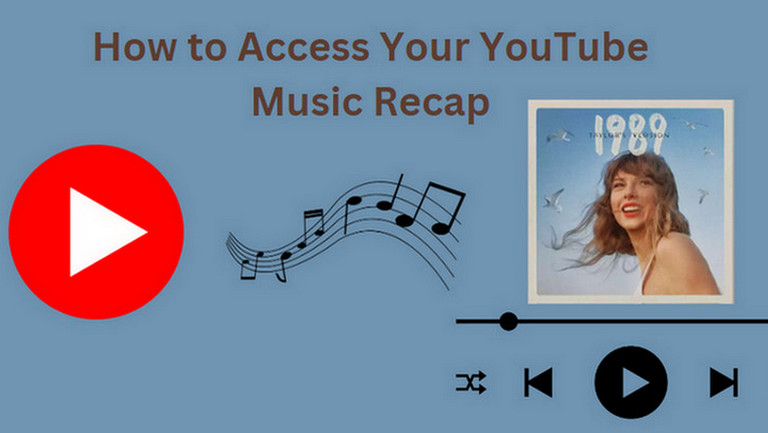
Part 1. What are YouTube Music Recaps
YouTube Music Recap is a feature that provides you with a personalized summary of your listening activity on YouTube Music over a specific period, typically over the past year. By providing information on the most popular songs, singers, and genres that you have appreciated, it enables you to reflect on your music preferences and rediscover your favorite tunes. This feature is designed to offer you a fun and interactive way to engage with your music streaming history.
Part 2. Eligibility Requirements for Recap
However, to get your YouTube Music Recap needs some requirements.
• To view your 2025 Seasonal Recap, you need at least 4 hours of music listening time each season across YouTube platforms.
• Seasonal Recap isn't available to users who have autodelete set up for activity older than 3 months.
• If you listen to mostly made-for-kids music, Seasonal Recap may be unavailable to you.
• Seasonal Recap may also be temporarily unavailable if you recently deleted or edited your YouTube watch history.
To get to the Recap page using a mobile device, you must have the YouTube app or YouTube Music app installed on your device:
• YouTube app: Android (version 17.43 or newer)
• YouTube Music app: Android (version 5.32 or newer)
Part 3. How to Access Your YouTube Music Recap on the Android, iPhone and iPad
Above we mentioned the conditions that need to be fulfilled to view YouTube Music Recap, then we will introduce how to access YouTube Music Recap on your device.
On Android
Step 1Go to the YouTube Music app on your mobile device and make sure you’re signed in.
Step 2Tap on your profile picture at the top right corner.
Step 3On the Account page that opens, you will see the “Your Recap” option. Click on it.
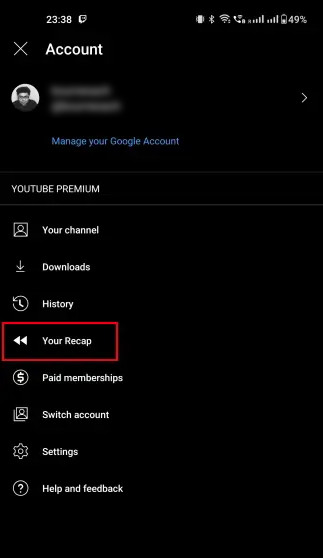
Note: If you have photos in Google Photos, and you’ve opted into the photos feature, they will be featured within Recap. You can download and share each of your photo cards with friends.
Step 4To view your stories, select Watch now. You can also download, or share the stories.
On iPhone/iPad
As we mentioned earlier, you already know how to access your YouTube Music Recap 2025 information on your Android device. Here is how to do so via your iPhone or iPad:
Step 1On your iPhone or iPad, launch the YouTube Music app.
Step 2Log into your YouTube Music account using the Google account that is linked to it.
Step 3Click on your profile image, which is located in the upper right corner of your phone's screen.
Step 4Choose "Your Recap".
Step 5Press the Watch Now to see the stories from your recap.
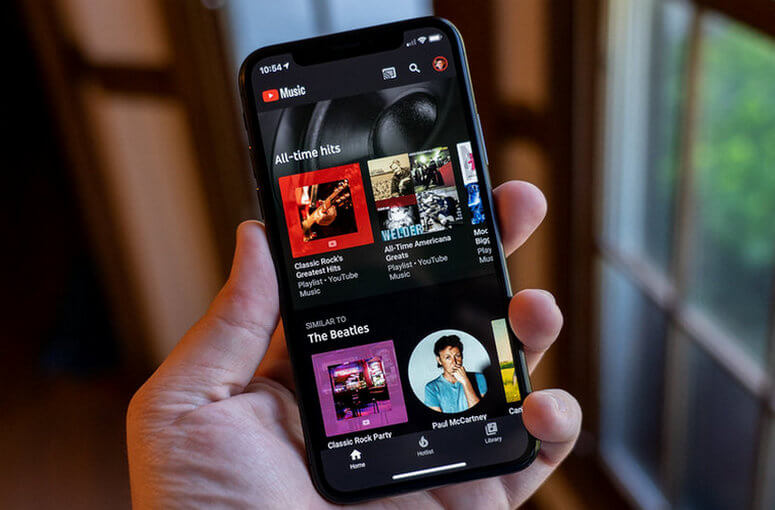
Part 4. How to Share Your YouTube Music Recap
As previously mentioned, you can now access your YouTube Music Recap to receive personalized stats cards. Even on your preferred social media platforms, such as Facebook, Instagram, and Twitter (which just changed its name to "X"), you can share these statistics with your loved ones.
Take the following steps to share your YouTube Music recap with others:
Step 1Open the YouTube Music app on your mobile device.
Step 2Click on your profile image in the upper right corner, then choose "Your Recap".
Step 3Under the Recap Story you wish to share, click "Watch Now".
Step 4Press the "Share" button located at the lower part of the screen.
Step 5After that, you may decide where to post your picture (on Instagram, WhatsApp, or another social media platform, for example).
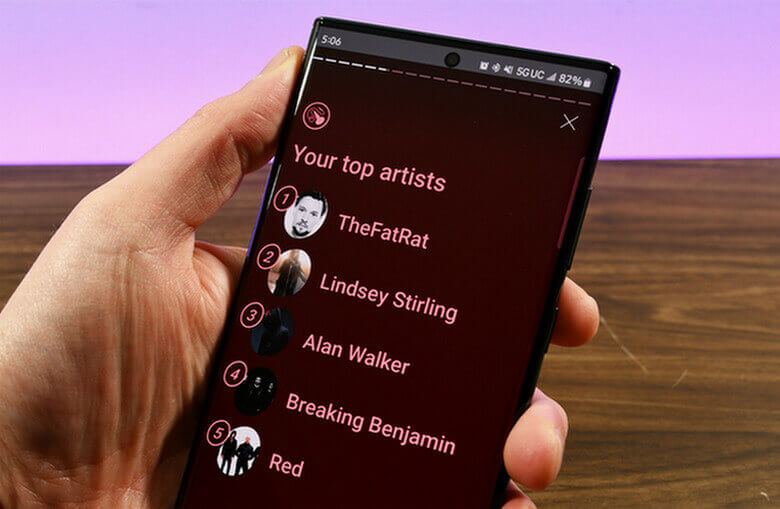
Part 5. How to Download Your YouTube Music Recap as MP3 Files
Downloading your YouTube Music recap as MP3 files allows you to take your personalized music journey with you anywhere you go. By converting your recap into MP3 format, you can enjoy your favorite tracks and relive precious musical moments even when you're offline. Now we will introduce the way to download your YouTube Music recap as MP3 files to your device.
Here we adopt a reliable tool – KeepMusic YouTube Music Converter to achieve the goal. It’s a 100% clean & safe tool. By KeepMusic, you can download YouTube Music as .mp3 files on your computer in 5 simple steps, with no need to install any extra app.
 If you're looking to download music from various streaming platforms (such as Spotify, Apple Music, Tidal, Amazon Music, Audible, Deezer, YouTube, YouTube Music, SoundCloud, DailyMotion, and more) into MP3 files, All-In-One Music Converter is a perfect choice.
If you're looking to download music from various streaming platforms (such as Spotify, Apple Music, Tidal, Amazon Music, Audible, Deezer, YouTube, YouTube Music, SoundCloud, DailyMotion, and more) into MP3 files, All-In-One Music Converter is a perfect choice.
How It Works
Step 1 Open KeepMusic YouTube Music Converter
Open KeepMusic YouTube Music Converter, click SIGN IN, and log in to it with your YouTube Music account.

Step 2 Choose Output Format and Customize Output Path
Click the Settings icon in the left side. Here you can choose the output format (MP3/AAC/WAV/FLAC/AIFF/ALAC), specify the output folder and how you’d like to name and sort out the output files, etc.

Step 3 Add YouTube Music to KeepMusic
Go to a playlist, and click the floating Add button. You can then select the songs in that playlist for conversion.

Step 4 Export YouTube Music to Computer
Click Convert to start exporting the YouTube Music to the specified output folder. KeepMusic supports 10X faster conversion speed. Just wait for a while till the conversion is done.

Step 5 Find YouTube Music on Local Drive.
Usually, the output folder would pop up automatically once the conversion is done. If not, click Converted on the left side and you’ll find all the YouTube Music that have been converted successfully. By clicking the Folder icon of each song, you’ll be directed to the local drive that saved the YouTube Music downloads.

Final Words
In conclusion, accessing your YouTube Music Recap offers a fun and personalized way to rediscover your musical journey. Also, with the help of KeepMusic YouTube Music Converter, you can download your YouTube Music recap on your device in an MP3 format and enjoy it everywhere.