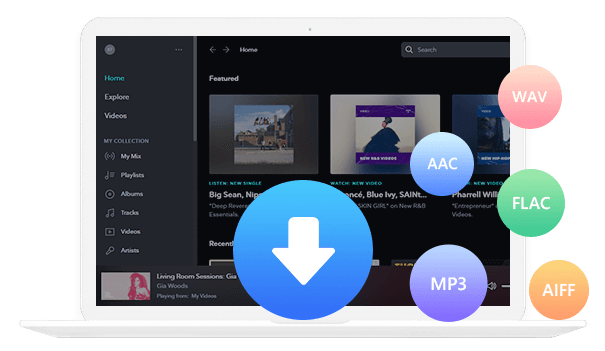Home > Articles > Set Up and Manage a YouTube Premium Family Plan
Home > Articles > Set Up and Manage a YouTube Premium Family Plan
How to Set Up and Manage a YouTube Premium Family Plan
If you're a fan of YouTube and want to share the benefits of YouTube Premium with your loved ones, setting up a YouTube Premium Family Plan might be the perfect solution for you. YouTube Premium offers ad-free videos, background play, and offline access to YouTube content, among other perks, and with a Family Plan, you can extend these benefits to up to six family members for a single monthly fee. Sharing a YouTube Premium Family Plan is a simple process that allows everyone in your household to enjoy an enhanced YouTube experience. Let's dive into how you can set up and manage a YouTube Premium Family Plan.
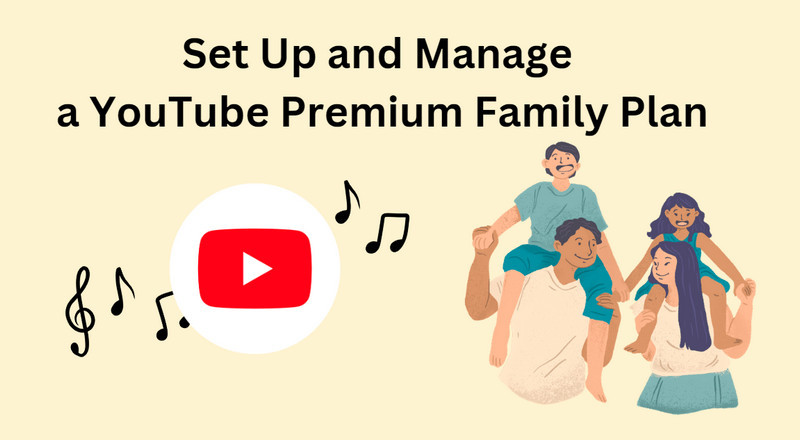
Part 1: What Is a YouTube Family Plan?
A YouTube Family Plan refers to a subscription plan offered by YouTube that allows multiple family members to access premium features of YouTube for a discounted price. With a Family Plan, up to six family members can join and enjoy benefits such as ad-free viewing, access to YouTube Originals content, and YouTube Music Premium. It's a great option for families who watch YouTube together and want to make the most of their viewing experience.
• The family manager:
• The primary account holder.
• Creates a Google family group and can invite family members to the group.
• Family members:
• Use their own Google account to access a shared membership.
• Can view Primetime Channels content the family manager purchases. Members can also purchase their own individual Primetime Channel, which won’t be shared with the family manager.
• Have their own personal library, subscriptions, and recommendations – we won’t share viewing preferences or watch history across family member accounts.
• Age restrictions apply for family members <18.
• Family groups share access to:
• YouTube Premium
• YouTube Music Premium
• YouTube Primetime Channels (US, Germany, France, Australia, and UK only)
• And other Google services. Learn more about family groups on Google.
Part 2: How to Sign Up for YouTube Music Premium Family
The information above assumes that you already have a YouTube Music account and want to set it up as a YouTube Music Family account. If you don't have an account yet, you need to go to the YouTube Music signup page, click family or student plan, and sign up directly for a YouTube Music Family plan. Here are ways to sign up.
Part 2.1: On Desktop
YouTube Music is YouTube’s music streaming platform, which gives you access to a catalog of music with some restrictions. YouTube Music Premium is the ad-free option, offering unlimited streaming at a cost of $10.99 a month.
Step 1 Open your web browser and visit the YouTube Music website.
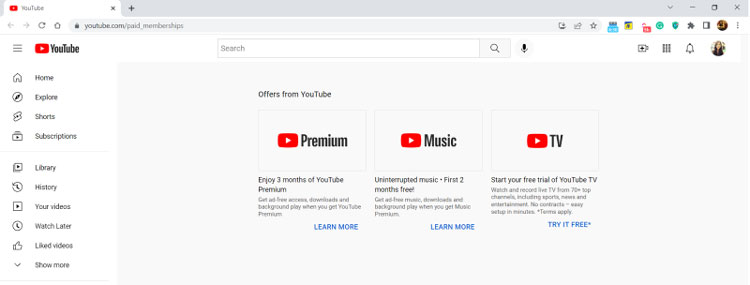
Step 2 Select Learn More under the Premium membership. Click Or save money with an annual, family, or student membership.
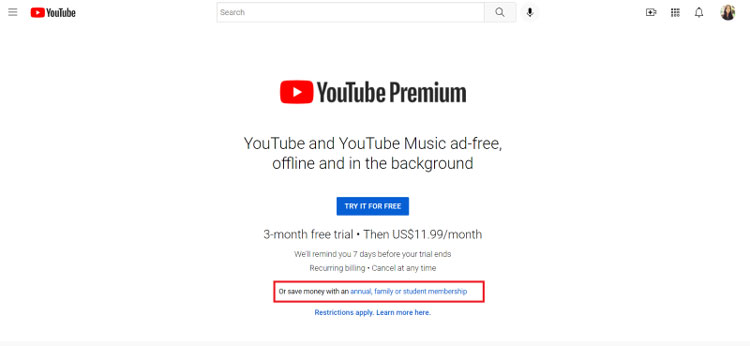
Step 3 If you see an option for a free trial, click on the Try it for free tab next to the family plan option.
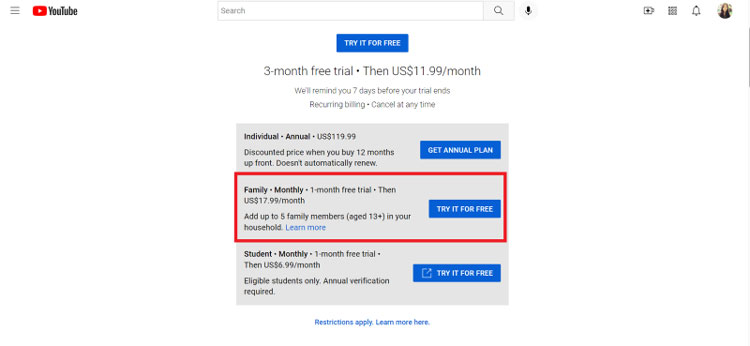
Step 4 Enter your card details to subscribe, and you’ll get a family plan.
Part 2.2: On Android/iPhone
Follow these steps to sign up for a Family plan on an Android device:
Step 1 Open the YouTube app and tap on your profile picture.
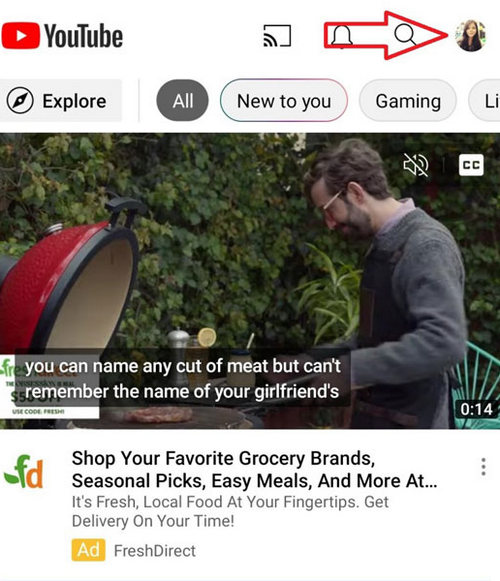
Step 2 Click Purchases and Memberships.
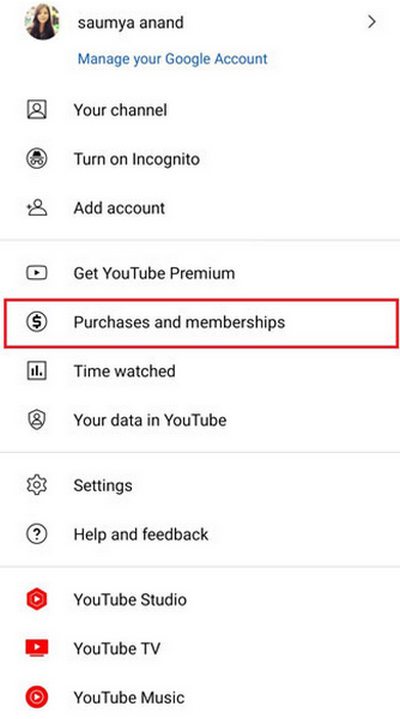
Step 3 You’ll see options for paid memberships. Select Learn More. Then click Or save money with a family or student plan. It could also be listed as Or buy a family or individual plan.
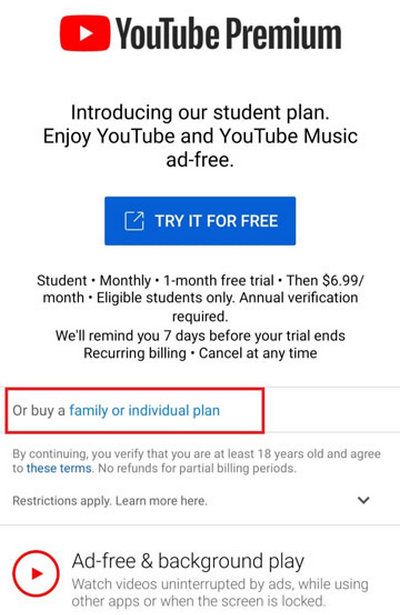
Step 4 Choose the family plan and click the “Try it for free” option.
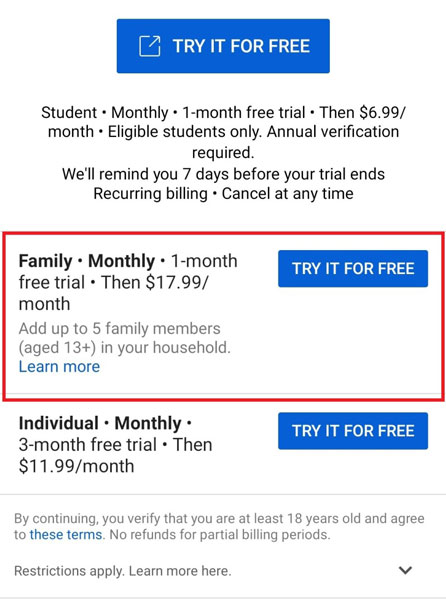
Step 5 The subscription page will appear when you click on the free trial option.
Step 6 Select "Subscribe." Once you verify your card information, you're done!
Part 3: How to Create a Family Group and Manage the Family Plan
• Create a Family Group
After getting the family plan, it's time to create a family group:
1. No more than five family members can be invited. Invites can be sent via text message or email.
2. Family members can verify their membership by tapping "Get started" after accepting your invitation.
3. After accepting the invitation, household members can join the group and use the family plan.
• Manage the Family Plan
Adding Members
1. Log in to your Google Account connected with your Premium membership. And go to “Paid Memberships”.
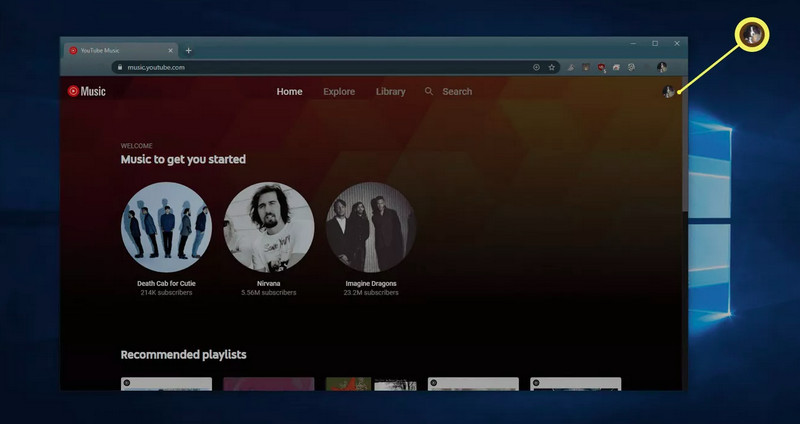
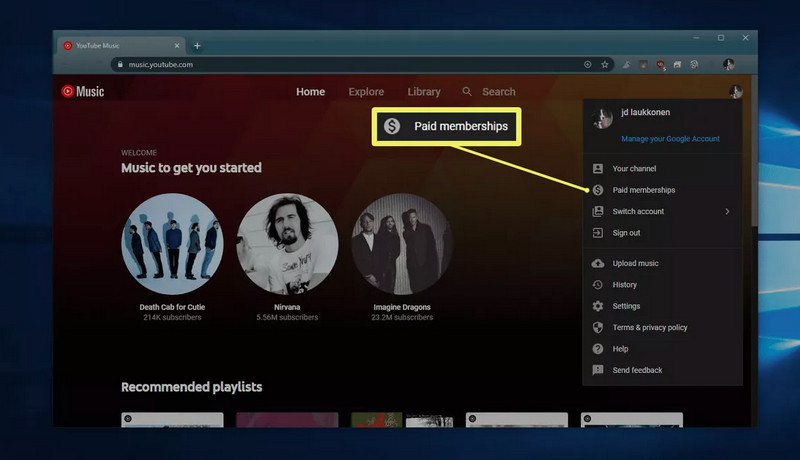
2. Click MANAGE MEMBERSHIP.

3. Go to Family sharing settings, and click EDIT.
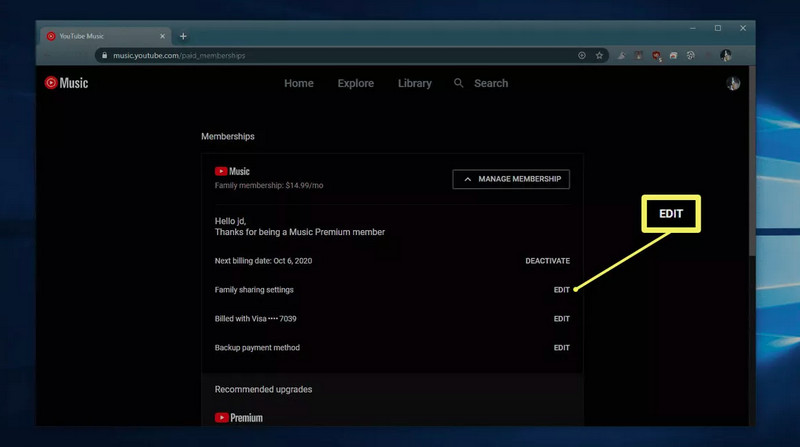
4. Click Invite family member if you want to invite someone.
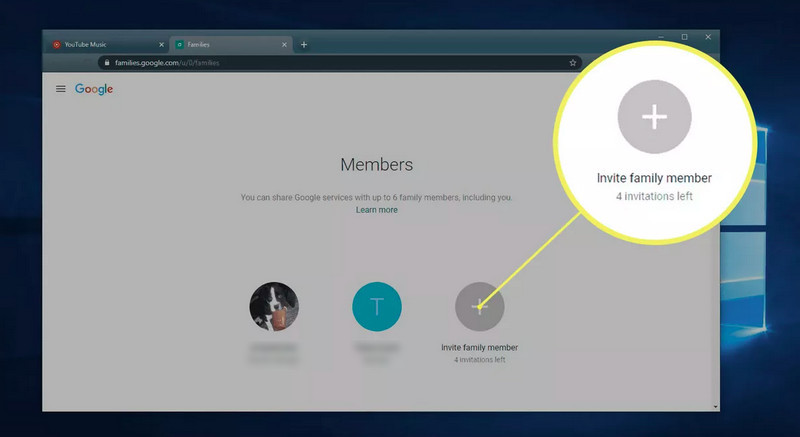
5. Enter the phone number or email address of the family member you want to invite. Press Send. You’ll receive a notification when any member joins the family plan.
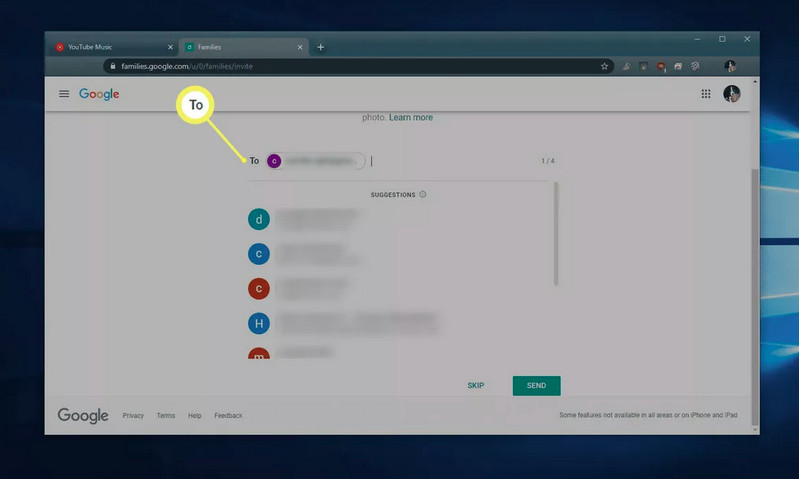
Removing Members
1. Follow steps 1-4 listed above.
2. Click on the name of the family member that needs to be removed. And select “Remove member.”
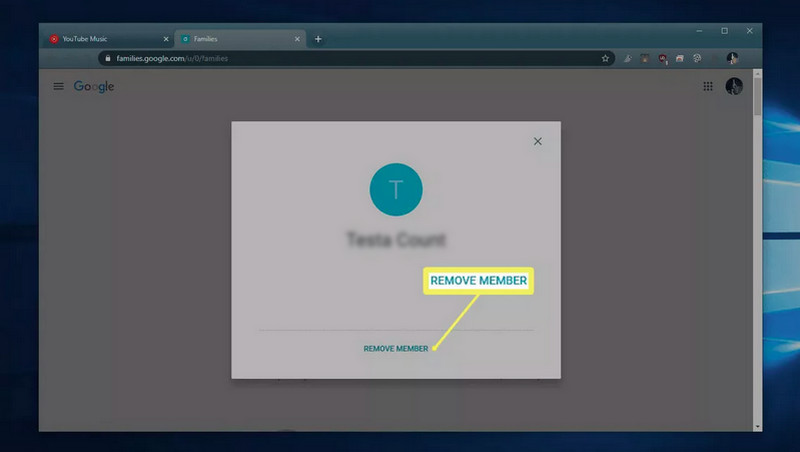
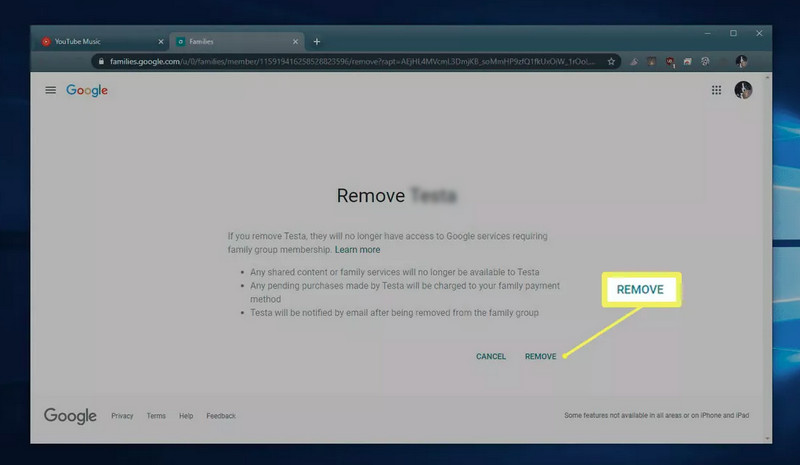
Part 4: How to Download YouTube Music and Enjoy It with Family
Music is a powerful bonding tool that brings families closer together. Downloading YouTube Music and enjoying it with your family provides endless entertainment for everyone. Here’s the way to download YouTube Music. And we need a useful tool to download YouTube Music as MP3 files directly.
KeepMusic YouTube Music Converter is a supplemental program for YouTube Free and YouTube Premium users. This powerful tool creates a chance to download tracks, albums, and playlists from YouTube Music to your Windows computer for permanent offline playback.
 If you're looking to download music from various streaming platforms (such as Spotify, Apple Music, Tidal, Amazon Music, Audible, Deezer, YouTube, YouTube Music, SoundCloud, DailyMotion, and more) into MP3 files, All-In-One Music Converter is a perfect choice.
If you're looking to download music from various streaming platforms (such as Spotify, Apple Music, Tidal, Amazon Music, Audible, Deezer, YouTube, YouTube Music, SoundCloud, DailyMotion, and more) into MP3 files, All-In-One Music Converter is a perfect choice.
Step 1 Install and run the KeepMusic YouTube Music Converter on your computer. Login with your YouTube Music account by clicking the "Sign In" button.

Step 2 Open a playlist and click the "Add" button to choose the songs you want to download.

Step 3 Before downloading songs, you need to click the "Settings" button to customize the output format as MP3 and choose bit rate, sample rate, etc.

You can click on "Download Video" so the program will automatically determine whether the downloaded songs have music videos for you if the song contains a video when you download it.
Step 4 Then, you can click the "Convert" button to start downloading songs.

Step 5 After all songs have been downloaded, you can click the "History" button to check the downloaded songs.

Finally, you can see your downloaded songs saved as MP3 files on your computer.
Summary
With the ability to add up to six family members to one subscription, the YouTube Family Plan ensures that everyone in the household can enjoy these fantastic benefits. It's time to download and share YouTube Music with your family and enjoy endless hours of joy, laughter, and learning together!