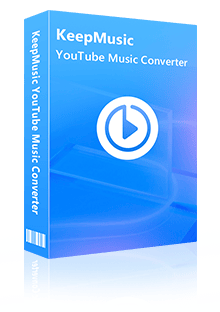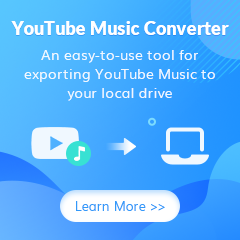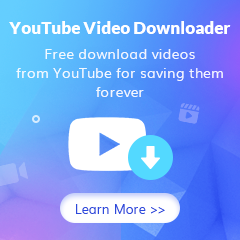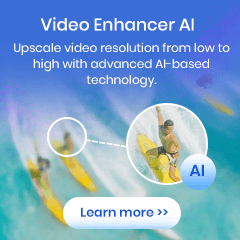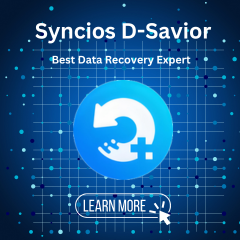Home > Articles > Safely Download Music from YouTube
Home > Articles > Safely Download Music from YouTube
- 日本语
How to Safely Download Music from YouTube
Numerous software available on the internet come with ads, viruses, or hidden tricks, making it challenging to find genuinely clean and secure options. Opting for proven safe and non-toxic software can save you from potential troubles associated with unsafe downloads.
Are you looking for a safe way to download music from YouTube? You’re in luck! In this blog post, we will present two secure ways to download YouTube music as .mp3 files to your local PC/Mac computer. No more scouring the internet for advice about questionable downloading methods - stay safe by following the steps outlined in this article and start listening to your favorite tracks securely.
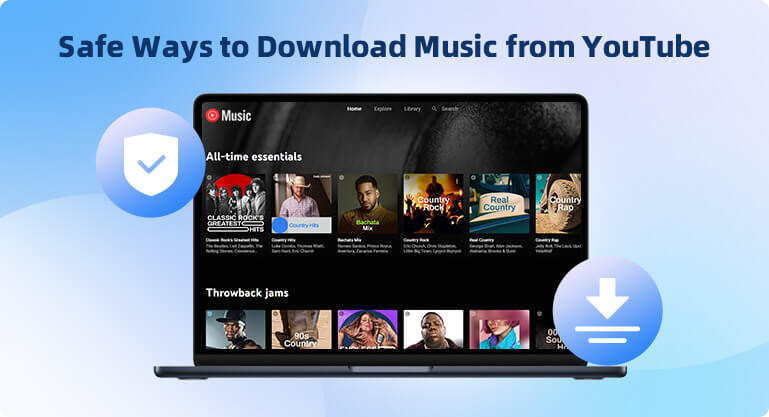
Method 1: Download Music from YouTube with YouTube Video Downloader (Free)
YouTube Video Downloader is a free program, 100% clean & safe, with no require to install any extra app. It enables users to export YouTube audio files to MP3/WEBM/M4A format, supporting YouTube URLs and keyword searches, and its' user-friendly & simple interface makes it easy to get started.
Step 1 Download, install and run the YouTube Video Downloader on your PC/Mac computer.
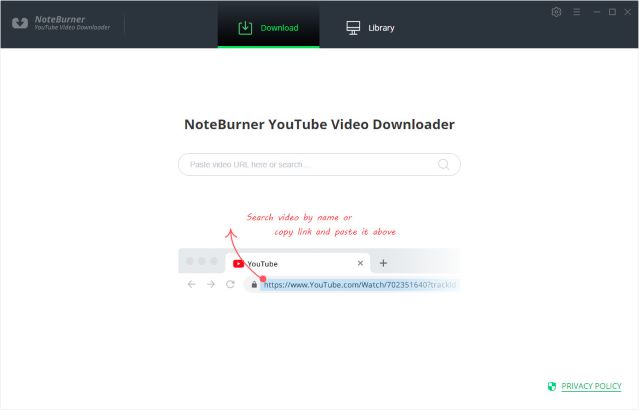
Step 2 Click the gear icon in the upper-right corner. Here you can customize the subtitle language, simultaneous download, and the output path.
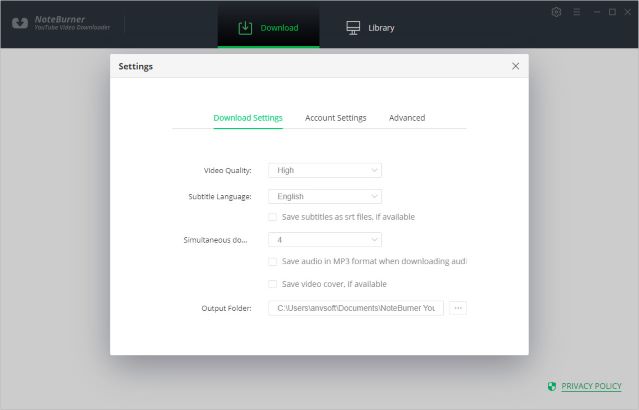
Step 3 In the search bar on the top center, You can search for the video you want to download using keywords or URLs.
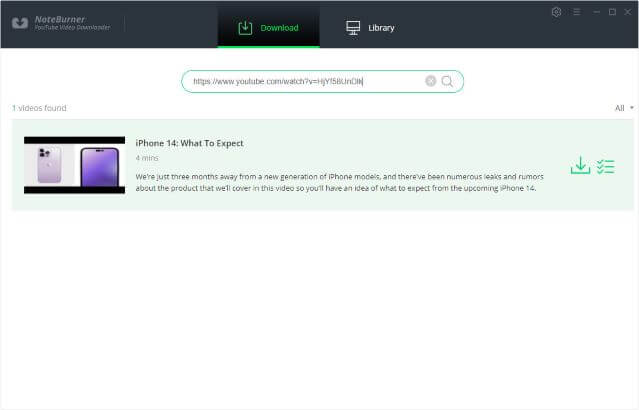
Step 4 Once found, click the ![]() icon and choose the quality, format, and original size of the audio you want to download.
icon and choose the quality, format, and original size of the audio you want to download.
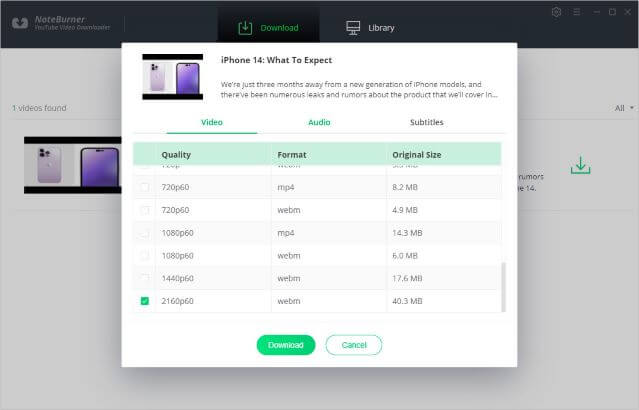
Step 5 Then click the ![]() icon to start downloading the audio file.
icon to start downloading the audio file.
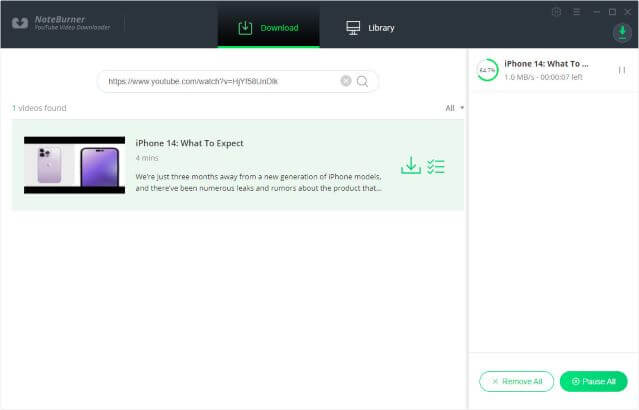
Step 6 After the download is complete, you can click the "Library" tab at the top to view the downloaded YouTube files.
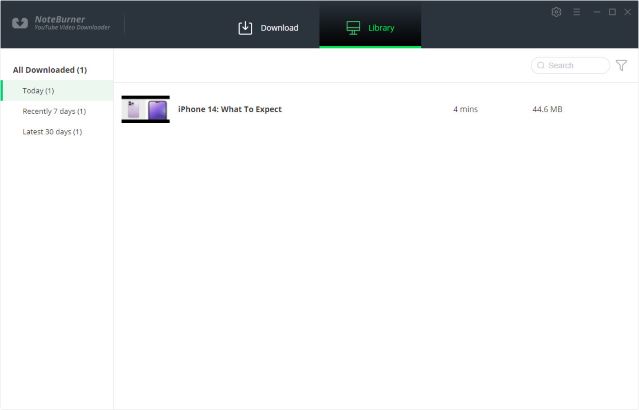
** Apart from downloading music from YouTube to MP3, YouTube Video Downloader also allows you to download YouTube videos to MP4.
 If you are a cross-platform video user, All-In-One Video Downloader allows you to download movies or shows from over 1000+ sites including Netflix, Amazon Prime, Disney+, Peacock, and more.
If you are a cross-platform video user, All-In-One Video Downloader allows you to download movies or shows from over 1000+ sites including Netflix, Amazon Prime, Disney+, Peacock, and more.
Method 2: Download YouTube Music with KeepMusic YouTube Music Converter (Free Trial)
If you are looking for a way to download songs from YouTube Music - the streaming platfrom, then KeepMusic YouTube Music Downloader is the go-to-choice.
KeepMusic YouTube Music Converter is a professional tool designed for converting YouTube Music to MP3/AAC/WAV/ALAC/FLAC/AIFF. It keeps the source audio quality and ID3 tags after conversion. By KeepMusic, you can locally download songs, albums or playlists from YouTube Music to your PC/Mac computer, burn YouTube Music to CD, share your favorite YouTube Music with family & friends, or set YouTube Music as a wake-up alarm, etc.
 If you're looking to download music from various streaming platforms (such as Spotify, Apple Music, Tidal, Amazon Music, Audible, Deezer, YouTube, YouTube Music, SoundCloud, DailyMotion, and more) into MP3 files, All-In-One Music Converter is a perfect choice.
If you're looking to download music from various streaming platforms (such as Spotify, Apple Music, Tidal, Amazon Music, Audible, Deezer, YouTube, YouTube Music, SoundCloud, DailyMotion, and more) into MP3 files, All-In-One Music Converter is a perfect choice.
Step 1 Open KeepMusic YouTube Music Converter, click the "SIGN IN" button and log in with your YouTube Music account.
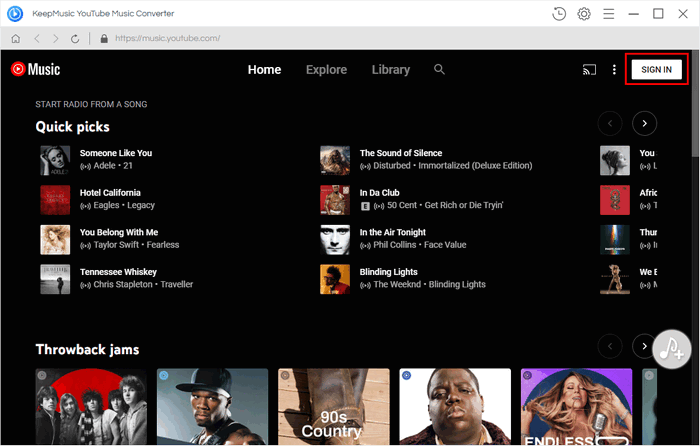
Step 2Click the "Settings" icon in the left side. Here you can customize the output format, bitrate, sample rate, output filename, output folder, etc.
![]() Output Format: AAC/WAV/MP3/ALAC/FLAC/AIFF
Output Format: AAC/WAV/MP3/ALAC/FLAC/AIFF
![]() Bit Rate: 128kbps, 192kbps, 256kbps, 320kbps
Bit Rate: 128kbps, 192kbps, 256kbps, 320kbps
![]() Sample Rate: 44.1kHz, 48kHz, 96kHz, 192kHz
Sample Rate: 44.1kHz, 48kHz, 96kHz, 192kHz
![]() Output File Name: {Track Number},{Title}, {Artist}, {Album}, {Playlist Index}, {Year}
Output File Name: {Track Number},{Title}, {Artist}, {Album}, {Playlist Index}, {Year}
![]() Output Organized: None, Playlist, Artist, Album, Artist/Album, Album/Artist, Playlist/Artist, Playlist/Album
Output Organized: None, Playlist, Artist, Album, Artist/Album, Album/Artist, Playlist/Artist, Playlist/Album

Step 3 When the settings are complete, close the settings window to save the settings. Then head to a playlist, album, or artist you like, and click the "Add" ![]() button at the bottom right to add the songs you want to download.
button at the bottom right to add the songs you want to download.

After then, click the "Convert" button to start downloading YouTube Music to the output folder.

Note: The conversion time required for the entire download process depends on the size and number of the audio files, please be patient.
Step 4 After conversion, you can click the "History" button to check the downloaded songs.

Now you can listen to YouTube Music whatever and wherever you are.
Summary
Avoiding unsafe software is crucial for safeguarding your computer and sensitive information, particularly in today's digital landscape where cybersecurity threats are prevalent and evolving. If you use software that's been proven to be safe and reliable, you can avoid all those headaches.
This article introduces two secure methods for downloading music from YouTube. Both methods are 100% safe and clean. By YouTube Video Downloader, you can safely download the audio from a YouTube video as .mp3 for free. By KeepMusic YouTube Music Converter, you can download any song, album or playlist from YouTube Music as an MP3 file without risk.
It’s up to you to choose which method suits your needs better. No matter which one you opt for though, it’ll be worth your while as downloading music from YouTube/YouTube Music is a cost-effective way to get free music and add it to your playlist.