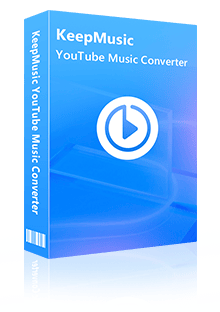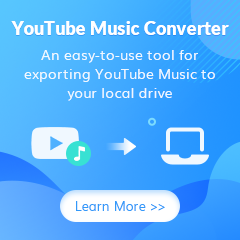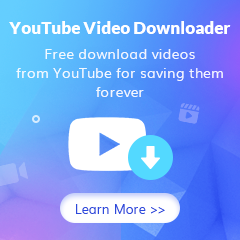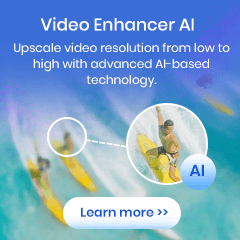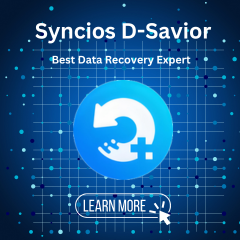Home > Articles > Transfer YouTube Music to Spotify
Home > Articles > Transfer YouTube Music to Spotify
How to Transfer YouTube Music to Spotify
Many people listen to music on different platforms at the same time. But this will make it chaotic when they have to find the songs. People who listen to music on both Spotify and YouTube Music, can actually transfer their playlists to Spotify and manage YouTube and Spotify songs in one place. Listeners can add their music files on the computer to the Spotify library. Both Spotify Free and Premium are easily accessible to the feature. But let me remind you, to transfer YouTube music to your Spotify, your must download YouTube Music on the computer. So here comes the question, how to download YouTube Music as the computer's local files? Don't get stressed out, we are here telling the solution now!
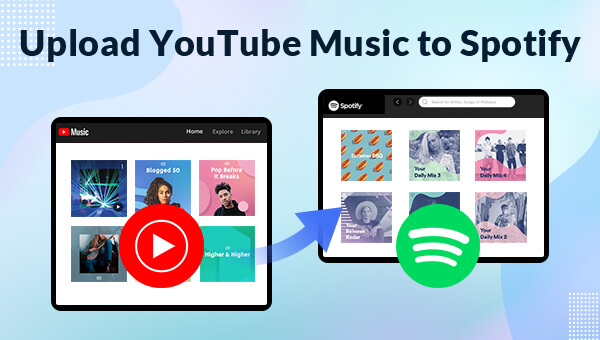
Part 1. Download YouTube Music as Local Files
KeepMusic YouTube Music Converter is a brilliant music converter for YouTube Music. YouTube Free users can take this tool to get their music downloaded with ease. Surely, YouTube Music Premium is welcomed. And KeepMusic will help to download and convert your YouTube Music playlists to diverse audio file types, such as MP3. This will enable YouTube Music widely accepted by any software and hardware capable of storing and delivering music, including Spotify, iTunes, Windows Media player and your internet-free USB flash drive, etc.
KeepMusic YouTube Music Converter can read the music metadata and export them along with the music track. Most importantly, you don't have to worry about owing the service when they cease the YouTube Music premium subscription. Below is list of the main features that KeepMusic YouTube Music Converters boasts. And to continue, we demonstrate the steps to download YouTube Music as local files, thus letting you transfer YouTube Music to Spotify simply.
 If you're looking to download music from various streaming platforms (such as Spotify, Apple Music, Tidal, Amazon Music, Audible, Deezer, YouTube, YouTube Music, SoundCloud, DailyMotion, and more) into MP3 files, All-In-One Music Converter is a perfect choice.
If you're looking to download music from various streaming platforms (such as Spotify, Apple Music, Tidal, Amazon Music, Audible, Deezer, YouTube, YouTube Music, SoundCloud, DailyMotion, and more) into MP3 files, All-In-One Music Converter is a perfect choice.
Step 1 Download and install KeepMusic YouTube Music Converter
Click the button provided above to get download and install the latest version of KeepMusic YouTube Music Converter to your computer. There are 2 versions available. Do pick up the one compatible with your computer operating system to start.
Then click on the SIGN IN (button) with your YouTube Music account. You can go with your YouTube Free or YouTube Premium account.

Step 2 Customize YouTube Music Output Format to MP3
Spotify supports importing MP3 files. So here you can set up your YouTube Music output format to MP3. Go to the Settings at the left side. Selectively set up the output format, output sound quality, output folder, output file name, and the output organized method. If all is set, close the window to apply the changes.

Step 3 Start to download YouTube Music
Open the YouTube Music playlist that you want to transfer to Spotify. And click the Add button to put the playlist song onto the conversion panel. Choose the songs in batch and tap the Convert to start the YouTube Music downloading process.


Step 4 View YouTube to MP3 files on computer local place
KeepMusic will convert the music at a rate that is 10 times faster than the playing speed. Also, here you can set it to open the output folder after converting and just leave the program alone until the process is finished.
To find the downloaded YouTube Music, you can go to the path that you set up for the output folder. Or by tapping the History to view all your downloading history. (Refer to the figure below.) And tap the folder icon after the song, you can reach out to the files in the local path. All the downloaded YouTube songs are in MP3 formats as you set up before.

PPart 2. Transfer Downloaded YouTube Music to Spotify
To properly manage YouTube Music on Spotify, it is suggested you create a new playlist labeling from +YouTube Music in advance. And to upload the downloaded YouTube Music from the computer to your Spotify, you can:
1. Launch the Spotify desktop app on your computer.
2. Navigate to the Settings on the left sidebar. Select Edit and then Preferences.
3. Find Local Files on the list of sections.
4. Toggle the Show Local Files switch. It will turn green.
5. Click the Add A Source button and guide yourself to add the folder containing all the downloaded YouTube MP3 songs. At the time, all the songs added will be stored in the Local Files songs folder in the Spotify library.
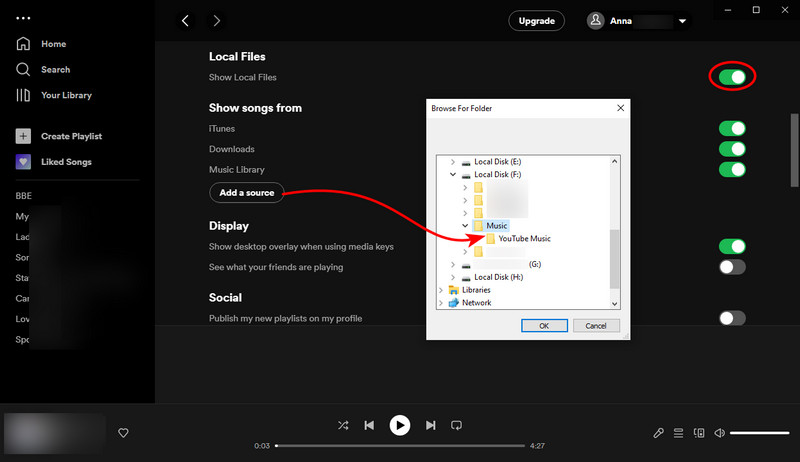
Summary: In this article, we share a way to merge your YouTube Music with Spotify Music in several simple steps. And to make YouTube Music transferrable to Spotify, you should work with KeepMusic YouTube Music Converter which can export YouTube Music other than the cloud streaming service. This powerful music converter brings more than what you can imagine, now have a free trial to have a full experience of YouTube Music downloading!
Notes: The free trial version of the KeepMusic YouTube Music Converter enables you to convert the first minute of each song at one time. You can unlock the limitations by purchasing the full version.