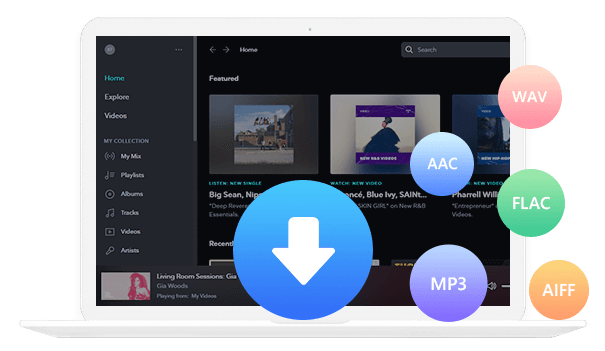Home > Articles > Extract Audio from YouTube Video to MP3 for Free
Home > Articles > Extract Audio from YouTube Video to MP3 for Free
How to Extract Audio from YouTube Video to MP3 for Free
Hey, do you love watching videos on YouTube? Well, did you know that you can extract the audio from any video on YouTube and save it as an MP3 file for free? In this blog post, we will show you how to do that on PC, Mac, Android and iPhone.
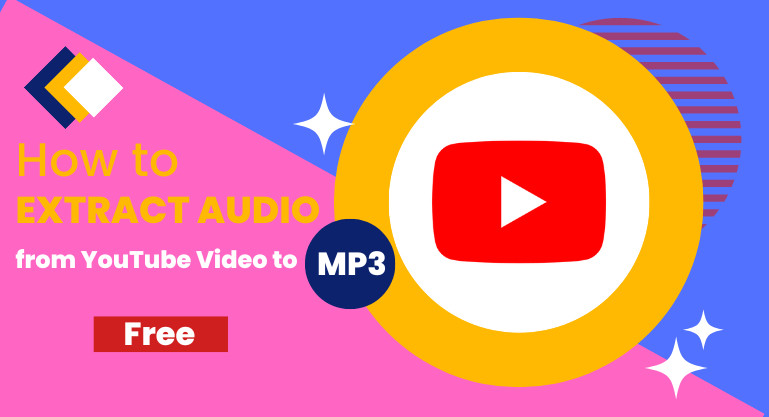
There are a number of reasons you might need to extract audio from a YouTube video. Maybe you want to create a music playlist of your favorite songs, or perhaps you need to extract audio for a school project. Whatever the reason, there are a few easy ways to get the job done.
One option is to use a free YouTube Video Downloader or a free Video Converter on PC/Mac, which will allow you to extract the audio from any YouTube video as an MP3 file. Another option is to use a free online YouTube to MP3 converter on Android or iPhone, which will help you convert YouTube video to MP3. Whichever method you choose, extracting audio from YouTube videos is a quick and easy process.
Part 1: How to Extract Audio from YouTube Video to MP3 on PC/Mac
Method 1: Using a Free YouTube Video Downloader
YouTube Video Downloader is a free program that allows you to download YouTube videos to MP4/MKV and extract audio from YouTube as MP3, AAC or WEBM files. It is easy to use, 100% clean & safe, and available for both Windows and Mac systems.
Here are the simple steps that you need to follow to extract audio from YouTube with this free YouTube Video Downloader.
Step 1Download, install and launch YouTube Video Downloader
Open the YouTube Video Downloader, and you'll see a simple & concise interface.
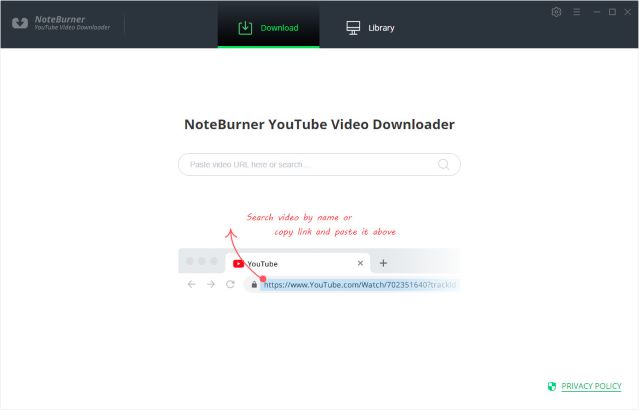
Step 2Customize Download Settings
Click the Settings button in the upper right corner. Here you can customize the output video quality (High, Medium, Low), subtitle language, simultaneous download number, and specify the output path.
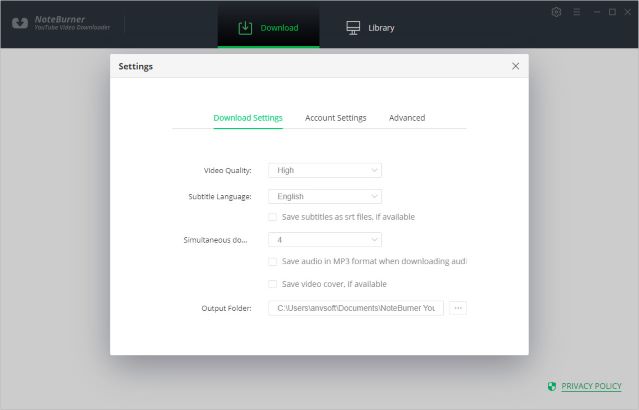
Step 3 Add a YouTube Video to the YouTube Video Downloader
Copy and paste the link of the YouTube video you want to download to the YouTube Video Downloader, and then click the Search icon. The YouTube video will soon be listed for conversion.
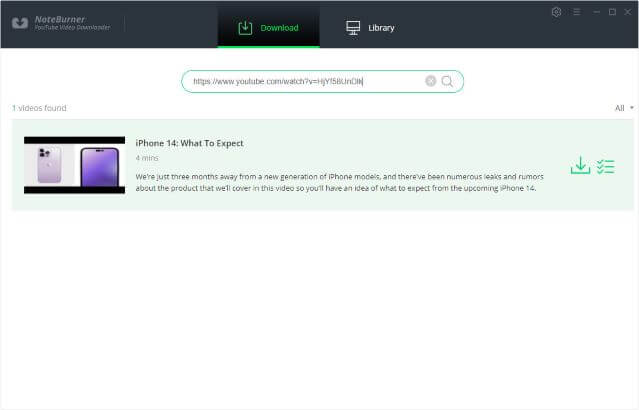
Step 4Select Output Format & Quality
Click the ![]() icon, following that a window will pop up allowing you to select the quality, format, original size, and subtitle of the video. Please select MP3 format file to extract the YouTube video as an .mp3 file.
icon, following that a window will pop up allowing you to select the quality, format, original size, and subtitle of the video. Please select MP3 format file to extract the YouTube video as an .mp3 file.
Video Output Format: MP4/MKV
Audio Output Format: MP3/M4A/WEBM
Video Quality: 480P/720P/1080PUHD/4K/8K
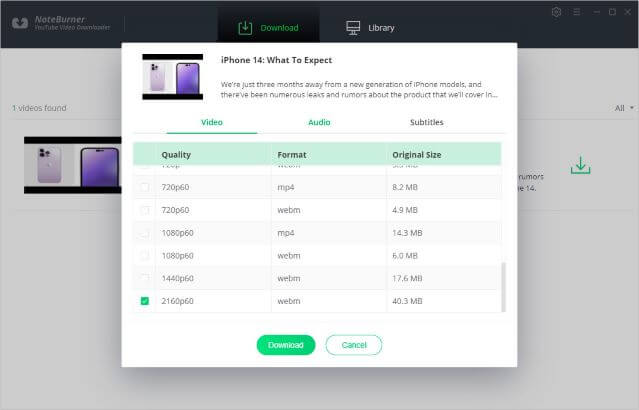
Step 5 Download YouTube Video to MP3
Click the Download icon to start downloading the YouTube video as an MP3 file to the output folder chosen in the previous step.
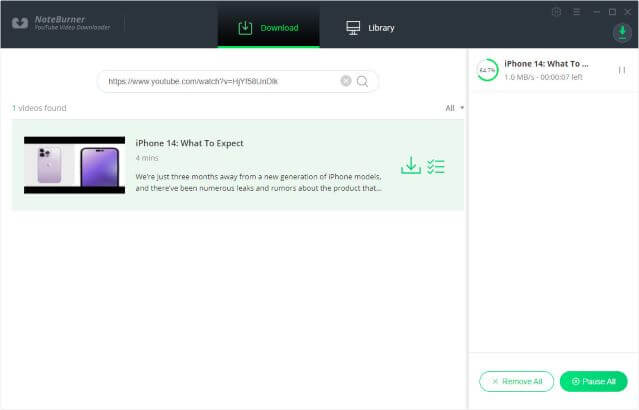
Step 6 Find the Extracted MP3 Audio
After downloading, you can click on Library to find the well-downloaded YouTube video in MP3 format on the local drive.
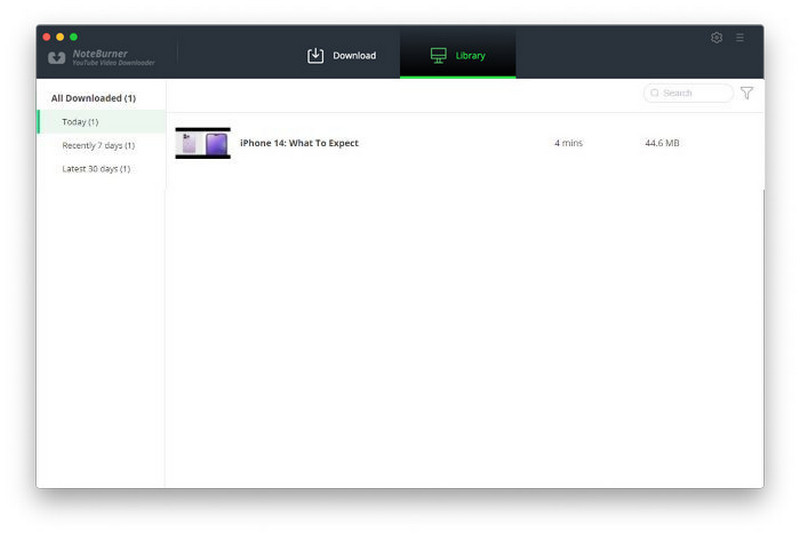
Method 2: Using a Free Video Converter
Any Video Converter is also a free piece of software that allows users to convert any video file into another format. It can be used to extract audio from YouTube videos or to convert videos into formats that can be played on different devices. The software is available for both Windows and Mac users.
Step 1: Download, install and launch Any Video Converter.
Step 2: Click the small down-arrow icon next to the " Add URL(s) " button and choose "Download Music Files ".
Step 3: Click the " + " button, copy & paste the YouTube URL in the window and click OK;
Step 4: After parsing the URL process, click " Start Download! " to download the YouTube video to MP3 format.
Part 2: How to Extract Audio from YouTube Video to MP3 on Android/iPhone
Method 1: Transfer YouTube downloads to Android / iPhone
The two tools mentioned in Part 1 is not available for Android & iOS devices, but you can transfer the extracted audio from your PC/Mac to your Android or iPhone.
1. Using a USB
There are a few different ways to transfer audio from your computer to Android, and using a USB cable is usually the easiest option. Simply connect your Android device to your computer using a USB cable, and then open the file explorer on your computer. From there, you should be able to find your Android device listed as a removable drive. You can then simply drag and drop the extracted YouTube audio files onto your device.
2. Using a Wireless Transfer
Using a wireless transfer is another good option. There are a number of apps available that can wirelessly transfer files between devices, and they generally don't require any special setup or configuration. Simply install the app on both your computer and your Android device, and follow the instructions provided by the app to transfer the files.
Method 2: Using a Free Online YouTube to MP3 Converter
There are a number of online tools that allow you to convert YouTube videos to MP3 audio files. These converters are free to use and available on Android & iOS devices. Simply enter the URL of the video you want to convert, select the desired output format, and click 'Convert'. In just a few moments, you'll have an MP3 file that you can play on your computer or mobile device. Here we are going to take one of them as an example.
Disclaimer:
While online converters can be helpful in some situations, there are also several disadvantages to using them. One issue is that online converters can be less accurate than software that is installed on your computer. This is because online converters rely on general rules, rather than being able to take into account the specific details of your file. Another disadvantage is that online converters can be unreliable, as they may not work properly if there are any technical issues with the website. For these reasons, please carefully review an online converter before deciding whether or not it is the right option for you.
Step 1. Go to https://savemp3.net/v7/.
Step 2. Copy & paste a video link from YouTube to the Online YouTube to MP3 Converter.
Step 3. Click the Download icon to start converting the YouTube video into an MP3 file.
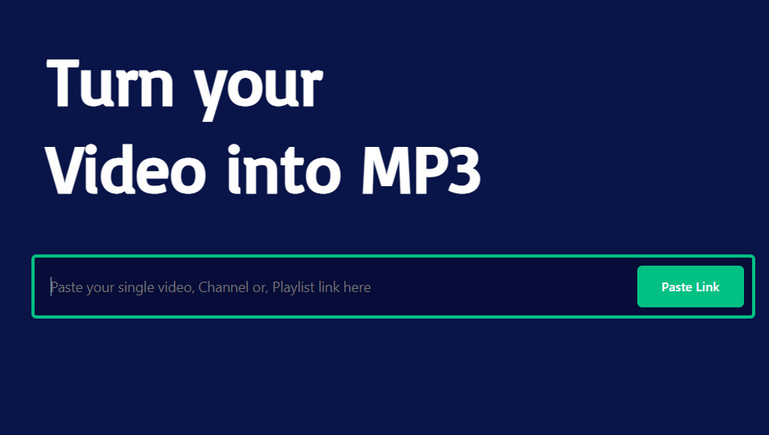
Part 3: FAQs about YouTube Videos & Music Downloads
Q1: Are the YouTube Video Downloader & Online YouTube to MP3 Converter free to use?
Yes. The YouTube Video Downloader, Any Video Converter and Online YouTube to MP3 Converter are all free to use. You can extract audio from a YouTube video to MP3 for free with any of them.
Q2: Can you guarantee the safety of the tools mentioned above?
The YouTube Video Downloader and Any Video Converter introduced in Part 1 are 100% clean and safe to use. We couldn’t guarantee the safety of an online YouTube to MP3 converter. It’s advised to take a careful examination before using them.
Q3: Can I keep the downloaded YouTube audio forever?
Yes. Once you successfully extracted audio from YouTube videos, they’ll be saved as .mp3 file on the local drive. You can customize where to save the downloaded files with the YouTube Video Downloader or Any Video Converter, while an online YouTube to MP3 Converter would typically export the downloads to the default Download folder on your computer.
Q4: Can I download YouTube videos to MP4 in the same way?
You can download YouTube videos to MP4 in the same way with the YouTube Video Downloader or Any Video Converter. Just remember to select MP4 output format instead of MP3. The Online YouTube to MP3 Converter doesn’t support exporting YouTube videos to MP4 right now.
Q5: Can I download tracks from YouTube Music in the same way?
No. None of them support downloading tracks from YouTube Music. YouTube Music is a music streaming service that allows subscribers to access millions of songs at their fingertips. If you need to download YouTube Music to MP3, KeepMusic YouTube Music Converter (shareware) is the best option. It’s a professional tool that can convert YouTube Music to MP3/AAC/WAV/FLAC/AIFF/ALAC, available on both Windows & Mac systems, 100% clean & safe.
 If you're looking to download music from various streaming platforms (such as Spotify, Apple Music, Tidal, Amazon Music, Audible, Deezer, YouTube, YouTube Music, SoundCloud, DailyMotion, and more) into MP3 files, All-In-One Music Converter is a perfect choice.
If you're looking to download music from various streaming platforms (such as Spotify, Apple Music, Tidal, Amazon Music, Audible, Deezer, YouTube, YouTube Music, SoundCloud, DailyMotion, and more) into MP3 files, All-In-One Music Converter is a perfect choice.
Q6: How can I download YouTube MV to MP4/MP3?
YouTube Video Downloader & Any Video Converter can be used to download MV from YouTube to MP4 or MP3, while KeepMusic YouTube Music Converter enables you to download MV from YouTube Music to MP3.
Conclusion
You can extract audio from a YouTube video to MP3 with YouTube Video Downloader or Any Video Converter on PC or Mac. If you are an Android or iOS user, you can transfer the extracted YouTube audio from your computer to your Android or iPhone or turn to an Online YouTube to MP3 Converter.
All of them are free to use, yet the YouTube Video Downloader and Any Video Converter are more recommended as they are guaranteed no safety issues and keep original audio quality after extraction.
However, none of the tools introduced in the article can be used to convert YouTube Music to MP3. If you need to export YouTube Music as .mp3 files, KeepMusic YouTube Music Converter can be a good option.