 Home > Articles > Convert YouTube Music to MP3
Home > Articles > Convert YouTube Music to MP3
How to Convert YouTube Music to MP3
- 日本语
- Español
YouTube Music is a music streaming service that offers a vast library of songs, albums, and playlists for users to enjoy. We can explore a wide range of music genres, discover new artists, and create personalized playlists. Also, it provides recommendations based on our listening habits, ensuring a tailored music experience. In this article, we will explore two safe ways to convert YouTube Music to MP3, providing a step-by-step tutorial and discussing optimal settings for the best results. We will also address frequently asked questions to help you navigate this process with ease and confidence.
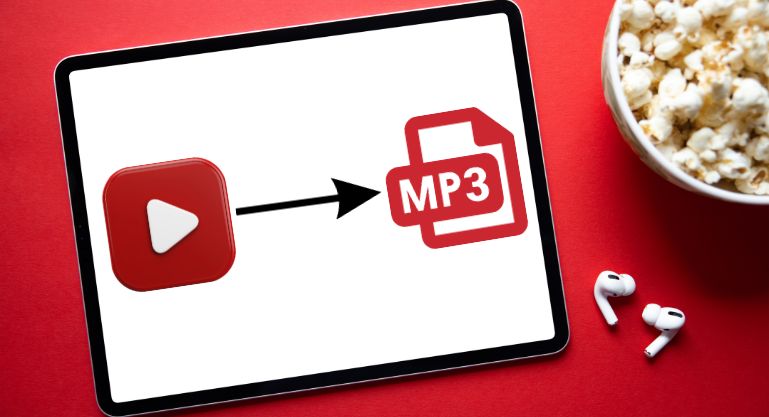
Part 1: The Limitations of YouTube Music
Similar to popular streaming services like Spotify or Apple Music, YouTube Music Premium subscribers have the extra features of enjoying uninterrupted music with no ads and the ability to download songs for offline listening. However, it's important to note that the music streaming service saves those downloads as cached files, instead of MP3 files.
In other words, while YouTube Music offers a vast library of songs for streaming, it primarily operates within its own platform, limiting the ability to listen to music on devices without the app. By converting YouTube Music to MP3, we can free our music from these restrictions and enjoy it on any device or media player of our choice. It allows for seamless playback, whether it's in the car, during workouts, or simply when internet access is limited. Furthermore, converting to MP3 format also enables us to create personal music libraries, organize playlists, and have full control over our digital music collection.
Part 2: Legal Considerations
The legality of converting YouTube Music to MP3 for personal use is a topic that has been debated extensively. From a legal standpoint, recording audio for personal use is generally considered permissible; however, its usage for commercial purposes should be strictly prohibited.
Respecting copyright laws is of utmost importance when converting YouTube Music streaming service to MP3. As music enthusiasts, it's crucial to acknowledge and honor the creators' rights to their intellectual property. Copyright laws protect artists, songwriters, and musicians, ensuring they receive fair compensation for their work.
By converting YouTube Music to MP3, we must be mindful of the legal implications and consider alternative ways to support the artists we love. Whether it's purchasing their music, streaming from licensed platforms, or attending live performances, respecting copyright laws not only preserves the integrity of the music industry but also fosters a sustainable ecosystem for artists to continue creating the art we cherish. Let's enjoy music responsibly and contribute to the growth and development of the music community.
Part 3: Two Safe Methods to Convert YouTube Music to MP3
Method 1: Using KeepMusic YouTube Music Converter
If you search on Google for "convert YouTube Music to MP3" or "YouTube Music to MP3 Converter", you will find numerous online YouTube to MP3 converter tools. However, it's important to note that these tools are primarily designed for converting YouTube videos to MP3 and do not support converting streaming music from YouTube Music to MP3 format.
No worries, KeepMusic YouTube Music Converter provides a perfect solution. As the first of its kind in the market, KeepMusic enables users to convert streaming YouTube Music to MP3 format seamlessly. In the following steps, we’ll provide a detailed guide on how to utilize KeepMusic for converting YouTube Music to MP3 within a few simple steps.
Step-by-Step Guide: How to Convert YouTube Music to MP3 with KeepMusic
Step 1 Download, install, and launch KeepMusic YouTube Music Converter.
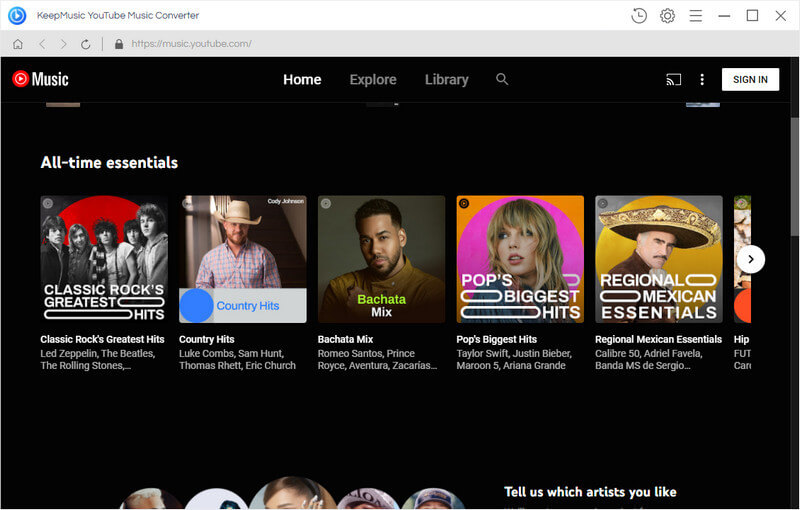
Step 2 Sign in to your YouTube Music account within the converter. This step is necessary to access your YouTube Music library and playlists.

Step 3 Click the Settings icon in the left side, in which you can select MP3 output format and specify the output folder. You may also adjust other parameters such as audio quality, how you’d like to sort out the converted files, dark/light mode, etc.

Step 4 Browse through your YouTube Music library, enter a playlist and click the Add button to select the songs you want to convert to MP3.

Step 5 Click on the "Convert" button to initiate the conversion process.
** KeepMusic boasts an impressive feature - 10 times faster speed. This means that you can swiftly convert your desired audio files, allowing you to enjoy your favorite music in no time.

Step 6 Once the conversion process is complete, click the “History” tab, and you can locate the converted MP3 files in the output folder.

* You can now transfer the converted MP3 files to your preferred music player or device for normal playback.
Method 2: Using All-In-One Music Converter
Although KeepMusic YouTube Music Converter can convert streaming YouTube Music to MP3 format, it is limited to YouTube Music only and cannot convert YouTube songs. However, there is an All-In-One Music Converter that can solve this limitation and convert both YouTube Music and YouTube videos to MP3 format. This powerful tool is not just limited to YouTube or YouTube Music, as it can also convert music from popular platforms like Spotify, Apple Music, Amazon Music, Tidal, Deezer, Pandora, Audible, SoundCloud, Dailymotion, Vimeo, and more. With its wide range of supported platforms, it is considered the most versatile and powerful music converter available in the market today.
Now let’s check the step-by-step detailed guide on how to use All-In-One Music Converter to convert YouTube Music to MP3.
Step-by-Step Guide: How to Convert YouTube Music to MP3 with All-In-One Music Converter
Step 1 Open the All-In-One Music Converter and select YouTube Music to get started.
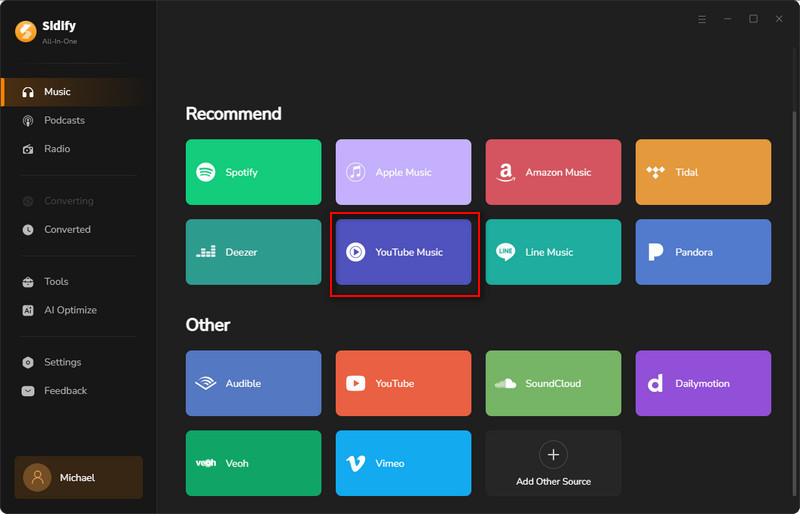
Step 2 Log in to your YouTube Music account.
** This is a step to ensure that you can browse & navigate through your music collection and pick songs to add to the converter for seamless conversion.
Step 3 Click the Settings icon in the lower left corner, and select the output format as MP3 from the available options. You can also designate the output folder here.
Step 4 Browse your YouTube Music Library, head to the playlist that you want to convert to MP3, and click on the Add button to select songs from the playlist for converting.
Step 5 Click the "Convert" button to start the conversion process, and wait for the converter to finish converting the YouTube Music to MP3 format.
Step 6 Once the conversion is complete, you can find the converted MP3 files in the designated output folder, or simply click the History tab on the left to locate the MP3 downloads.
Part 4: Tips for Optimal Conversion
Whether you choose KeepMusic YouTube Music Converter or All-In-One Music Converter, you can define some parameters to obtain the optimal output. The following are the specific recommended parameter settings:
1. Quality:
To preserve the original audio quality, it is advisable to select the "Auto" output format. This ensures that the converted files maintain their highest possible audio fidelity.
2. Metadata:
With almost all output formats, important information such as Title, Artist, and Artwork is retained, except for WAV files. This feature allows you to seamlessly transfer and enjoy your music without losing any essential details.
3. Organizing the converted files:
Take advantage of the customizable file naming options provided by the converters. You can name the converted files based on Title, Artist, Album, or Year.
If you need to organize the converted files in the same order as your original playlist, remember to select the Playlist Index at the very beginning.
Additionally, the output classification can be tailored to your preferences by combining and categorizing files according to Artist, Album, and Playlist tags.
Part 5: FAQs
1. Is there a free online YouTube to MP3 converter available?
Yes, there are a lot of free online tools available that can convert YouTube videos to MP3 format. You can easily find them by searching for "YouTube to MP3 converter" on popular search engines like Google.
2. Is there a free YouTube Music to MP3 converter available?
Currently, there are no free tools specifically designed to convert the streaming YouTube Music to MP3 format. KeepMusic and All-In-One offer a free-trial option but are not entirely free. They provide us with an opportunity to explore their features and functionalities before deciding on a subscription plan that suits our needs and preferences.
3. Do I own the MP3 files if I convert YouTube Music to MP3 with the steps above?
Absolutely! Once you have successfully converted your YouTube Music playlist to MP3 using KeepMusic or All-In-One, the downloaded MP3 files are saved on your local drive. You have complete ownership of these files and can keep them forever.
4. Is KeepMusic or All-In-One safe to use?
Yes, both KeepMusic and All-In-One are considered 100% safe and clean to use. They do not require the installation of additional apps and are easy to use with clear instructions.
5. Can I transfer the YouTube Music downloads to other devices for normal playback?
Certainly! Once the conversion process is completed successfully, you have full control over the downloaded MP3 files. You can transfer them to any other compatible device of your choice for seamless playback and enjoyment.
Part 6: Final Words
In this comprehensive article, we explored the limitations of YouTube Music and discussed the legal considerations associated with converting YouTube Music to MP3 format. Furthermore, we delved into two highly effective methods for converting YouTube Music to MP3: utilizing the KeepMusic YouTube Music Converter and the All-In-One Music Converter.
While both KeepMusic and All-In-One are beginner-friendly, there are a few considerations to keep in mind. Firstly, it's worth noting that these programs are not free and do require a purchase. Additionally, they are only compatible with Windows and Mac systems, meaning that if you want to listen to the converted files on Android or iPhone devices, you'll need to transfer them using USB or other suitable methods. In terms of pricing, KeepMusic is a more budget-friendly option compared to All-In-One, although the latter boasts a broader range of functionality and features. If your primary need is to convert YouTube Music, KeepMusic will meet your requirements. However, if you also wish to convert Spotify, YouTube, SoundCloud, Audible, or other audio files, All-In-One is the ideal choice for you.
In the latter section, we offered valuable tips to ensure optimal conversion results, guaranteeing the preservation of the highest audio quality and essential metadata. We have also furnished informative responses to commonly asked inquiries.
Regardless of the method you select to convert YouTube Music to MP3, it is important to ensure that the converted songs are used solely for personal purposes.



