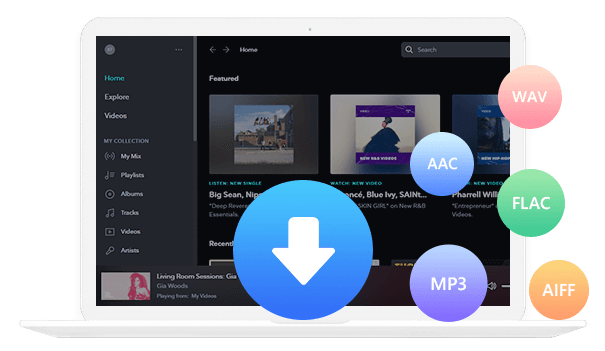Home > Articles > Rip Sound Off YouTube
Home > Articles > Rip Sound Off YouTube
How to Rip Music from YouTube in 5 Effective Ways?
Except for being a video platform, YouTube is also one of the largest music and audio libraries in the world. Many users are searching for ways to rip audio from YouTube videos to save their favorite speeches or podcasts for offline listening, or to extract YouTube audio into MP3 format to enjoy on the go.
This guide will clearly provide the detailed, ad-free, and visual solution to help you rip music from YouTube.

How to rip audio from YouTube with Sidify All-In-One? [ Trusted by Millions]
Among countless YouTube audio rippers, Sidify All-In-One stands out as the top choice. Unlike unreliable and tricky online converters, Sidify has earned the trust of millions. First to market, built to last. With over 15 years of expertise in audio conversion, Sidify has perfected YouTube audio ripping, ensuring a flawless, lossless experience for your music conversion.
Sidify All-In-One not only helps to extract audio from YouTube Video, but also allows you to access and download music from Spotify (Free or Premium), Apple, Amazon, Tidal, YouTube Music, Deezer, Pandora, SoundCloud, Qobuz, and Line Music.
No More Multiple Tools! One Software, All Your Music Conversion Needs Solved.
How to Use Sidify All-In-One?
Step 1 Download Sidify All-In-One For Free on your laptop windows or mac. Open Sidify and select YouTube platform.
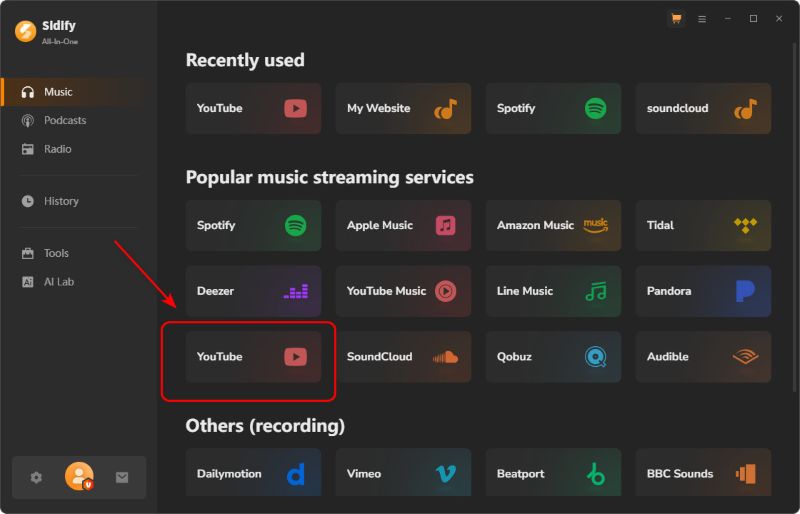
Step 2 Customize the output settings. You can choose your preferred options for the audio extracted from YouTube videos.
Output Format: (Lossless) Auto / MP3/ AAC/ FLAC/ WAV/ AIFF/ ALAC
Output Quality 320kbs/256kbs/192kbs/128kbs
Output File Name: Title/Artist/Album/Playlist Index/Year
Output Organized: None, Playlist, Artist, Album, Artist/Album, Album/Artist, Playlist/Artist, Playlist/Album
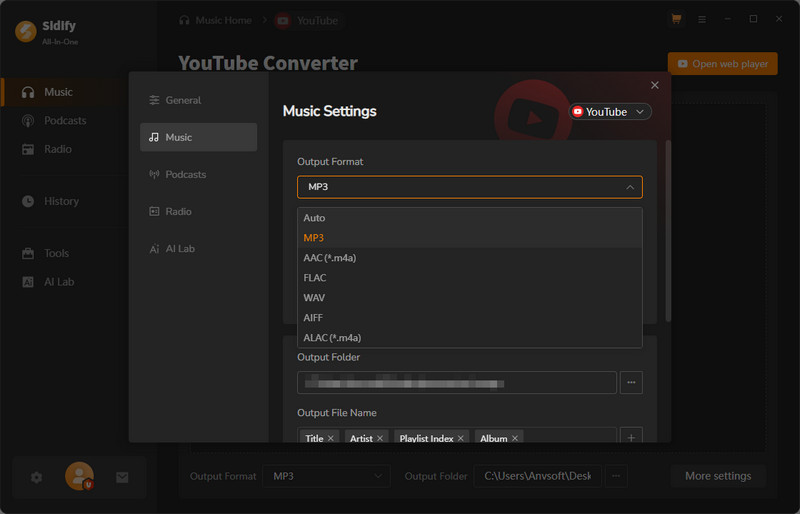
Step 3 Open the built-in web player in Sidify. You can directly search for YouTube videos and rip sound off YouTube in Sidify without other Apps.
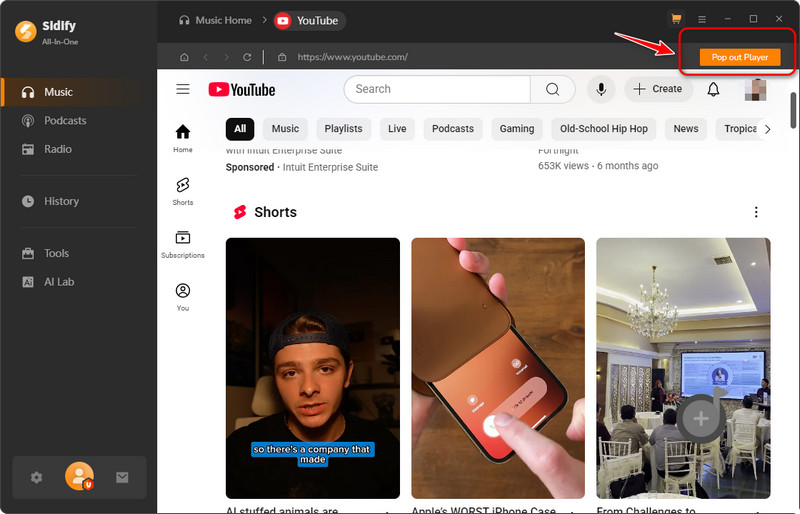
Step 4 Once you've found the video you want, click the Download button. Sidify will automatically start extracting the audio from the video.
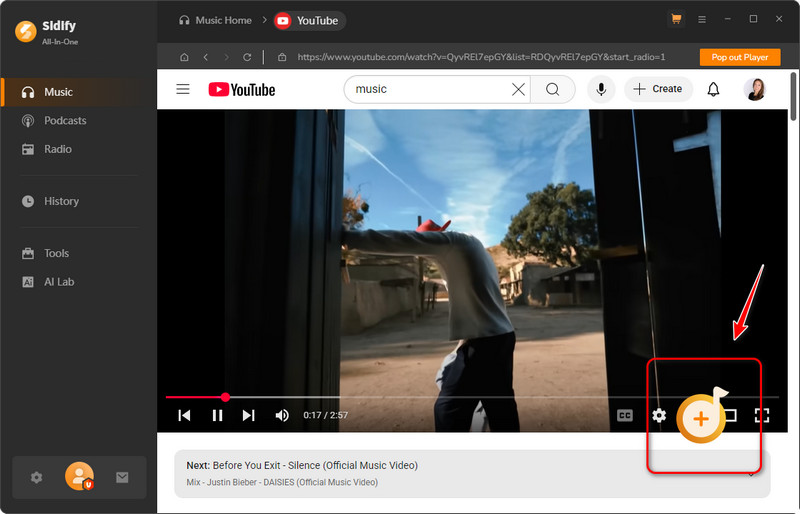
Step 5 After the process is complete, head to the History tab in Sidify to easily locate the files you have converted.
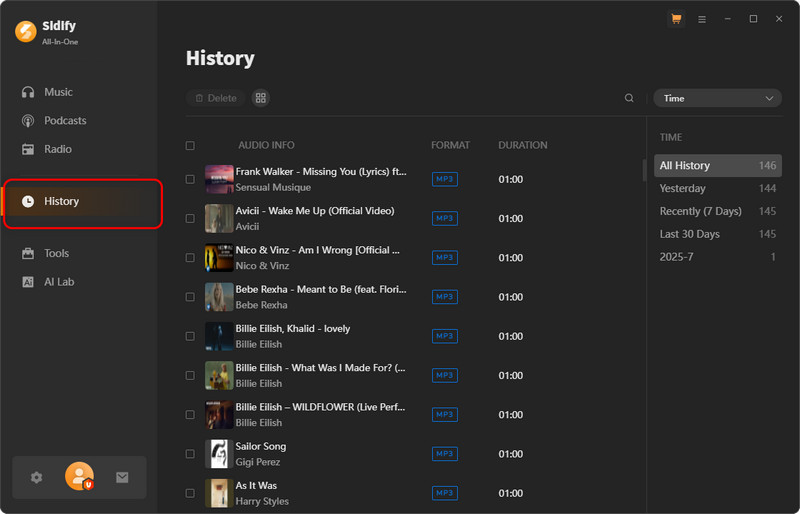
 If you are a cross-platform video user, All-In-One Video Downloader allows you to download movies or shows from over 1000+ sites including Netflix, Amazon Prime, Disney+, Peacock, and more.
If you are a cross-platform video user, All-In-One Video Downloader allows you to download movies or shows from over 1000+ sites including Netflix, Amazon Prime, Disney+, Peacock, and more.
How to Extract YouTube Audio Using Online Websites?
Method 1 : GreenConvert
GreenConvert is a web-based YouTube audio and video ripper. It allows you to download YouTube videos as MP4 (240p–1080p) or extract them as MP3 (64–320 kbps). The tool runs directly in your browser, and no installation is required. You can open the GreenConvert website and convert YouTube to MP3 audio immediately.
How to Rip Audio from YouTube Online?
1. Copy the URL of the YouTube video you want to extract the audio from.
2. Paste the URL into the search field and click the button to start the conversion process.
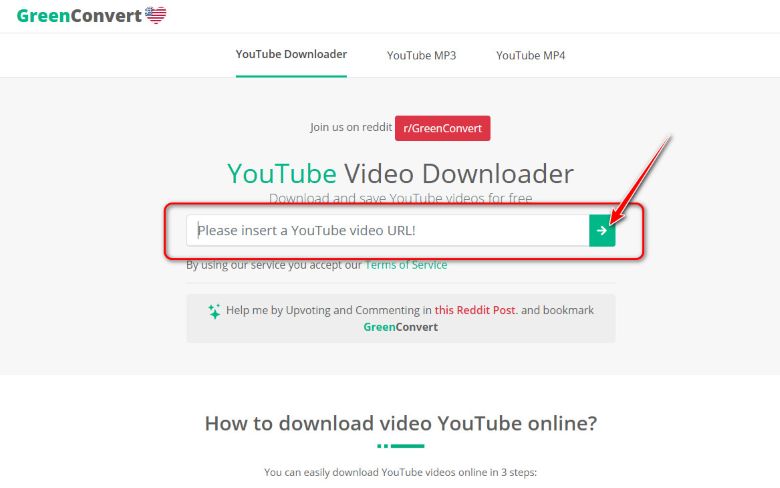
3. Choose an MP3 audio option (64 kbps – 320 kbps), then click the convert/download button to save the audio file to your computer.
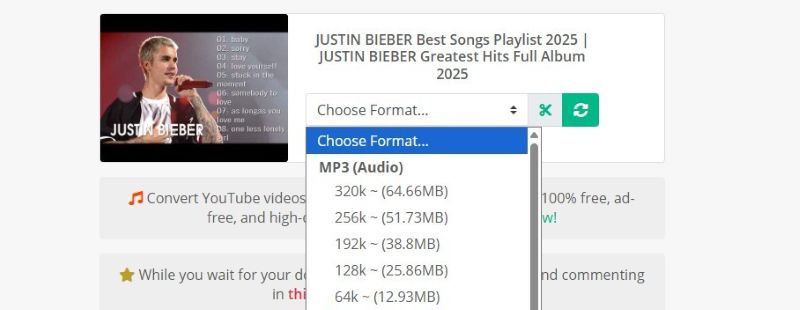
| Pros✅ | Cons❎ |
|
1. No software installation or registration required.
2. Supports converting YouTube videos to both MP4 and MP3 formats. |
1. Frequent low-quality ads and pop-ups.
2. Sometimes links cannot be pasted into the search field. 3. Video quality may be limited to 360p with no other options available. 4. Download links may stop working. |
Method 2 : YTMP3
YTMP3 is an online YouTube to MP3 converter that support YouTube audio rip without registration. The process is straightforward: simply paste a link to rip music from a YouTube video. YTMP3 works across devices, including desktop and mobile, and is compatible with all major browsers.
How to Use?
1. Insert a valid YouTube video URL into the search field.
2. Choose MP3 as the output format and click convert.
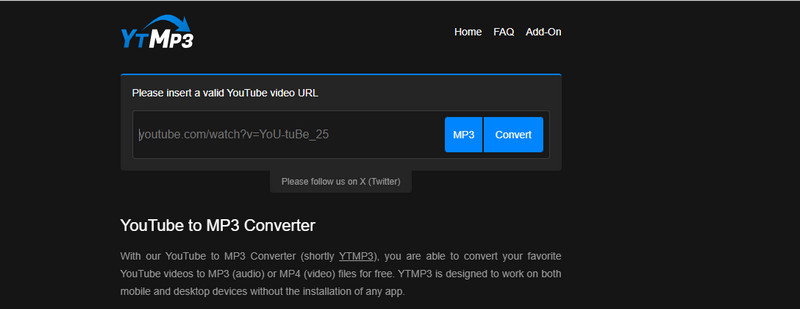
3. Wait for the conversion to complete. The process may take some time.
| Pros✅ | Cons❎ |
|
1. Simple and easy to use, with no registration required.
2. Free to extract audio from YouTube videos. |
1. The conversion process is slow.
2. The site contains many ads, pop-ups, and potentially malicious links. 3. No batch downloads or custom audio quality. |
Method 3 : Dictationer
Dictationer is a free tool to extract audio from YouTube. You can rip your favorite music, podcasts, and speeches for offline use with its YouTube Audio Downloader. Unlike many similar tools, Dictationer supports converting YouTube videos to M4A format only and does not offer MP3 output.
How to Use?
1. Open YouTube and find the video you want to convert. Click the Share button, then select Copy Link.
2. Go to Dictationer’s YouTube to Audio tool and paste the video link into the input field.
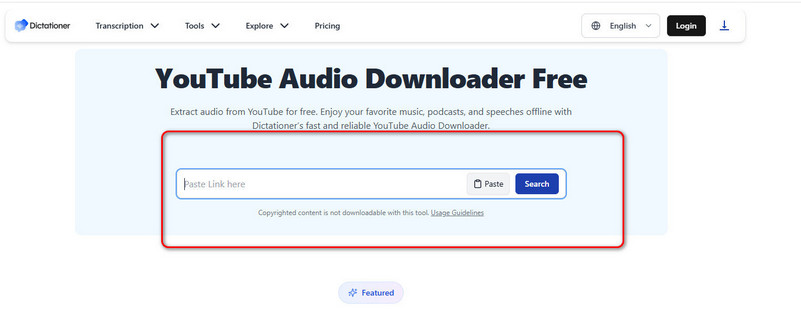
3. Click the Download button to get your audio file.
| Pros✅ | Cons❎ |
|
1. Free to use with no registration required.
2. Supports extracting audio in M4A format. 3. Simple process that works directly in the browser. |
1. The download speed can be very slow.
2. The site contains many ads. 3. NOT support MP3 output, batch downloads, or playlist conversion. |
How to Rip Music from YouTube Music?
Why You May Need a Dedicated YouTube Music Converter?
Ripping audio directly from YouTube videos is not the same as downloading proper music files. Simple rippers may work for single tracks, but they fall short when your goal is to download full albums, playlists, or maintain a long-term offline music library.
In these cases, a dedicated YouTube Music Converter is the better choice. It allows you to batch-download entire albums and playlists, output high-quality audio up to 320 kbps, preserve complete ID3 tags such as song title, album, and artist, and enjoy an ad-free experience.
KeepMusic YouTube Music Converter is designed specifically for YouTube Music.
How to Use KeepMusic YouTube Music Converter?
Before using KeepMusic YouTube Music Converter to download YouTube Music playlists, please make sure you have installed KeepMusic. KeepMusic YouTube Music Converter is compatible with the latest Windows and Mac.
Step 1 Launch KeepMusic and open the YouTube Music web player. Sign in to your YouTube Music account.

Step 2 Choose your preferred output audio format (Auto, MP3, AAC, FLAC, WAV, AIFF, or ALAC) and quality (128~360kbs)

Step 3 Open a playlist or album in YouTube Music and click the Download button.
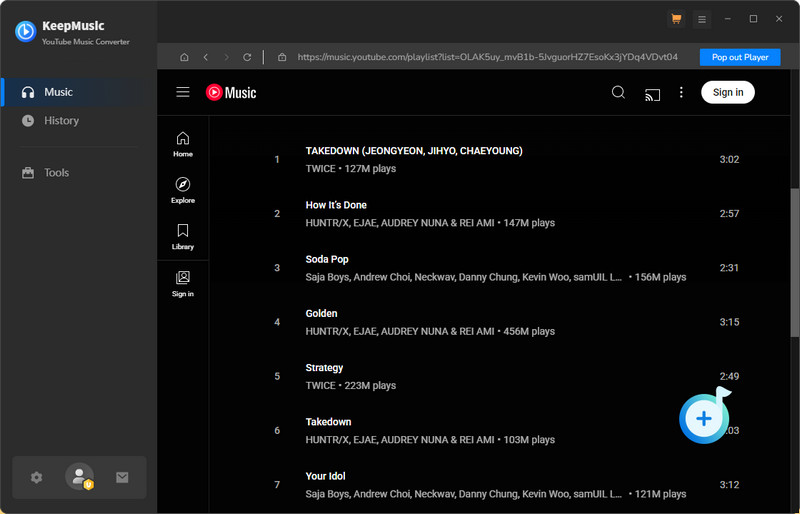
Step 4 Select the tracks you want, then add them to the download list to start the process.
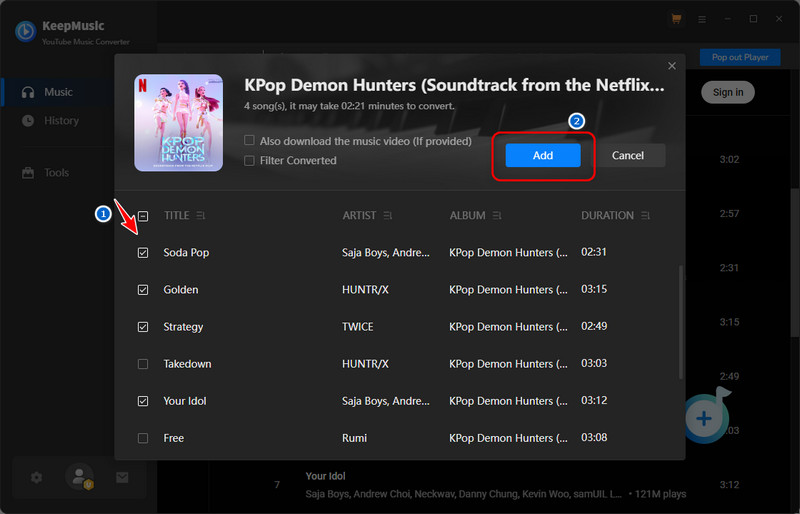
Step 5 The songs will be converted in 10x speed. You can check all completed downloads in the History tab.

Quick Table — Choose the Best Way to Rip Music from YouTube
FAQs about Ripping Sound Off YouTube
1. Is it legal to rip audio from YouTube?
Downloading or converting YouTube videos without permission may violate YouTube’s Terms of Service. For personal use only, it is generally tolerated, but it’s not allowed for commercial purposes.
2. What is the best format to save YouTube audio?
MP3 is the most widely supported format. If you want higher quality or lossless sound, formats like FLAC, WAV, or ALAC are better options.
3. Can I rip an entire playlist or album from YouTube?
Most online converters do not support playlists. If you need batch downloads, a dedicated tool such as KeepMusic YouTube Music Converter or Sidify All-In-One is recommended.
4. Will the audio quality be the same as the original video?
It depends on the tool you use. Some online converters cap at 128 kbps, while professional tools can output up to 320 kbps or even lossless quality.