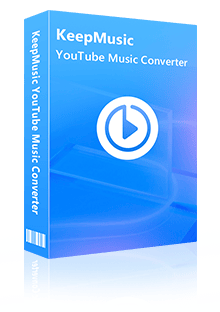Home > Articles > How to Add YouTube Music to Canva
Home > Articles > How to Add YouTube Music to Canva
How to Add YouTube Music to Canva
When you are using Canva to make projects, adding music can bring a new layer of depth and emotion to your designs, making them more engaging and interactive. By adding music, you can personalize your creations further to suit your brand, audience, or message. Today, we will tell you how to add YouTube Music to Canva. Here we go.
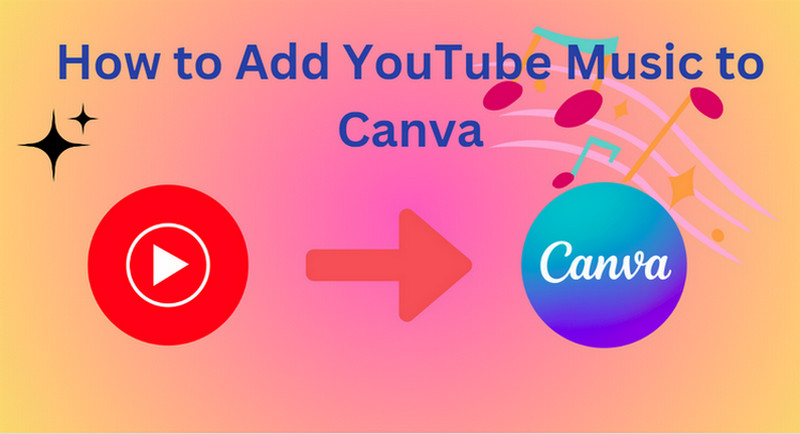
Part 1: Can I Use YouTube Music on Canva?
Canva did not have a built-in feature or integration specifically for using YouTube Music directly within their platform. If you have a specific song in mind from YouTube Music that you would like to incorporate into your Canva designs, you would typically need to download the audio file separately from YouTube Music and then upload that audio file to Canva. You need a tool named KeepMusic YouTube Music Converter.
KeepMusic YouTube Music Converter can help you easily download songs from YouTube Music and save them as AAC/MP3/WAV/ALAC/FLAC/AIFF and other common audio formats. You can add downloaded YouTube Music on Canva. So after downloading YouTube music, you can transfer downloaded YouTube Music to Canva.
 If you're looking to download music from various streaming platforms (such as Spotify, Apple Music, Tidal, Amazon Music, Audible, Deezer, YouTube, YouTube Music, SoundCloud, DailyMotion, and more) into MP3 files, All-In-One Music Converter is a perfect choice.
If you're looking to download music from various streaming platforms (such as Spotify, Apple Music, Tidal, Amazon Music, Audible, Deezer, YouTube, YouTube Music, SoundCloud, DailyMotion, and more) into MP3 files, All-In-One Music Converter is a perfect choice.
Part 2: How to Download YouTube Music to Canva
Step 1 Access the YouTube Music Library
Run KeepMusic YouTube Music Converter shortcut on your Windows PC, then follow the on-screen tips to SIGN IN to your YouTube Music Free or Premium account thus accessing the YouTube Music library.
Note: KeepMusic YouTube Music Converter won't collect your account information but it is to extract the music source from YouTube Music.

Step 2 Set the Output Formats for Canva
Locate the menu area in the left side and click on
Output Format: AUTO, MP3, AAC, FLAC, WAV, AIFF, ALAC
Bit Rate: 128kbps, 192kbps, 256kbps, 320bps
Sample Rate: 44.1kHz, 48kHz, 96kHz, 192 kHz
Output Folder: C:\Users\User Name\Music\My YouTube Music (This can be modified)
Output File Name: Track Nuber/Title/Artist/Album/Playlist Index/Year Track Number
Output Organized: Playlist, Artist, Album, Artist/Album, Album/Artist, Playlist/Album, Playlist/Artist

Step 3 Add YouTube Music Playlists
Open a playlist, artist, album, or podcast, then click on the Add ![]() button and select the songs that you'd like to convert. The playlist will be shown on the conversion panel. You then selectively choose the songs in batches. You can also choose the whole playlist to convert.
button and select the songs that you'd like to convert. The playlist will be shown on the conversion panel. You then selectively choose the songs in batches. You can also choose the whole playlist to convert.

Step 4 Start to Download YouTube Music for Canva
Click on the Convert button to start converting the YouTube songs to the output format that you set up in the previous operation.

Step 5 Find Downloaded YouTube Music for Canva
After the conversion is completed, you can click on History to find the well-converted YouTube Music and lyrics in TXT or LRC format in the local folder of your computer. By clicking the folder icon after the converted song, you can directly reach out to the local drive that saved all the converted YouTube Music.

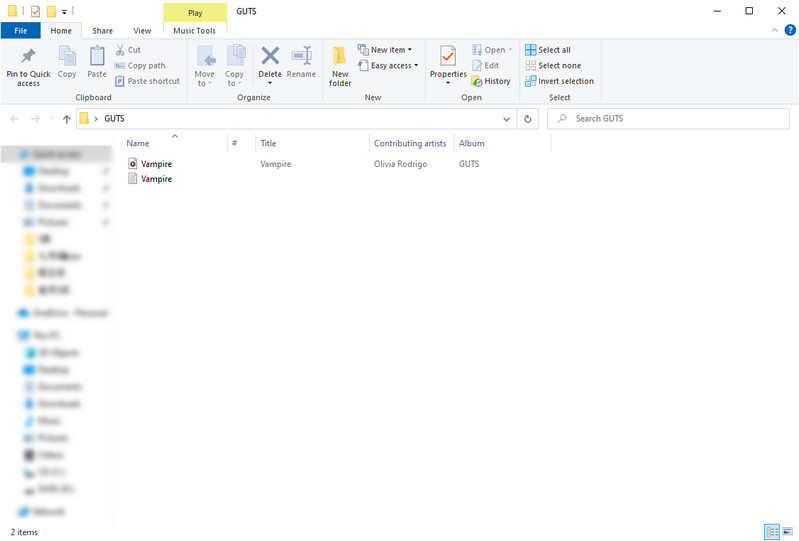
Part 3: How to Add YouTube Music to Canva
If you don't have a Canva account, go to the Canva website and create a free account. You can use your Facebook or Google account for a quick registration process.
Step 1 Log in to your Canva account.
After logging in, you'll land on the Canva dashboard, your creative canvas. Click the "Create a design" button in the upper right corner to start a new project.
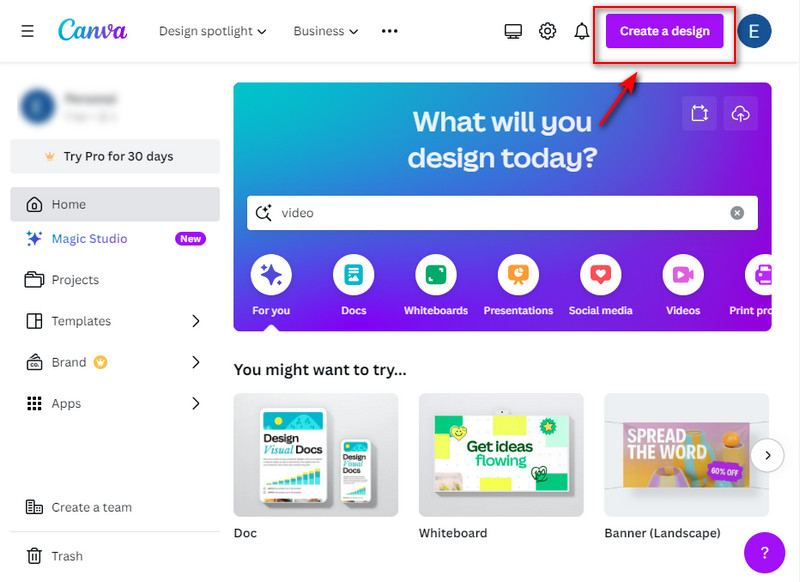
Step 2 Add YouTube Music into Canva
1. Go to the location where you'd like to add music. Click on the "File" tab in the upper left corner. Then click the "Import files" button.
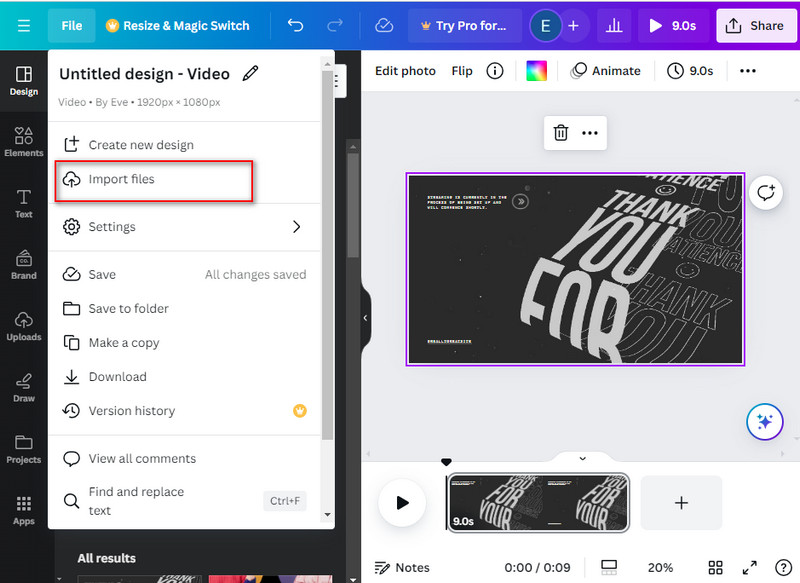
2. Choose the music files you downloaded using KeepMusic from your computer. The music will now be added to your Canva's audio library.
3. Select the "Audio" tab from the editor side panel to view the uploaded music files.
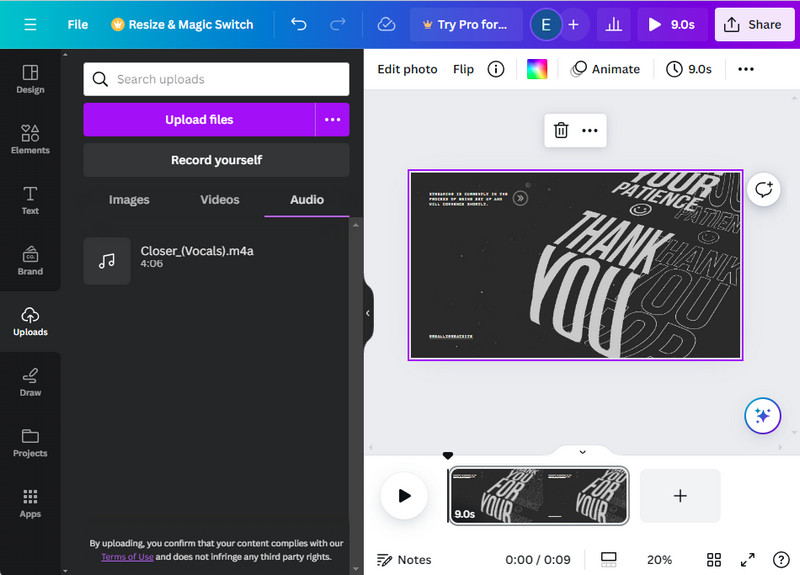
4. Click on the track to add it to your design.
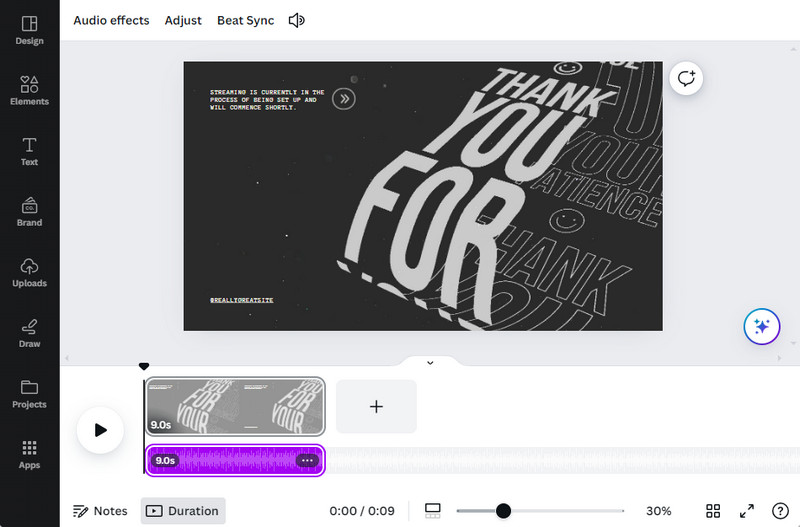
Step 3 Edit Music Settings in Canva
Click on the added music element in your project. There are options to change the duration, volume, and other aspects. You can try a few different configurations to make sure the music complements your design exactly.
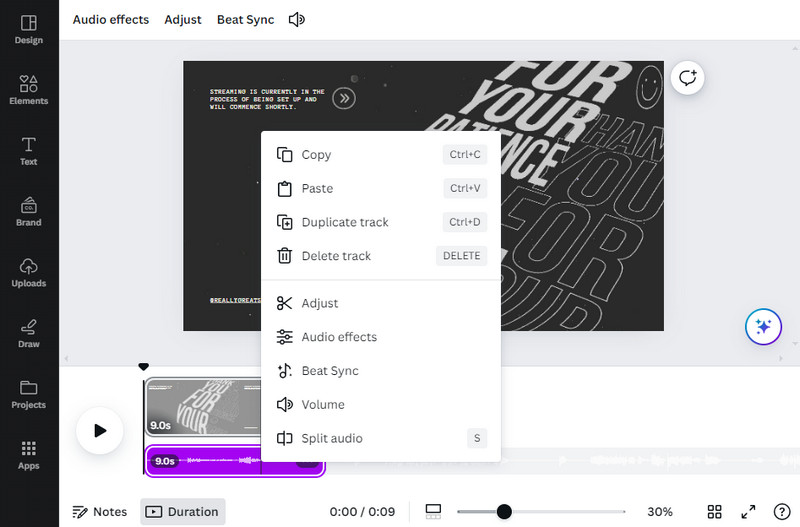
Summary
Music can inspire your creative process and help you set the right mood for your designs, amplifying the overall impact. After reading this post, now you know how to add YouTube Music to Canva. With the assistance of KeepMusic YouTube Music Converter, you can easily add YouTube music to your Canva designs, and elevate them from static images to dynamic, immersive experiences, making your projects more memorable and impactful.