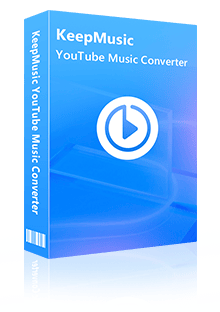Home > YouTube Music Tips > Change the Sound Quality of YouTube Music
Home > YouTube Music Tips > Change the Sound Quality of YouTube Music
How to Change the Sound Quality of YouTube Music
Changing the sound quality of YouTube Music can significantly enhance your listening experience. Whether you're looking to enjoy clearer vocals, deeper bass, or crisper highs, adjusting the sound settings can make a noticeable difference in how you perceive your favorite songs. With a few simple tweaks, you can customize the audio output to suit your preferences and immerse yourself in high-quality music wherever you go. In this post, we will compare the sound quality with other streaming services and tell you how to change the sound quality of YouTube Music.
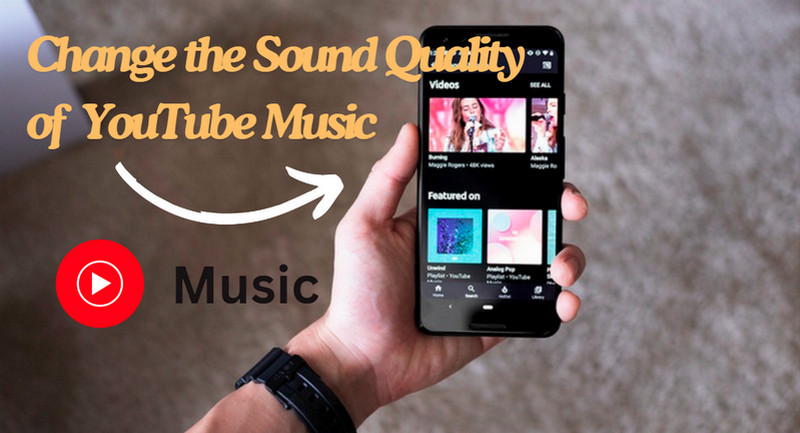
- Part 1: YouTube Music vs. Other Streaming Services Sound Quality
- Part 2: Ways to Change the Sound Quality of YouTube Music
- 2.1 Change YouTube Music Sound Quality on a PC
- 2.2 Change YouTube Music Sound Quality on a Cellphone
- 2.3 Change Downloaded YouTube Music Sound Quality
- Part 3: How to Download YouTube Music with High Sound Quality
Part 1: YouTube Music vs. Other Streaming Services Sound Quality
When comparing the sound quality of YouTube Music to other streaming services, there are a few key factors to consider. Today we will show you a comparison list of the sound quality between YouTube Music and some popular streaming music services.
| Service | Audio quality |
| YouTube Music | Free: 128 kbps AAC Premium: 256kbps AAC |
| Spotify | Free: 160kbps in AAC Premium: 320kbps in OGG |
| Apple Music | Windows: 256kbps in AAC Mac: Lossless 850 kbps in ALAC; Hi-Resolution Lossless 3,730 Kbps in ALAC |
| Amazon Music | Prime Music: 256kbps MP3 Music Unlimited: HD 850kbps (16-bit/44.1 kHz) FLAC; Ultra HD 3730kbps (24-bit/192kHz) FLAC |
| Tidal | High: 1411kbps (or 16-bit / 44.1 kHz) FLAC Max: 9216 kbps (or 24-bit/ 192kHz) FLAC/MQA |
| Pandora Music | Free: 32 kbps AAC Standard: 64 kbps AAC Premium: 192kbps MP3 |
| Deezer | Free: 128 kbps MP3 Premium: 320kbps MP3 HiFi: 1411kbps (or 16-bit / 44.1 kHz) FLAC |
Part 2: Ways to Change the Sound Quality of YouTube Music
To get a better listening experience, it's a great way to change the sound quality of YouTube Music. Here are the details.
Learn More on Select or change your audio quality
2.1 Change YouTube Music Sound Quality on a PC
Step 1 Open the YouTube Music app and click on your profile icon.
Step 2 Select Settings
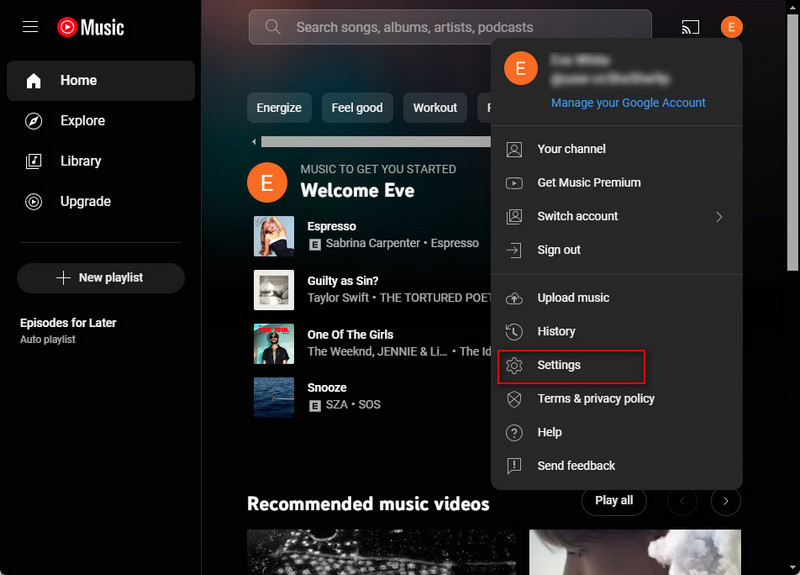
Step 3 Tap on Playback, and then go to audio quality and choose Normal.
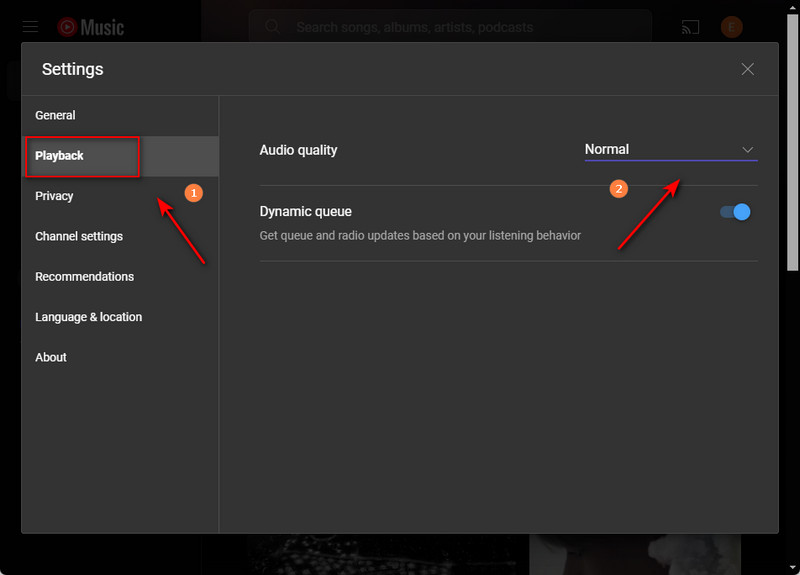
2.2 Change YouTube Music Sound Quality on a Cellphone
YouTube Music app allows users to adjust the streaming quality for both mobile data and Wi-Fi connections. Here's how you can change the sound quality settings on a cellphone:
Step 1 Launch the YouTube Music app on your cellphone and tap on your profile icon in the top-right corner of the screen.
Step 2 Select Settings from the dropdown menu.
Step 3 Look for the "Audio Quality on Wi-Fi" and "Audio Quality on Mobile Data" options. You can choose between different quality options such as Low, Normal, High, and Always High for both Wi-Fi and mobile data.
Step 4 Choose the desired sound quality option you prefer for both Wi-Fi and mobile data connections by tapping on them and selecting your preferred quality.
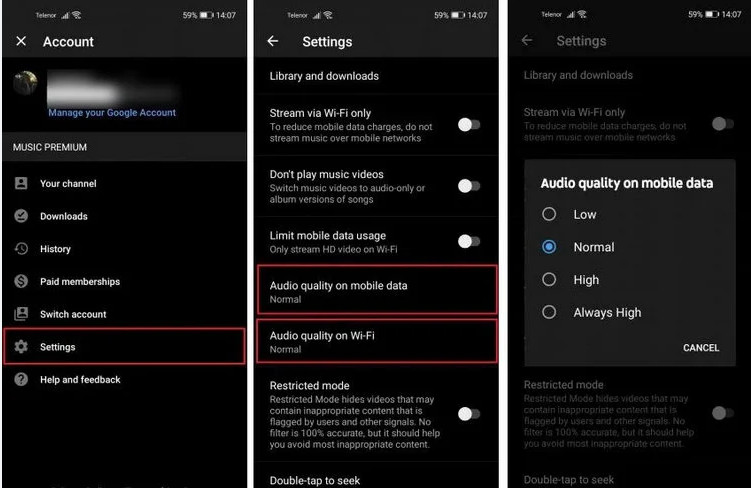
Note: Once you have selected your desired sound quality for both connections, make sure to save the changes by exiting the settings.
2.3 Change Downloaded YouTube Music Sound Quality
You need a tool named KeepMusic YouTube Music Converter. You can know more detailed instructions by reading this post:How to use KeepMusic YouTube Music Converter
Step 1 Launch KeepMusic, click on Tools, and then tap on Tag Editor to import and edit ID3 tags for more local audio files.
Step 2 Click on Add to add the downloaded YouTube Music.
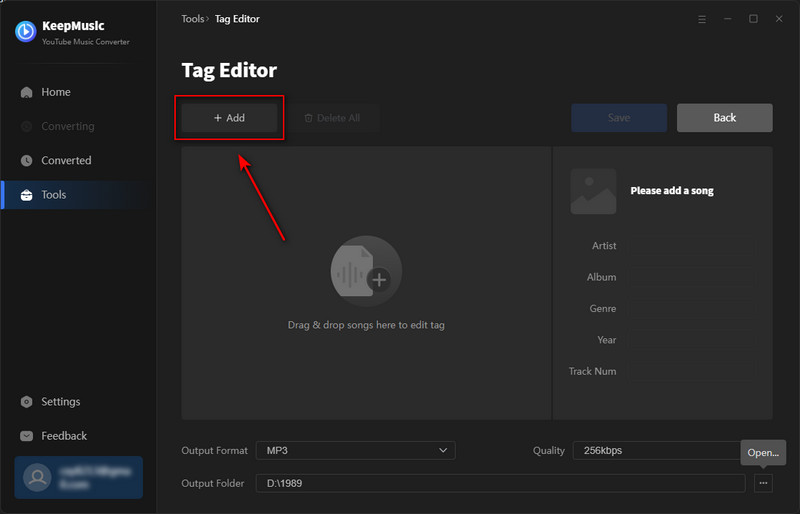
Step 3 Choose your preferred Output Format and Quality.
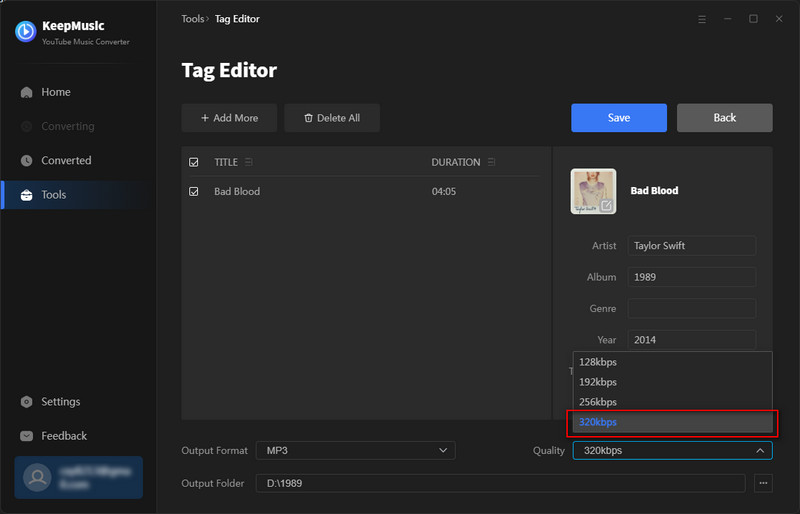
Part 3. How to Download YouTube Music with High Sound Quality
Downloading YouTube Music with the highest sound quality can be a bit tricky as the sound quality of the downloaded content is limited. However, you can use a reliable YouTube Music downloader - KeepMusic YouTube Music Converter to help you do that.
KeepMusic YouTube Music Converter
KeepMusic YouTube Music Converter is an excellent choice, it can help you easily download songs from YouTube Music and change them to AAC/MP3/WAV/ALAC/FLAC/AIFF and other common audio formats. The converted songs will keep the higher sound quality as well as editable ID3 tags.
What's more, with the built-in YouTube Music Web Player, you do not need to install other music applications, and it supports YouTube Music Free users and YouTube Music Premium users. 10X download speed will also save you a lot of time.
 If you're looking to download music from various streaming platforms (such as Spotify, Apple Music, Tidal, Amazon Music, Audible, Deezer, YouTube, YouTube Music, SoundCloud, DailyMotion, and more) into MP3 files, All-In-One Music Converter is a perfect choice.
If you're looking to download music from various streaming platforms (such as Spotify, Apple Music, Tidal, Amazon Music, Audible, Deezer, YouTube, YouTube Music, SoundCloud, DailyMotion, and more) into MP3 files, All-In-One Music Converter is a perfect choice.
Step 1 Run KeepMusic YouTube Music Converter shortcut on your Windows PC, then follow the on-screen tips to SIGN IN to your YouTube Music Free or Premium account thus accessing the YouTube Music library.
Note: KeepMusic YouTube Music Converter won't collect your account information but it is to extract the music source from YouTube Music.

Step 2 Locate the menu area in the left side and click on
Output Format: AUTO, MP3, AAC, FLAC, WAV, AIFF, ALAC
Bit Rate: 128kbps, 192kbps, 256kbps, 320bps
Sample Rate: 44.1kHz, 48kHz, 96kHz, 192 kHz
Output Folder: C:\Users\User Name\Music\My YouTube Music (This can be modified)
Output File Name: Track Nuber/Title/Artist/Album/Playlist Index/Year Track Number
Output Organized: Playlist, Artist, Album, Artist/Album, Album/Artist, Playlist/Album, Playlist/Artist

Step 3 Open a playlist, artist, album, or podcast, then click on the Add ![]() button and select the songs that you'd like to convert. The playlist will be shown on the conversion panel. You then selectively choose the songs in batches. You can also choose the whole playlist to convert.
button and select the songs that you'd like to convert. The playlist will be shown on the conversion panel. You then selectively choose the songs in batches. You can also choose the whole playlist to convert.

Step 4 Click on the Convert button to start converting the YouTube songs to the output format that you set up in the previous operation.

Step 5 After the conversion is completed, you can click on History to find the well-converted YouTube Music and lyrics in TXT or LRC format in the local folder of your computer. By clicking the folder icon after the converted song, you can directly reach out to the local drive that saved all the converted YouTube Music.

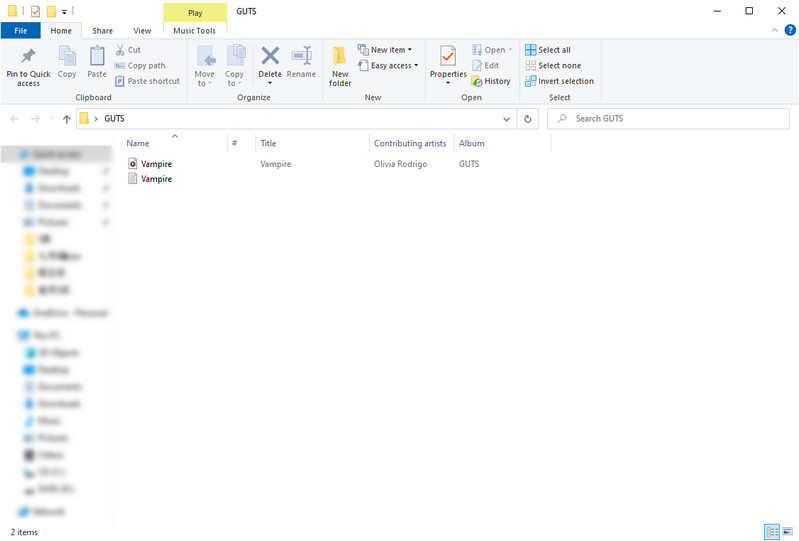
Summary
By changing YouTube Music's audio quality settings, you can control the sound quality of the music you stream on YouTube Music and tailor it to your preferences and network conditions. With the help of KeepMusic YouTube Music Converter, you can adjust YouTube Music sound quality. Enjoy your music with the best sound quality that suits your needs!