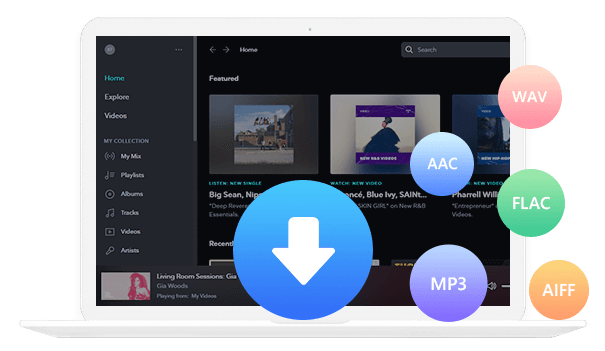Home > Articles > Download Music to MP3 Player From YouTube
Home > Articles > Download Music to MP3 Player From YouTube
How to Download Music to MP3 Player From YouTube
Listening to music with MP3 players can be a great way to immerse yourself in your favorite tunes on the go! With an MP3 player, you can store a vast library of songs and easily carry them with you wherever you are. It's like having a personal jukebox in your pocket!
Have you ever wanted to download and listen to YouTube Music on your MP3 player? In this article, we will guide you on how to download music from YouTube Music and teach you to transfer your preferred music to MP3 players. So put on your headphones and let's get started!
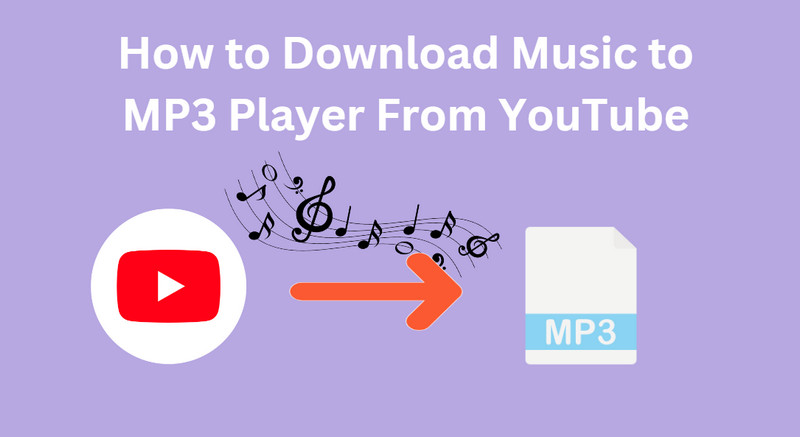
Part 1: What File Formats MP3 Players Support
An MP3 player is a digital audio player or portable media player. It has a small storage medium inside it for storing a large number of audio files. But it is also often considered by many to only support MP3 format audio files because of its name. In fact, in addition to MP3 audio formats, MP3 players also support the following audio formats.
1. MP3: This is the most common and widely supported audio format for MP3 players. It offers good audio quality and compression.
2. WAV: WAV files are uncompressed audio files that provide high-quality sound but take up more storage space compared to other formats.
3. WMA: Windows Media Audio (WMA) files are commonly supported by MP3 players. They offer good quality sound and smaller file sizes compared to MP3.
4. AAC: Advanced Audio Coding (AAC) files are another popular format that provides high-quality audio at relatively smaller file sizes.
5. FLAC: Free Lossless Audio Codec (FLAC) files are known for their lossless compression, which means they offer the best audio quality but take up more storage space.
6. OGG: OGG files use the Ogg Vorbis audio compression format, providing good audio quality and smaller file sizes.
It's important to note that the supported file formats may vary depending on the specific MP3 player model. It's always recommended to refer to the device's documentation or specifications to confirm the supported file formats.
Part 2: How to Download Music from YouTube to MP3 Players
Now we know the supported formats of MP3. So how to download songs on YouTube to MP3-supported format to enjoy? We need a tool - YouTube Video Downloader
YouTube Video Downloader is a powerful program. With it, you can easily download your favorite songs from YouTube videos. And save it as an MP3/M4V/WEMB format file so that you can watch it offline on any device.
How does it work?
Step 1 Install and run the YouTube Video Downloader. Then you will see a sample and concise interface.
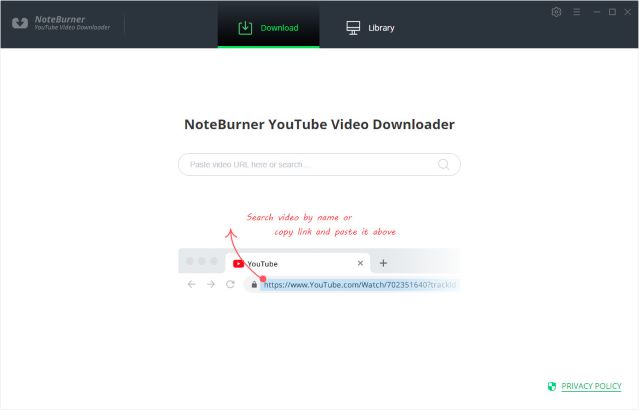
Step 2 Customize Download Settings
Click the Setting button in the upper right corner to customize the video quality (high, medium, low), subtitle language, synchronous download, and output path. In the Simultaneous download option, you can choose how many videos to download at the same time.
Tips: YouTube Video Download supports exporting the music you need from the video. So, if you don't need to download the video, you can skip this step.
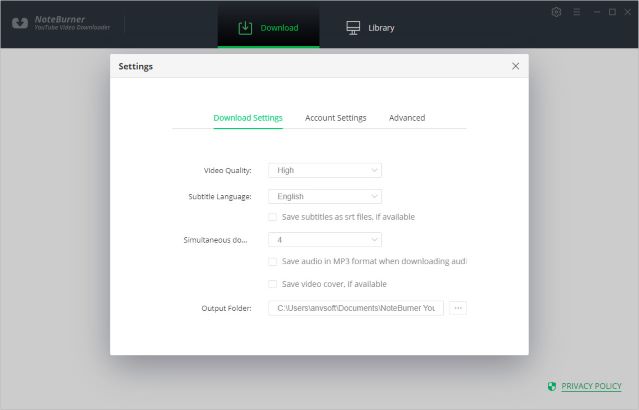
Step 3 Search Preference Videos on YouTube Video Downloader
You can find your favorite track videos on YouTube. Then copy the link and paste it to the search box of YouTube Video Downloader. Hit the Enter key on your keyboard to find the video you want to download.
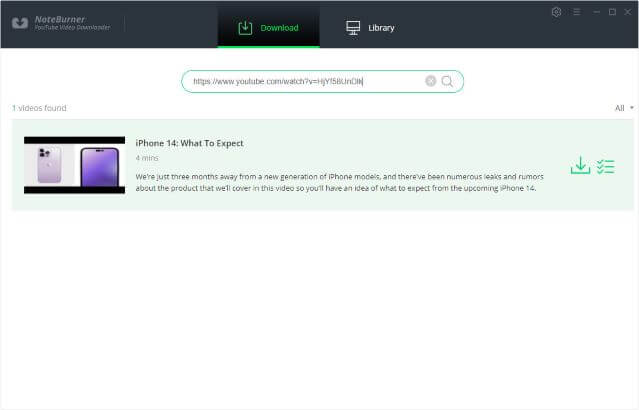
Step 4 Select Output Format & Quality
After finding the video you want to download, click the icon on the right, and then set the video quality, format, original size, and subtitles in the pop-up interface.
If you only need to download tracks, you only need to choose the quality, format, and original size of the audio.
But if you want to download the video together, you need to choose the quality, format, original size and subtitle of the video.
Video Output Format: MP4/MKV
Audio Output Format: MP3/M4A/WEBM
Video Quality: 480P/720P/1080PUHD/4K/8K
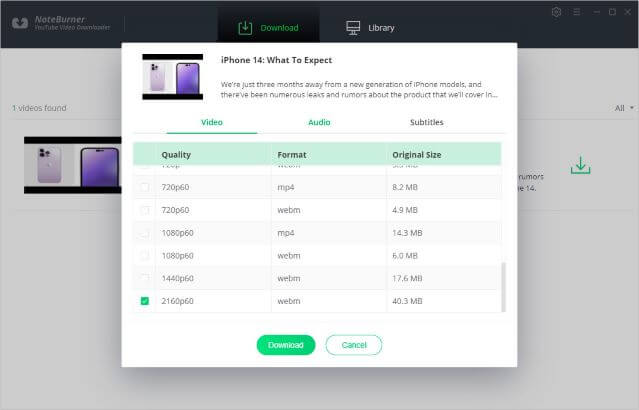
Step 5 Start Download songs
After all the settings are completed. You can click the "Download" icon to start the download.
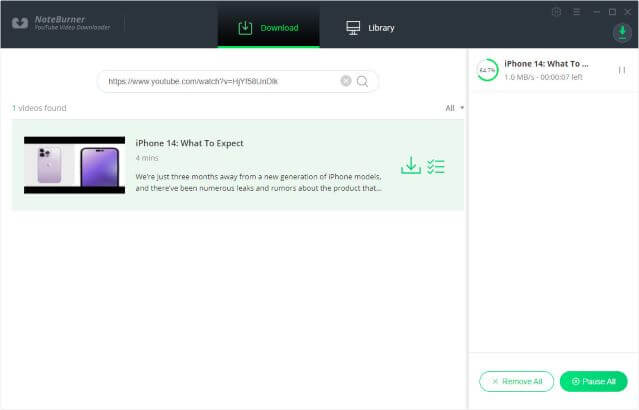
Step 6 Check the Downloaded Songs
After downloading, you can click on Library to find the well-downloaded YouTube videos or audio on the local drive.
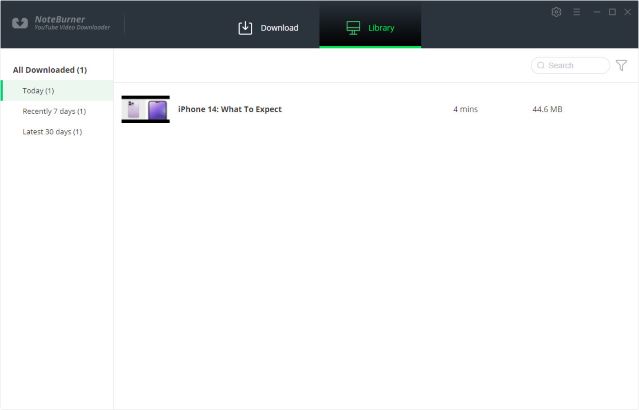
Part 3: How to Transfer Downloaded YouTube Music to MP3 Players
After the above steps, all the audio files are saved on the PC in the format you want. Then just a few simple steps and you can move all the music files to the MP3 player.
1. Connect your MP3 player: Use a USB cable to connect your MP3 player to your computer. Ensure that your MP3 player is properly recognized and appears as a removable device or drive on your computer.
2. Locate the downloaded music: Find the downloaded YouTube music files on your computer. They are usually saved in the default destination folder set by the downloading tool or website. Alternatively, you can locate them in your browser's downloads folder.
3. Transfer the music files: Open the folder containing the downloaded music files, and select the files you want to transfer to your MP3 player. Copy or cut the selected files.
4. Paste the music files onto your MP3 player: Open the removable device or drive representing your MP3 player and paste the copied or cut music files into it.
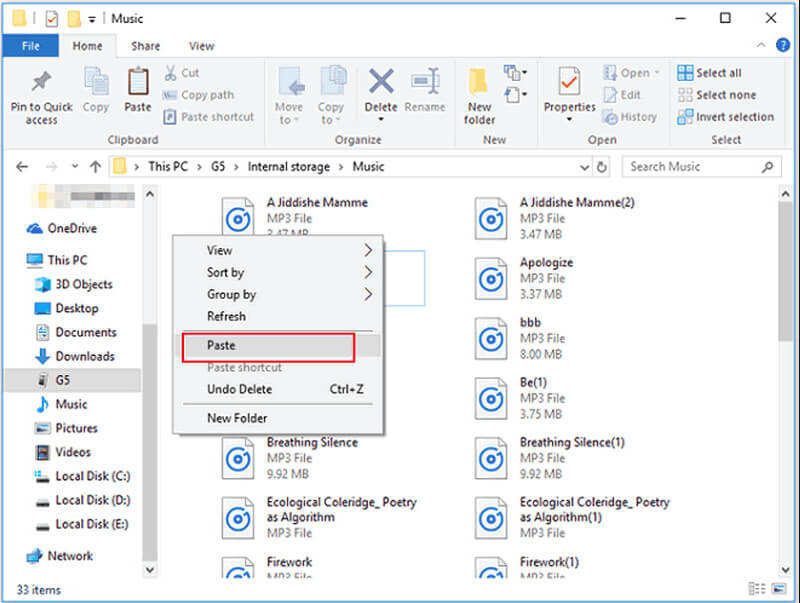
5. Safely disconnect your MP3 player: Once the transfer is complete, safely disconnect your MP3 player from your computer by following the appropriate procedure for your operating system (e.g., using the "Safely Remove Hardware" feature on Windows).
Now you can now enjoy your favorite YouTube music on your MP3 player.
Part 4: Extra tips: How to Download YouTube Music to MP3 Players
Is there any way to help us download YouTube Music songs to an MP3 player in unencrypted mode? Of course, it can be achieved with the help of a powerful tool. KeepMusic YouTube Music Converter will be your best choice. It helps you to download songs from YouTube Music and keep the original sound quality and ID3 tags. And you don't need to install other apps and YouTube Music App in the whole process.
 If you're looking to download music from various streaming platforms (such as Spotify, Apple Music, Tidal, Amazon Music, Audible, Deezer, YouTube, YouTube Music, SoundCloud, DailyMotion, and more) into MP3 files, All-In-One Music Converter is a perfect choice.
If you're looking to download music from various streaming platforms (such as Spotify, Apple Music, Tidal, Amazon Music, Audible, Deezer, YouTube, YouTube Music, SoundCloud, DailyMotion, and more) into MP3 files, All-In-One Music Converter is a perfect choice.
Step 1 Run the KeepMusic YouTube Music Converter on your computer and click the "SIGN IN" button to open the login interface, fill in your YouTube Music account password.

Step 2 Customize the Output Format
Now you can click the “Settings” button to open the Settings window to set the Output Format(AAC/WAV/MP3/ALAC/FLAC/AIFF), Bit Rate(128kbps/192kbps/256kbps/320kbps), and Sample Rate(44.1kHz/48kHz/96kHz/192kHz) you want. And Output Folder storage path, Output File Name, etc.

The program enables the "also download the music video" option, which automatically detects whether the song provides Music Video when downloading a song. If there is, it will be downloaded and saved in the same folder with the song. You can choose the video download quality you need in the settings window.
Step 3 Add Songs to Download
After setting, click Close to save the setting. Then select a playlist, album, or artist you like and open it, click the "Add" ![]() button at the bottom right to open the add song interface. Select the songs you want and click the "Convert" button to start downloading.
button at the bottom right to open the add song interface. Select the songs you want and click the "Convert" button to start downloading.


Step 4 Check the Downloaded Songs
After the download is complete, you can click the "Converted" icon on the left side of the

Summary
This article tells us how to use KeepMusic YouTube Video Downloader to convert music on YouTube to MP3 format. It also introduces KeepMusic YouTube Music Converter to help us save the music on YouTube Music to our mp3. Now you can put on your headphones and enjoy the wonderful music.