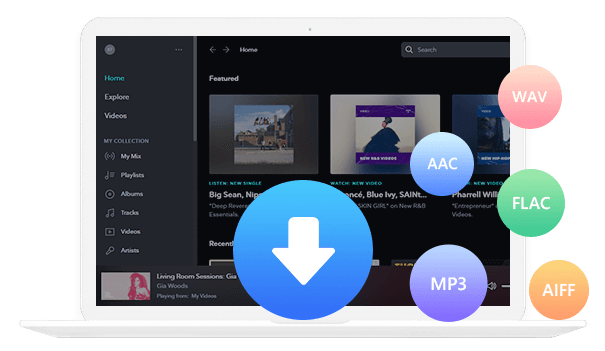Home > Articles > Add YouTube Music to PowerPoint
Home > Articles > Add YouTube Music to PowerPoint
How to Add YouTube Music to PowerPoint
It is common to use PowerPoint presentations to create proprietary courseware or programs. In order to enrich and personalize their presentation content, most users usually choose to add music, images, videos, etc. to the presentation. With the advent of streaming media services, most users will choose to download songs from streaming media services and add them to PowerPoint presentations, such as by inserting YouTube Music into PowerPoint.
So, here comes the question, how do I to add YouTube Music to PowerPoint? If you don’t know, please keep reading this article, we will show you a detailed tutorial on how to add YouTube Music to PowerPoint.
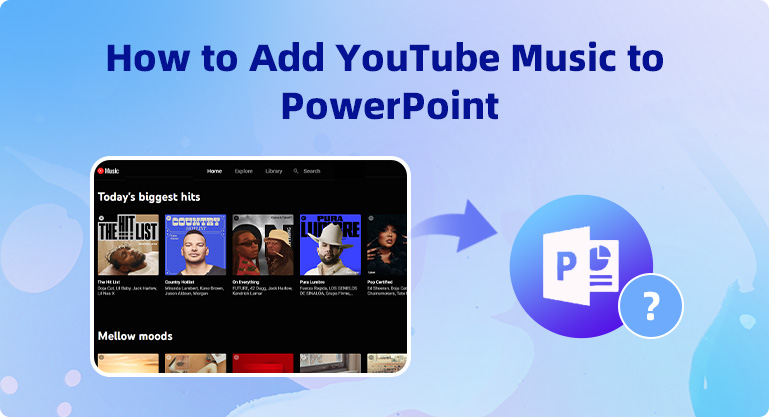
Part 1: Why Can’t You Add YouTube Music to PowerPoint
Adding audio to PowerPoint is a very simple thing. But if you are trying to add YouTube Music to PowerPoint, you will find that you cannot find the songs downloaded from YouTube after you click the Insert button of the PowerPoint presentation action. YouTube Music doesn't seem to be compatible with PowerPoint presentations, why?
The main reason is that YouTube Music can only be saved as cache files, which prevents users from streaming without authorization. Free users can only listen to music online after ads are suspended. But even if you're a paid YouTube Premium subscriber, you can only download songs for offline playback, not transfer them to other devices for more personal use. Therefore, if you want to add your favorite YouTube Music to your PowerPoint presentation, you need a handy download tool to help you download YouTube Music to MP3 so that you can add it to PowerPoint as background music.
Part 2: How to Download & Convert YouTube Music to MP3
KeepMusic YouTube Music Converter is the best YouTube Music downloader and converter among its competitors. It is a must-try one for all users who want to download YouTube Music.
KeepMusic YouTube Music Converter is a download tool specially designed for users who want to download music and music videos from YouTube Music. It supports downloading songs at 10X speed to AAC/MP3/WAV/ALAC/FLAC/ALAC. And it also supports retaining the original sound quality and ID3 tags of the songs after conversion. Meanwhile, KeepMusic YouTube Music Converter has a built-in YouTube Music web player, so you don't need to download extra music apps.
The downloaded songs are saved locally on your computer, and you can use them for more personal purposes, such as adding them to PowerPoint presentations, as background music for videos, or as wake-up alarms. How does it works? In this part, we'll show you how to download YouTube Music to MP3 files.
 If you're looking to download music from various streaming platforms (such as Spotify, Apple Music, Tidal, Amazon Music, Audible, Deezer, YouTube, YouTube Music, SoundCloud, DailyMotion, and more) into MP3 files, All-In-One Music Converter is a perfect choice.
If you're looking to download music from various streaming platforms (such as Spotify, Apple Music, Tidal, Amazon Music, Audible, Deezer, YouTube, YouTube Music, SoundCloud, DailyMotion, and more) into MP3 files, All-In-One Music Converter is a perfect choice.
Step 1 Install and run KeepMusic YouTube Music Converter on your computer.
Step 2 Then click the "SIGN IN" to log in with your YouTube Music account.

Step 3 Click the "Settings" button to choose the MP3 as the output format or the format you want. Also, you can set the Bit Rate and Sample Rate.

Step 4 Open the playlist you like, and click the "Add" button to choose the songs you want to download

Step 5 Then click the "Convert" button.

You need to know, the program opens the "Also download the music video (If provided)" option by default. So when downloading songs, the program will automatically detect whether the downloaded songs contain music videos for you. If included, it will be downloaded to the computer with the music file by default and saved in the same folder. If you don’t want to download YouTube Music videos, you can choose to close the option.
Step 6 After all songs are downloaded, you can click the "History" button or click the folder icon to check the downloaded songs.

Part 3: How to Add YouTube Music to PowerPoint
Now you have downloaded your favorite YouTube Music to your local computer and can add it to your PowerPoint presentation. In this part, we will take PowerPoint 2016 as an example to show you how to add YouTube Music to PowerPoint presentations.
Step 1 Open PowerPoint and select the slide you want to add audio to.
Step 2 Select the Insert option in the top menu bar and click Audio > Audio on My Computer.
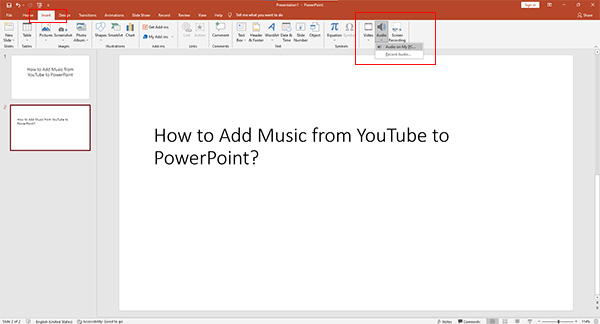
Step 3 After that a window will pop up where you can download YouTube Music and click Insert.
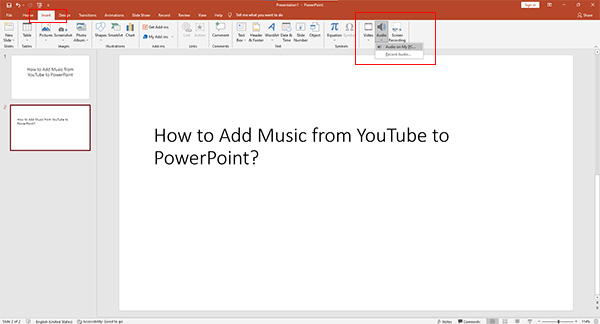
Step 4 The target slide shows a music icon. You can move it into place and check. Then click Play or Audio Format on the top menu to adjust.
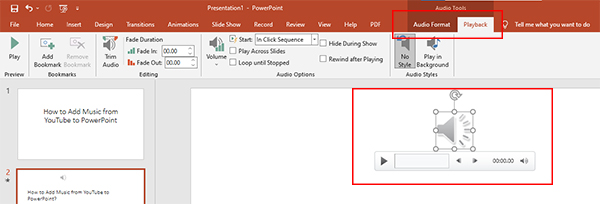
Part 4: FAQs about Using YouTube Music in PowerPoint
1. How do I add YouTube Music as background music on PowerPoint?
You can follow the Part 2 of this article to download the YouTube Music you want. Then refer to the Part 3 of this article to add YouTube Music to the first slide. Then click on the playback option and set background playback.
2. Why can’t you add music to PowerPoint?
PowerPoint supports MP3, WAV, MIDI and AU audio file. If you fail to add audio files on PowerPoint, please check your audio format is supported by PowerPoint. If the audio is in a different format, you need to convert it to the supported format.
3. Can you add music to PowerPoint from Spotify?
Spotify Music, like YouTube Music, cannot move downloaded songs to other devices. So, if you want to add Spotify music to your PowerPoint presentation, you can try Spotify Music Converter to convert songs to PowerPoint supported audio formats.
Summary
After reading this article, we believe you have found the answer to how to add music to PowerPoint presentations from YouTube Music. It's an easy process, isn't it? With KeepMusic YouTube Music Converter, you can easily download the music you need to subscribe to, you also can transfer them to various ddevices. This is really something that all YouTube Music lovers should try!