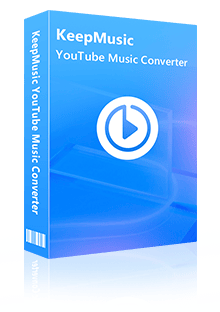Home > YouTube Music Tips > Extract Music From YouTube
Home > YouTube Music Tips > Extract Music From YouTube
How to Extract Music From YouTube?
There are numerous top music, lectures, and debates on YouTube. But it's realy a kind of wasting time. That's why people are likely to extract music from YouTube. People can have access to listen to these audios anywhere and anytime by extracting audio from YouTube. So it's necessary for some people to extract music. In this post, We will introduce the method to you in this article.
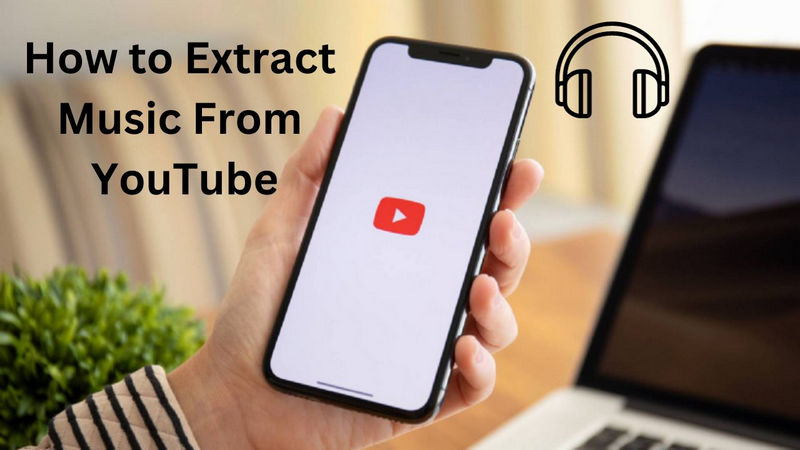
Tool Required - YouTube Video Downloader (Free)
YouTube Video Downloader is a completely free YouTube downloader without any additional bundled programs. It has a user-friendly interface that allows you to easily and quickly convert YouTube videos into various formats, including M4A and WebM. It also supports users to download videos and music playlists from YouTube with batch download mode.
You can download multiple videos at one time and the videos are downloaded together at the same time, which saves you much time. Also, you can download not only videos from YouTube, but also from Facebook, XboxClips, CBS, Dailymotion, Twitter, TikTok, and Vimeo. Moreover, it supports to download videos from YouTube with the best quality (1080P, 2K, 4K, 8K) and great speed. Considering the storage space of different devices, it also provides the option to select the video quality ranging from Low to High in the setting window.
But it should be noted that YouTube Video Downloader extracts music from YouTube videos. So before downloading YouTube Music playlists, you need to find the video URL that contains the music you need on YouTube.
How to Extract Music from YouTube Video with YouTube Video Downloader
Step 1 Run YouTube Video Downloader
Launch the program, you can see a simple and concise interface.
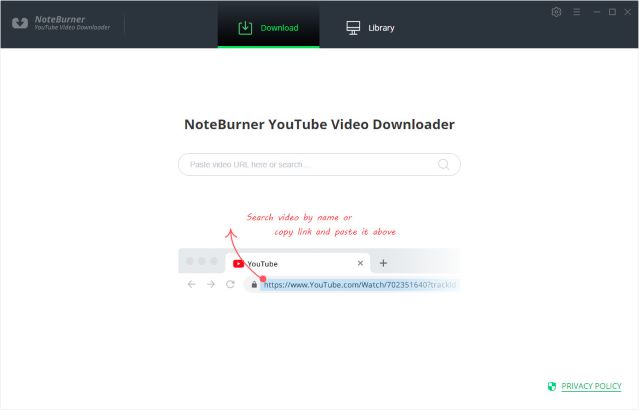
Step 2 Customize Download Settings
To adjust the video quality (High, Medium, Low), subtitle language, simultaneous download, and output path, click the setting button in the top right corner of the screen. You can select how many videos you wish to download simultaneously using the simultaneous download option.
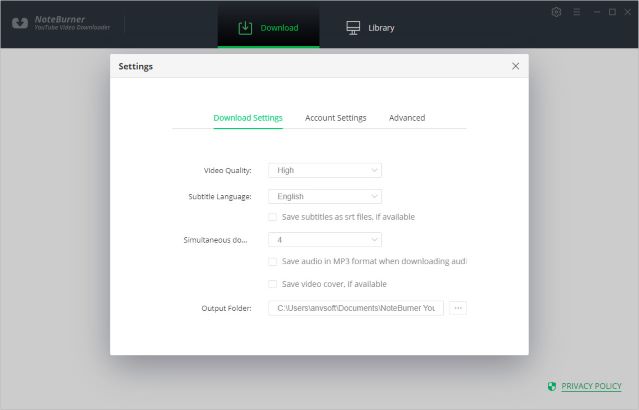
Step 3 Search Preference Videos on YouTube Video Downloader
To add a video that you want to download, simply put the link or keyword information into the YouTube Video Downloader and press the "Enter" key on your keyboard.
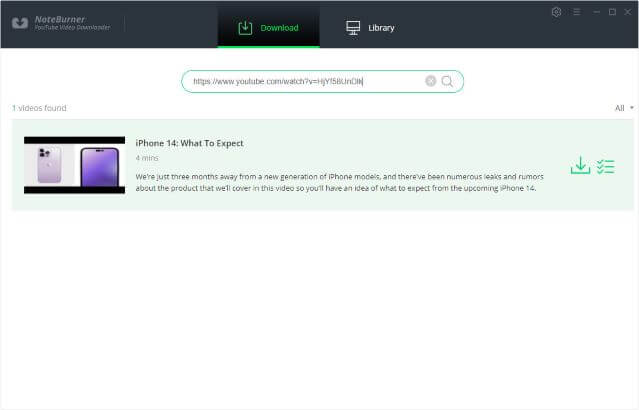
Step 4 Select Output Format and Quality
You can download videos or audio from YouTube with the help of YouTube Video Downloader. Simply click the advanced download icon to bring up a box where you can choose the video's quality, format, original size, and subtitle.
If you want to download a video, you need to choose Download as Video in the bottom left corner. Also, you can select the audio and subtitle options in their corresponding columns. If you want to download an audio file, you can choose Download as Audio. You cannot select options in the Video and Subtitle columns. It also allows you to download subtitles as separate files. To do that, simply choose Download as Subtitles.
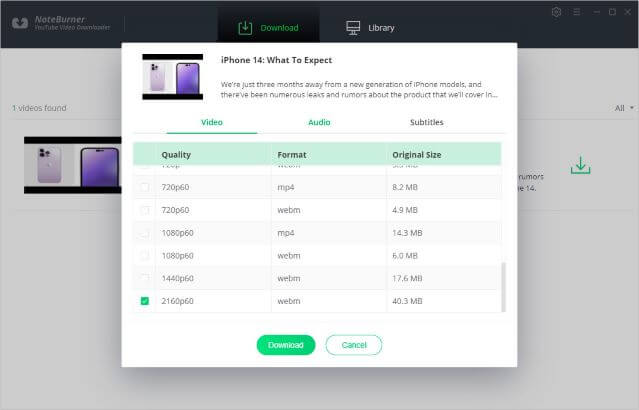
Step 5 Start to Download YouTube Videos or Audios
Click the download icon to start downloading the YouTube videos or audio files to the output folder you've chosen in the previous step.
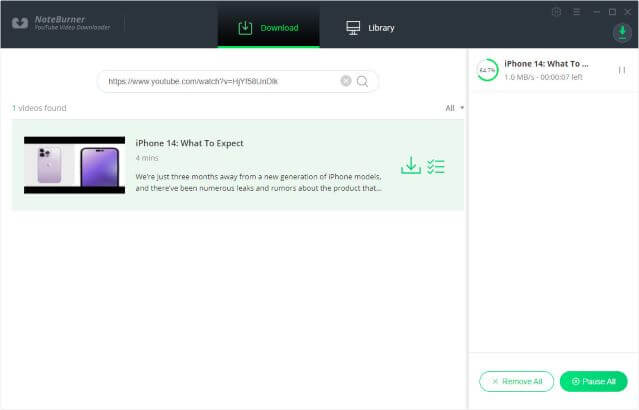
Step 6 After downloading, you can click on Library to find the well-downloaded YouTube videos or audios on local drive.
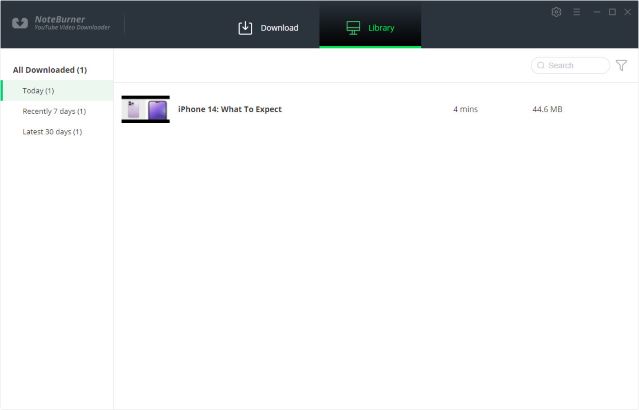
 If you are a cross-platform video user, All-In-One Video Downloader allows you to download movies or shows from over 1000+ sites including Netflix, Amazon Prime, Disney+, Peacock, and more.
If you are a cross-platform video user, All-In-One Video Downloader allows you to download movies or shows from over 1000+ sites including Netflix, Amazon Prime, Disney+, Peacock, and more.
YouTube Video Downloader only supports converting YouTube videos or extracting music from YouTube videos, but it is not suitable for converting or downloading streaming YouTube Music. If you need to download streaming YouTube Music songs to ordinary MP3 and other formats, you need a professional streaming media conversion tool. Below we will introduce how to download songs from streaming YouTube Music.
Part 3: How to Download Music from YouTube Music
KeepMusic YouTube Music Converter supports converting YouTube Music to MP3/WAV/AAC/ALC/FLAC/AIFF formats and retains ID3 tags and the original sound quality of songs after conversion. It also offers the choice to read the lyrics for the songs that have been downloaded. You may quickly download your favorite songs and playlists from YouTube Music with Keepmusic YouTube Music Converter, and you can browse the lyrics while listening to the music. For individuals who wish to sing along with their favorite songs or learn the words to new songs, this tool is especially helpful.
 If you're looking to download music from various streaming platforms (such as Spotify, Apple Music, Tidal, Amazon Music, Audible, Deezer, YouTube, YouTube Music, SoundCloud, DailyMotion, and more) into MP3 files, All-In-One Music Converter is a perfect choice.
If you're looking to download music from various streaming platforms (such as Spotify, Apple Music, Tidal, Amazon Music, Audible, Deezer, YouTube, YouTube Music, SoundCloud, DailyMotion, and more) into MP3 files, All-In-One Music Converter is a perfect choice.
Summary
Music has the power to lift our spirits and make any dull activity a memorable moment. Listening to music can help us take a break from all the hustle and bustle and enjoy life. By extracting music from YouTube, you can listen offline whenever and wherever you want. So grab your phone or laptop, head over to your favorite Youtube channel, find the music you adore most, extract it with YouTube to Music Extracting tool, and enjoy it anytime! And don't forget about sharing it with family and friends - for good vibes only!