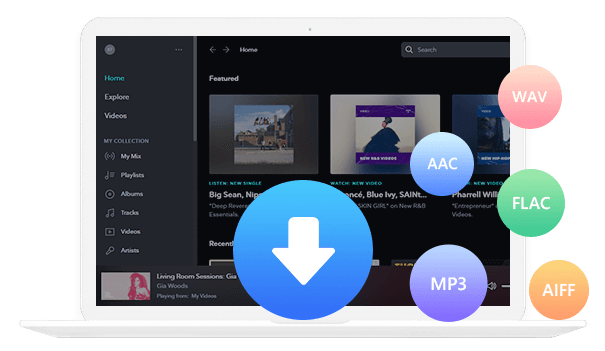Home > Articles > Listen to YouTube Music on Apple Watch
Home > Articles > Listen to YouTube Music on Apple Watch
How to Listen to YouTube Music on Apple Watch
With the YouTube Music app for Apple Watch, you can control to play, skip, pause, or loop music directly from your wrist. Also, you are now already allowed to download YouTube Music playlists to Apple Watch for offline playback. But note that these functions only work on the cellular version of Apple Watch. Plus, you'll also need to be a YouTube Music Premium subscriber. For YouTube Music Free users, you'll have to carry an iPhone to play songs on Apple Watch.
For Free listeners, is there a shortcut to download YouTube Music to Apple Watch and enjoy with a phone-free experience? This article will show you how to listen to YouTube Music on your Apple Watch.
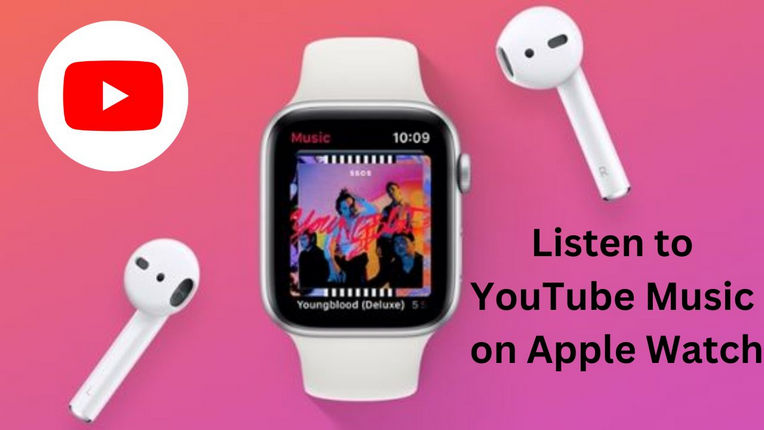
Part 1: Things to Know Before Listening to YouTube Music on Apple Watch
First of all, to listen to YouTube Music on Apple Watch, you need to download YouTube Music to Apple Watch. If you do not have it installed, select the "Watch" app from your iPhone's home screen and install it. Also, to use YouTube Music on Apple Watch online, you must subscribe to YouTube Music Premium.
Although the Apple Watch has a speaker for phone calls, it doesn't come with a speaker for playing music, so you'll need Bluetooth earphones or headphones. Now let's get down to business.
Part 2: How to Listen to YouTube Music on Apple Watch Online with iPhone
You must first subscribe to your YouTube Music Premium account in order to get YouTube Music on your Apple Watch. The Watch OS version on your Apple Watch should be 6 or higher, and it should be above the Series 3 version.
Steps to Listen to YouTube Music on Apple Watch Online with iPhone
Step 1 Turn on Bluetooth and pair your Apple Watch with your iPhone.
Step 2 Install YouTube Music on your Apple Watch by tapping the Watch app on your iPhone.
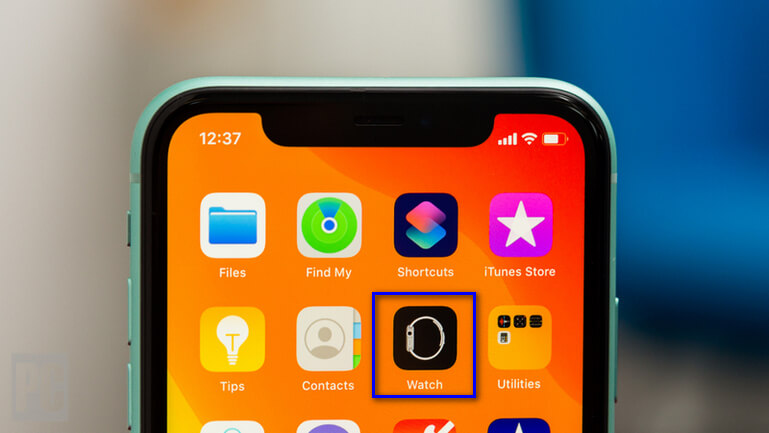
Step 3 Tap the YouTube Music icon on your Apple Watch home screen.
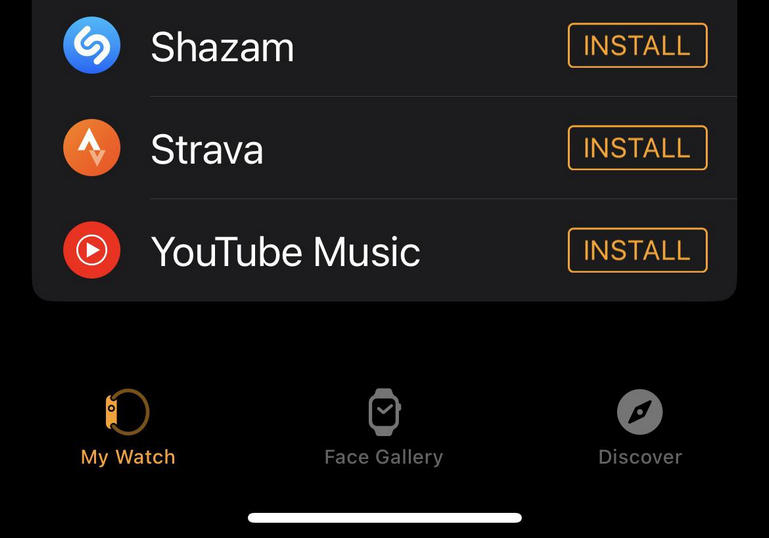
Step 4 Go to your YouTube Music library and browse for the songs and albums you want to play.
Step 5 A screen will appear where you can control the song. Here you can operate YouTube Music songs on iPhone.
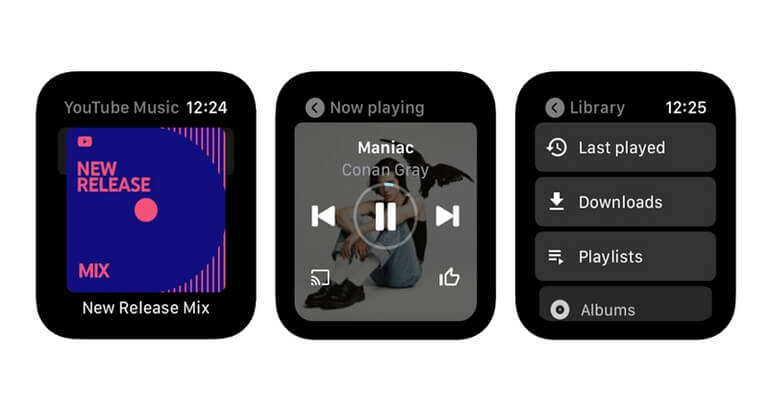
Part 3: How to Listen to YouTube Music on Apple Watch Offline without iPhone
Although it is not officially stated, there is definitely a way to listen to YouTube Music on the Apple Watch alone. With a few tricks, you can add YouTube Music songs to Apple Watch. Then you can listen to music wherever you go, without having to carry your iPhone with you. However, the maximum internal memory of the Apple Watch is only 32GB, so be sure to carefully select your favorite songs before adding them.
The fact that YouTube Music cannot be used offline on an Apple Watch in the free edition presents a little difficulty. You must enable offline playback and capture your YouTube Music sound. Therefore, we need a tool.
KeepMusic YouTube Music Converter is an ideal solution for downloading your favorite tunes from the world of YouTube. The original audio quality and editable ID3 tags remain intact, with the flexibility to convert tracks into a range of popular formats like MP3/AAC/WAV/ALAC/FLAC/AIFF. Furthermore, these downloaded songs can be used in many ways - burn onto a CD, transferred via USB, set as an alarm - giving you plenty of options beyond simply adding them to cloud storage!
 If you're looking to download music from various streaming platforms (such as Spotify, Apple Music, Tidal, Amazon Music, Audible, Deezer, YouTube, YouTube Music, SoundCloud, DailyMotion, and more) into MP3 files, All-In-One Music Converter is a perfect choice.
If you're looking to download music from various streaming platforms (such as Spotify, Apple Music, Tidal, Amazon Music, Audible, Deezer, YouTube, YouTube Music, SoundCloud, DailyMotion, and more) into MP3 files, All-In-One Music Converter is a perfect choice.
How does it work?
Step 1 Install and run the KeepMusic YouTube Music Converter on your computer. And click the "Sign In" button.

Step 2 Open a playlist and click the "Add" button to choose the songs you want to download.

Step 3 Before downloading songs, you need to click the "Settings" button to customize the output format, bit rate, sample rate, etc.

If you want to download music and video files at the same time, choose also download the music video.
Step 4 Then, you can click the "Convert" button to start downloading songs.

Step 5 After all songs have been downloaded, you can click the "History" button or the Folder icon to check the downloaded songs.

Sync your music to Apple Watch
All Apple Watch data is transferred wirelessly, so first transfer the data to your iPhone or iPad using iTunes or the Mac's music app. If you don't know, please refer to Apple's official support. As a point of caution, synchronization is not possible unless the Apple Watch is charging. In addition, synchronization can only be performed on a playlist or album basis, so please be absolutely careful about that.
Official support (same as how to use iPad): Add music to iPhone
How it works
Step 1 Launch the Watch app on your iPhone
Step 2 Select music
Step 3 Add music
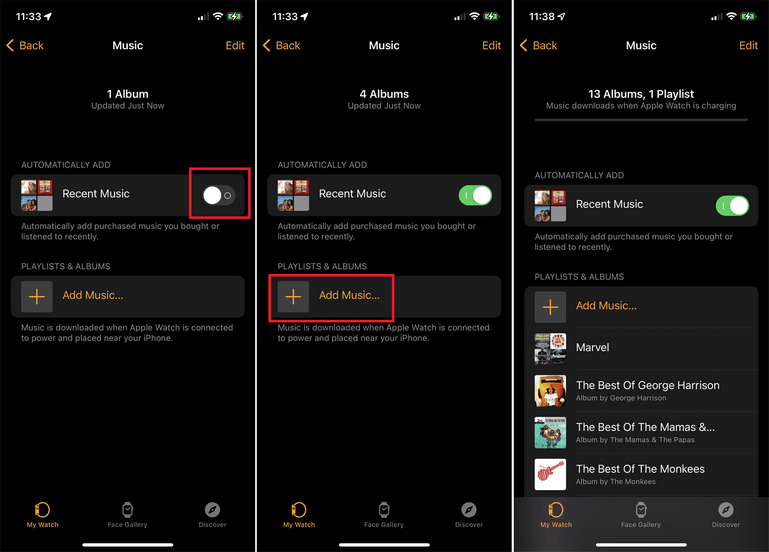
Once synchronization is complete, connect your Apple Watch via Bluetooth to enjoy YouTube Music.
Summary
All in all, if you're a YouTube Music subscriber and using the cellular version of Apple Watch, you can directly download any YouTube Music to your Watch and you don't need to take with the iPhone when going outside. But if you're out of the case, it's suggested to follow part three, so as to enjoy offline music on Apple Watch, no matter you've paid for YouTube Music or not.