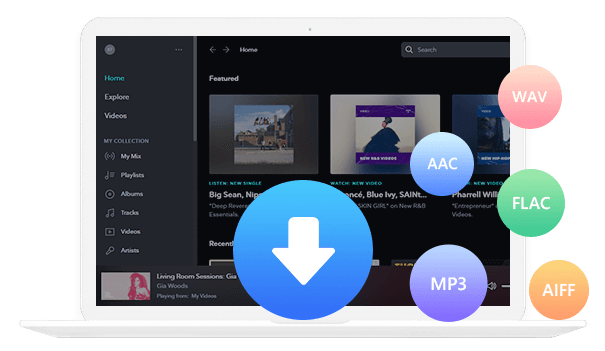Home > Articles > Set YouTube Music as Ringtone
Home > Articles > Set YouTube Music as Ringtone
How to Set a YouTube Music Song as a Ringtone on Your Android Smartphone
- 日本语
You may feel tired of the same old ringtone every time you answer a call on your Android or iPhone. No worries! Both Android and iPhone users can break free from the monotony with personalized ringtones. In this guide, we'll show you how to set a YouTube Music song as a ringtone, giving your phone a unique and melodious touch.
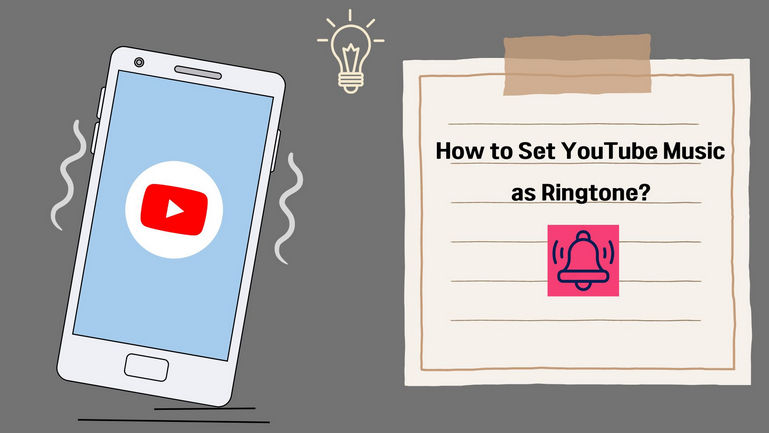
Part 1: Can I Use YouTube Music as A Ringtone?
Can YouTube music songs be directly set as iPhone or Android phone ringtones? Actually, you cannot directly set a YouTube Music song as your ringtone due to some restrictions. YouTube Music allows Premium subscribers to download songs to their devices for offline listening, but these downloads are encrypted and can't be accessed directly from your device's storage. This makes it challenging to extract and use the downloaded songs as ringtones. If you have no idea how to do so, you should grasp the idea below.
Part 2: How to Download Ringtones from YouTube Music
Tools Needed
If you subscribe to YouTube Music Premium and use the download feature, the downloaded music is not an MP3 file but a separate encrypted file type.
Therefore, in this article, we will use a special software called KeepMusic YouTube Music Converter to download MP3 files.
KeepMusic YouTube Music Converter is a great helper to convert songs from YouTube Music to MP3 with lossless quality. Better yet, it requires no Premium subscription to access the whole catalog of YouTube Music and get all your favorite songs with ease.
 If you're looking to download music from various streaming platforms (such as Spotify, Apple Music, Tidal, Amazon Music, Audible, Deezer, YouTube, YouTube Music, SoundCloud, DailyMotion, and more) into MP3 files, All-In-One Music Converter is a perfect choice.
If you're looking to download music from various streaming platforms (such as Spotify, Apple Music, Tidal, Amazon Music, Audible, Deezer, YouTube, YouTube Music, SoundCloud, DailyMotion, and more) into MP3 files, All-In-One Music Converter is a perfect choice.
Steps to download ringtones
Now that you have the tools, you can start downloading your favorite music right away. The steps below also work on macOS.
Step 1 Log in to YouTube Music.
When you download and launch the KeepMusic YouTube Music Converter tool mentioned above, the "YouTube Music Web Player" built into the software will automatically open. Now, log in to your YouTube Music account.
Please be assured that KeepMusic YouTube Music Converter does not collect account information.

Step 2 Configure output settings.
TClick the settings button on the left side of the screen to open the settings screen. Here, you can choose the output format. If you want to output multiple songs in playlist order, add "Playlist order" in the output file name.

Step 3 Add your favorite ringtone.
Click the YouTube Music library or search icon to find the song you want to set as a ringtone, then click the Add to conversion list button at the bottom right to add the song you want to convert to KeepMusic YouTube Music Converter.

Step 4 Convert and download YouTube music songs to MP3.
Click Convert to start the conversion.

Step 5 Transfer converted songs to a smartphone.
Once the conversion is completed, you can see the converted music. Click on the folder icon after the song, and you will see the converted MP3 file. Transfer the downloaded MP3 file to your smartphone, and you're done.

Part 3: How to set YouTube Music songs as ringtones
Now, once you have secured the MP3 file by following the steps above, let's set the ringtone to your favorite melody.
How to set general ringtone settings
① Tap “Settings” on your smartphone to open it.
② Next, tap on sound settings.
③ Scroll to the bottom and tap "Ringtone" → "Add sound".
④ Select a song from your storage and set it as your ringtone.
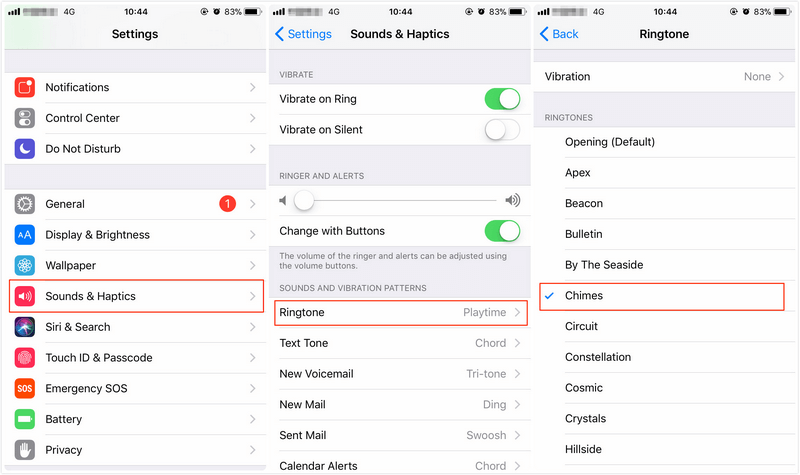
How to set individual ringtones
1. Tap "Contacts" on your smartphone to open it.
2. Select the person you want to make individual settings for and tap the menu at the top right of the screen.
3. Tap the ringtone setting, add your favorite song, and change it.
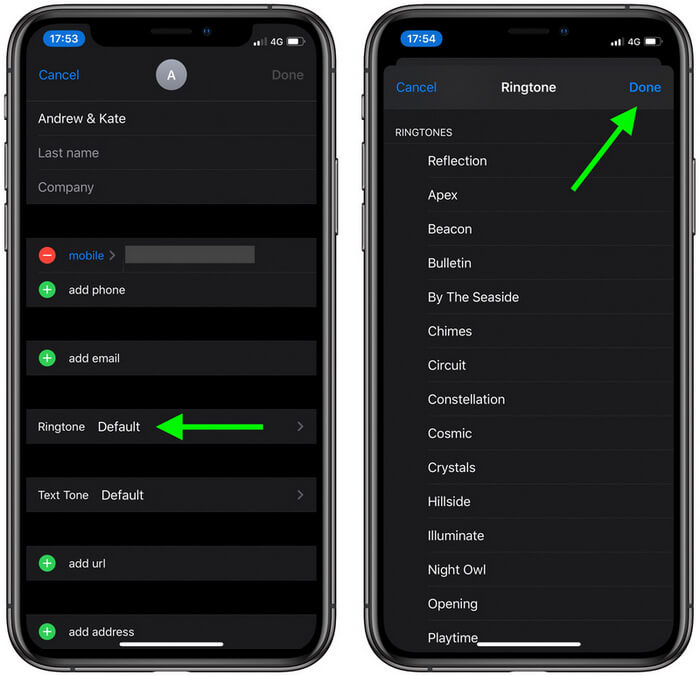
Summary
The above is how to set a YouTube music song as a ringtone on your Android smartphone. If you customize your smartphone and set the ringtone to your favorite melody, you'll become even more attached to it. With KeepMusic YouTube Music Converter, you can freely download not only MP3 files for ringtones but also your favorite songs and enjoy them forever on any device. You can download the KeepMusic YouTube Music Converter and give it a try.