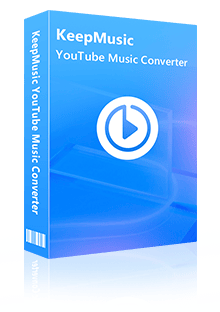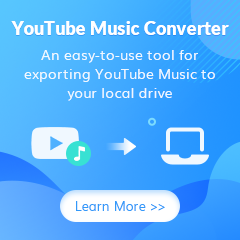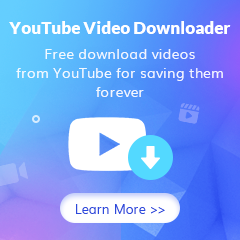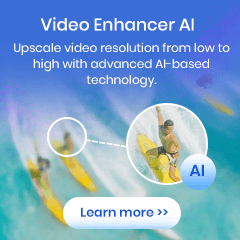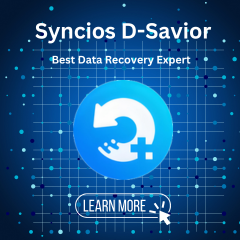Home > Articles > Download YouTube Music to USB Flash Drive
Home > Articles > Download YouTube Music to USB Flash Drive
How to Download YouTube Music to USB Flash Drive
Even today, people tend to use a USB to back up and restore the files they value. However, streaming services like YouTube Music only let premium users download tracks as temporary cache files in the cloud, rather than real audio files. In this guide, we will discuss how to download and back up your YouTube Music to a USB flash drive, so you can keep your songs locally and play them more freely on any device.
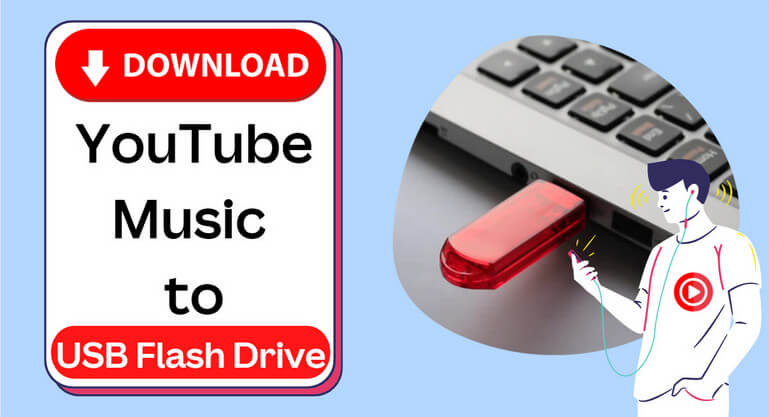
Tool Required - KeepMusic YouTube Music Converter
KeepMusic YouTube Music Converter distinguishes itself by detailing the practical steps to export YouTube Music as real audio files in various formats, including MP3, AAC, ALAC, AIFF, WAV and FLAC, making YouTube Music accessible to many of those external drives which bear its compatibility, such as the USB Flash Drive in this article. The whole process requires no YouTube Music app since KeepMusic will directly download the songs from the web version of YouTube Music Player. Lovely, KeepMusic will keep the YouTube Music original sound quality as well as the vital ID3 tags. Furthermore, a 10X faster conversion speed will be remarkable when you process a bunch of playlists at one go. Below, we list you the main features that KeepMusic will bring to every user.
 If you're looking to download music from various streaming platforms (such as Spotify, Apple Music, Tidal, Amazon Music, Audible, Deezer, YouTube, YouTube Music, SoundCloud, DailyMotion, and more) into MP3 files, All-In-One Music Converter is a perfect choice.
If you're looking to download music from various streaming platforms (such as Spotify, Apple Music, Tidal, Amazon Music, Audible, Deezer, YouTube, YouTube Music, SoundCloud, DailyMotion, and more) into MP3 files, All-In-One Music Converter is a perfect choice.
How to Download YouTube Music to USB with KeepMusic
Step 1 Visit the YouTube Music Library
Run KeepMusic YouTube Music Converter on your computer. Then you need to Sign in with your YouTube Music account. You can go with your YouTube Free or YouTube Premium account.

Step 2 Customize YouTube Music Output Parameters
If you plan to use the YouTube Music in different ways with various players, you can download the YouTube Music to diverse formats. On the Settings section, just select the format in the output format column. As for the output folder, you can directly tap the 3 dots and set it up to the path that is guided to the USB flash drive. You then complete the other output settings that you are accustomed to.
Note: Since all the downloaded music will be directed to the computer's path. You can previously plug the USB into the computer when it will create a path specifically to access the contents of the USB on your PC. When the USB Flash Drive is successfully connected, you can locate the USB data by opening 'File Explorer' and clicking 'This PC' from the left pane. Naturally, you can set the USB path as the output folder in the converter output settings.

Step 3 Select YouTube Music to Convert
Now, open the playlist songs and tap the Add button when KeepMusic will read and put the songs onto the conversion panel. Then choose the songs you want.

Step 4 Convert YouTube Music
Tap the Convert button, KeepMusic will start to convert and download the songs that you selected just now.

Step 4 Check out Downloaded YouTube Music
KeepMusic will convert the music at a rate that is 10 times faster than the playing speed. Also, here you can set it to open the output folder after converting and just leave the program alone until the process is finished.
If all is done, and you can see the converted music by tapping History or the folder icon. You will also find the YouTube Music is ideally downloaded to the USB folder. When you finished all the music downloading, eject the USB from the computer.

Notes: The free trial version of the KeepMusic YouTube Music Converter enables you to convert the first minute of each song. You can unlock the limitations by purchasing the full version.
Summary: Bravo! You've got the ultimate way to jump the YouTube Music out of the cloud server and put the songs physically on your USB drive. If you attempt to apply to with a probability of offline playing YouTube Music on your vehicle, MP3 players even your outdated phones, the method we introduced in this article might be of essential consequence.
 Do you need to recover data from a formatted disk or damaged drive? Syncios D-Savior can help, supporting over 1000 file types! Recover data from formatted disks, RAW & lost partitions, crashed systems, etc.The best data recovery expert to rescue any data on PC.
Do you need to recover data from a formatted disk or damaged drive? Syncios D-Savior can help, supporting over 1000 file types! Recover data from formatted disks, RAW & lost partitions, crashed systems, etc.The best data recovery expert to rescue any data on PC.