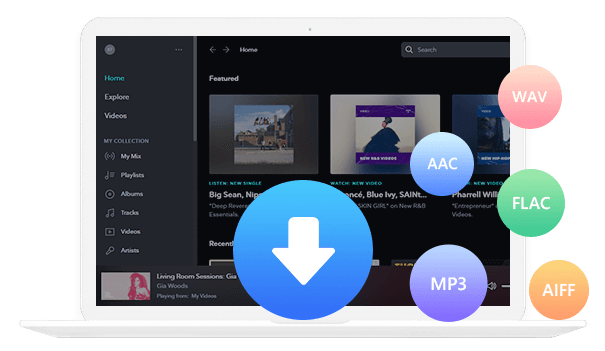Home > Articles > Download YouTube Music to Google Drive
Home > Articles > Download YouTube Music to Google Drive
How to Download YouTube Music to Google Drive
Are you having trouble syncing your favorite songs to Google Drive? Have you been searching for a way to download music from YouTube so that it can be added to your library on the cloud? Look no further! Here, we will guide you through the process of downloading YouTube music and adding it directly to your Google Drive account quickly and easily. Whether you are an experienced music lover or just starting out streaming songs online, this article is sure to have all the resources needed for a successful transfer. Read on to find out how!
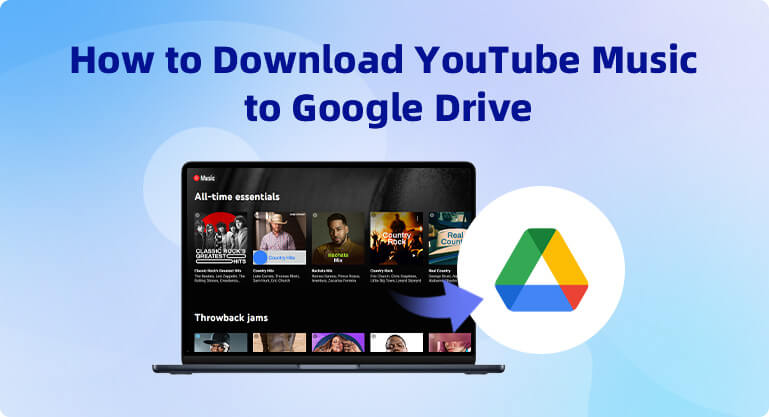
Part 1: Can I Download YouTube Music to Google Drive?
With YouTube Music Premium, users can access their favorite artists or albums with a single click. But if you want to download those songs directly onto your Google Drive for offline listening and future use? According to the different devices, you need different tools to help you achieve this.
Part 2: How to Download YouTube Music to Google Play Directly
Easily store your favorite YouTube Music tracks in the cloud with Save to Google Drive extension! With just a few steps, this Chrome extension lets you quickly and efficiently transfer music from YouTube directly into your Google Drive account. Now you can follow the steps:
Step 1 Open Chrome and search Save to Google Drive, then click Add to Chrome> Add extension. It will be in the Extensions after it was installed. You can click Pin to use it easier.
Step 2 Easily customize your downloading experience by right-clicking the icon and selecting Options.
Step 3 Then, create a brand new folder called YouTube Music download to set as the desired destination path.
Step 4 Access YouTube Music to uncover the song of your choice, then simply right-click and copy its video URL for easy downloading.
Step 5 Open a new tap on Chrome, and enter OFFMP3. Then turn to the Download MP3 button, right-click, and select Select Link to Google Drive.
You'll be able to view the progress of your downloads with a handy window, and you'll receive an alert when anything is fully transferred onto Google Drive.
Part 3: How to Download Songs from YouTube to Google Drive on Mobile Phone
Apart from downloading YouTube Music to Google Drive via the Save to Google Drive extension, what else can you do if you want to download YouTube Music to Google Drive on your mobile phone? In this part, you'll learn how to download songs from YouTube to Google on mobile devices, including iPhone and Android phones.
Download Songs from YouTube to Google Drive on Your iPhone
Step 1 Download and run the Documents app on your iPhone.
Step 2 Then click the tab button and access Y2Mate.
Step 3 Type the keywords about YouTube Music and click search. Then you will get the result, click the Download button and select MP3 format. Then the songs will be downloaded to your iPhone location.
Step 4 After downloading, run the Google Drive app on your iPhone and log in with your account.
Step 5 Then back to the Document app and select the YouTube Music download, tap Share > Import with Drive > Save > Move > My Drive > Move Here, and create a folder to select.
Download Songs from YouTube to Google Drive on Android phones
Step 1 Open Chrome on your Android phone and go to the Y2Mate.
Step 2 Then type the keywords about YouTube Music in the search box. And click the search bar. And click the Download button.
Step 3 A new window will pop up allowing you to choose the download format. Select the MP3 format and click Download.
Step 4 After downloading, run the Google Drive app on your Android and log in with your account.
Step 5 Click the "+" icon and add a new folder that you can name YouTube Music Download.
Step 6 Then click the folder and choose the Upload option. And click the "three lines" icon and choose the Audio option in the drop-down list.
Step 7 Finally, choose YouTube Music Download to Upload.
Part 4: How to Download YouTube Music to Google Drive with KeepMusic YouTube Music Converter
Besides the above methods, is there any other way to download YouTube Music to Google Drive? Of course, KeepMusic YouTube Music Converter is an ideal solution for downloading your favorite tunes from the world of YouTube directly to Google Drive. The original audio quality and editable ID3 tags remain intact, with the flexibility to convert tracks into a range of popular formats like MP3/AAC/WAV/ALAC/FLAC/AIFF. Furthermore, these downloaded songs can be used in many ways - burn onto a CD, transfer via USB, set as an alarm - giving you plenty of options beyond simply adding them to cloud storage!
 If you're looking to download music from various streaming platforms (such as Spotify, Apple Music, Tidal, Amazon Music, Audible, Deezer, YouTube, YouTube Music, SoundCloud, DailyMotion, and more) into MP3 files, All-In-One Music Converter is a perfect choice.
If you're looking to download music from various streaming platforms (such as Spotify, Apple Music, Tidal, Amazon Music, Audible, Deezer, YouTube, YouTube Music, SoundCloud, DailyMotion, and more) into MP3 files, All-In-One Music Converter is a perfect choice.
Step 1 Install and run the KeepMusic YouTube Music Converter on your computer. And click the "Sign In" button.

Step 2 Open a playlist and click the "Add" button to choose the songs you want to download.

Step 3 Before downloading songs, you need to click the "Settings" button to customize the output format, bit rate, sample rate, etc.

If you want to download music and video files at the same time, choose also download the music video.
Step 4 Then, you can click the "Convert" button to start downloading songs.

Step 5 After all songs have been downloaded, you can click the "History" button or the Folder icon to check the downloaded songs.

Step 6Go to the browser and turn to Google Drive, then click the "+" icon, and select "folder". Then name the folder as YouTube Music Download and click the "Create" button.
Step 7 Double-click to open the folder, right-click and choose the "Add files" option. Then select the YouTube Music you just downloaded before and click Open, or you can just drag the music file into it.
Now the downloaded music from YouTube has been uploaded to Google Drive successfully.
Summary
In summary, downloading music from YouTube to Google Drive is an easy and convenient way to save music from your favorite artist and videos. It also gives you access to all of your files at any time, making it easy for you to listen offline or transfer the songs to different devices with ease. Whether you're just looking for some background music for study, work, or playtime - YouTube Music has a wealth of options available. Plus, by downloading these tracks right away in Google Drive storage, you can keep all your tracks without taking up physical space on any device. Now that you know how to download YouTube music to Google Drive with handy tools like KeepMusic YouTube Music Converter, why not give it a try? As a YouTube music lover, don't miss out on this excitingly convenient way of collecting and listening to all the songs you love!