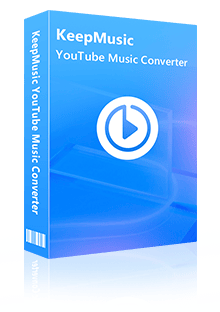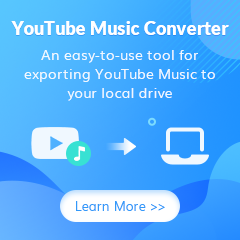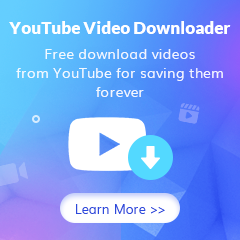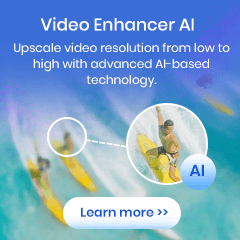Home > YouTube Music Tips > Set YouTube Music Equalizer
Home > YouTube Music Tips > Set YouTube Music Equalizer
- 日本语
How to Set YouTube Music Equalizer for iPhone, PC, Mac, and Android
An equalizer (EQ) is a function that adjusts volume and sound quality by amplifying or attenuating a specific frequency range. Thanks to the equalizer, the same song can be heard differently. YouTube Music has a built-in equalizer, but it is inactive by default. YouTube Music is uploaded by others on YouTube, so it's often loud and noisy. You can use the equalizer to turn down the unwanted sound of YouTube Music or set it to your preferred genre.
This article will show you how to set the equalizer for YouTube Music on iPhone, PC, Mac, and Android.
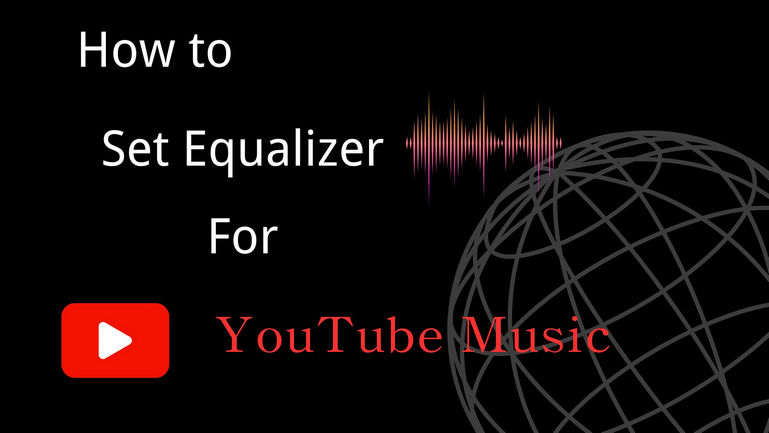
Part 1: Set YouTube Music Equalizer on iPhone
On Android, the equalizer for YouTube Music is built into the app, but on iPhone, it's not there. The reason may be that Google sees Apple as a rival competitor. Instead, the iPhone itself has its own equalizer function. You can use it by installing songs from YouTube Music. Although it is a bit roundabout, it is also something that can be done. Thus, this passage will introduce the equalizer settings for YouTube Music songs on iPhone. And how it can be very convenient to use.
Since this method is realized by using the iPhone music app, it is premised on securing the music from YouTube Music first. Here, KeepMusic YouTube Music Converter is used to convert YouTube Music into MP3/AAC files that iPhone music can recognize. KeepMusic YouTube Music Converter can download the music in YouTube Music as it is with tag information and convert it without loss. After conversion, music can be listened to forever without ads.
 If you're looking to download music from various streaming platforms (such as Spotify, Apple Music, Tidal, Amazon Music, Audible, Deezer, YouTube, YouTube Music, SoundCloud, DailyMotion, and more) into MP3 files, All-In-One Music Converter is a perfect choice.
If you're looking to download music from various streaming platforms (such as Spotify, Apple Music, Tidal, Amazon Music, Audible, Deezer, YouTube, YouTube Music, SoundCloud, DailyMotion, and more) into MP3 files, All-In-One Music Converter is a perfect choice.
How Does KeepMusic YouTube Music Converter Download Music from YouTube Music
Step 1 Run KeepMusic YouTube Music Converter shortcut on your Windows PC, then follow the on-screen tips to SIGN IN to your YouTube Music Free or Premium account thus accessing to the YouTube Music library.
Note: KeepMusic YouTube Music Converter won't collect your account information but it is to extract the music source from YouTube Music.

Step 2 Locate the menu area in the left side and click on the Settings![]() button to customize the settings: Output Format, Bit Rate, Sample Rate, Output Folder, and other parameters. The sound quality will be output in accordance with the level as you stream on the YouTube Music web player.
In addition, KeepMusic YouTube Converter allows you to customize the name of the output files and save the output audio files in the same order as the original playlist.
button to customize the settings: Output Format, Bit Rate, Sample Rate, Output Folder, and other parameters. The sound quality will be output in accordance with the level as you stream on the YouTube Music web player.
In addition, KeepMusic YouTube Converter allows you to customize the name of the output files and save the output audio files in the same order as the original playlist.
Output Format:AUTO, MP3, AAC, FLAC, WAV, AIFF, ALAC
Bit Rate: 128kbps, 192kbps, 256kbps, 320bps
Sample Rate: 44.1kHz, 48kHz, 96kHz, 192 kHz
Output Folder: C:\Users\User Name\Music\My YouTube Music (This can be modified)
Output File Name: Track Number/Title/Artist/Album/Playlist Index/Year
Output Organized: Playlist, Artist, Album, Artist/Album, Album/Artist, Playlist/Artist, Playlist/Album

Step 3 Open a playlist, artist, album or podcast, then click on the Add ![]() button and select the songs that you'd like to convert. The playlist will be shown on the conversion panel. You then selectively or choose the songs in batch. You can also choose the whole playlist to convert.
button and select the songs that you'd like to convert. The playlist will be shown on the conversion panel. You then selectively or choose the songs in batch. You can also choose the whole playlist to convert.

Step 4 Click on the Convert button to start converting the YouTube songs to the output format that you set up in the previous operation.

Set the equalizer for the Music app on the iPhone
1) Tap “Settings” on the home page.
2) Select “Music” → “Equalizer” to display the equalizer menu.
3) Select your preferred equalizer genre, and it will be applied automatically when playing.
The iPhone doesn't let you adjust the equalizer, but you can choose from many types. Let's try it out while we listen.
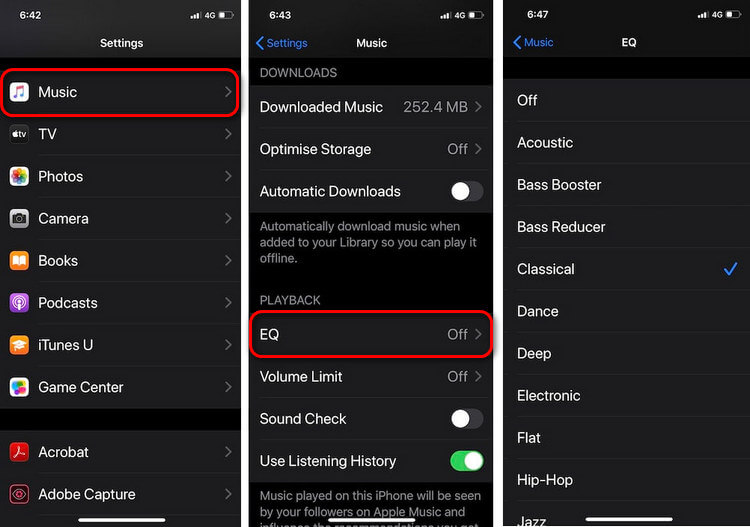
Part 2: Set the Equalizer for YouTube Music on PC or Mac
YouTube Music on PC is only provided in the browser version and does not have an equalizer function, but the PC itself can adjust the equalizer. Before that, please use the aforementioned KeepMusic YouTube Music Converter to secure your YouTube Music data.
How to use the Equalizer on Mac
On Mac, open the Music app and select "Menu Bar" → "Equalizer" directly at the top to launch the equalizer. However, the music app does not apply when playing directly YouTube Music on the browser, so please download the music in advance. And unlike the iPhone, you can fine-tune it on the Mac. After the setting is completed, it will be automatically applied when playing the converted music using the app.
You can use "⌘ (Command) + E" to launch the equalizer directly.
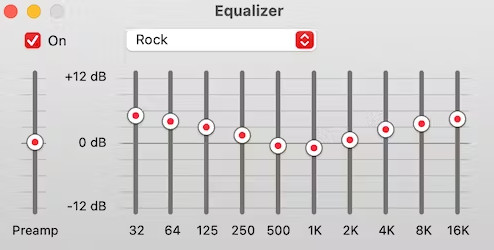
How to use Equalizer on Windows PC
Windows PCs themselves do not have an equalizer like Macs, so here we use the most famous music player, Foobar2000, to achieve the equalizer function. As mentioned above, YouTube Music on a computer is only available in the browser version and does not have a download function.
Foobar2000 equalizer setting method
1) Download the plug-in file: "foo_dsp_xgeq.zip" from Foobar2000's official.
2) Copy (move) the unzipped foo_dsp_xgeq.dll to C:\Program Files (x86)\foobar2000\components.
3) Restart the computer and start Foobar2000.
4) From the menu [File] → [References], select [Playback] → [DSP Manager].
5) Select "Grahic Equalizer" from "Available DSPs" on the right, and put it into "Active DSPs" on the left with the ← button.
6) Select “Grahic Equalizer” and press the “Configure Selected” button to display the equalizer setting screen.
You can use Realtek Audio Control on your computer to adjust settings more easily, but here we introduce the best sound quality and performance method. Please use it according to your own needs.
Part 3: Set an Equalizer for YouTube Music on Android
YouTube Music on Android has a built-in equalizer, making it very easy to use.
Set the equalizer for YouTube Music on Android
1) Tap the "profile icon" in the upper right corner of the screen of the YouTube Music app.
2) Tap Settings.
3) Tap “Equalizer”.
4) If you change the equalizer switch to ON (dark color), you will be able to use the equalizer.
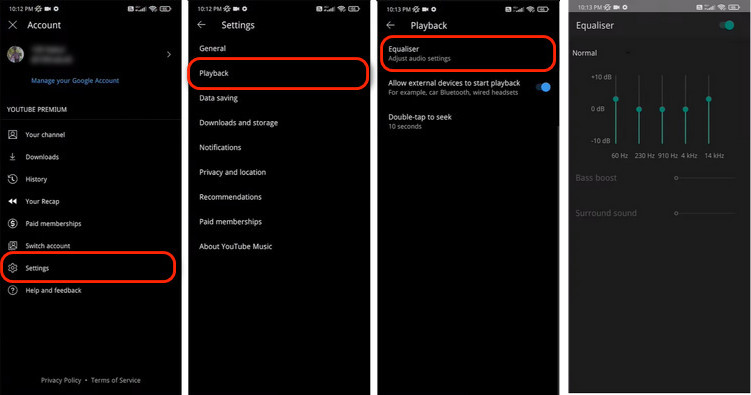
Summary
This completes the explanation of how to set the equalizer for YouTube Music. Equalizer settings can vary greatly depending on the speakers, devices, and personal preferences when playing. If you can't get the desired effect when you play with the equalizer, let's adjust it while knowing the characteristics of the frequency band. PC and iPhone cannot be set up directly, but with KeepMusic YouTube Music Converter, it is possible. Your can turn to it when you are in trouble.