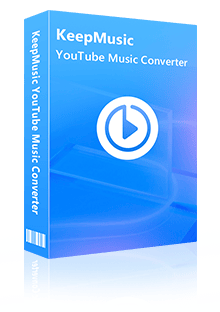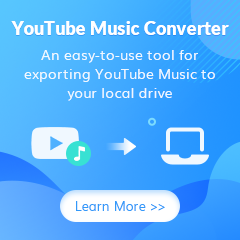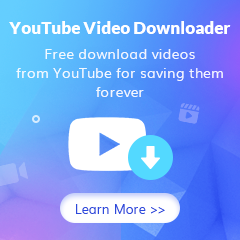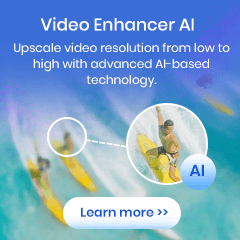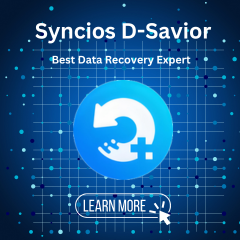Home > Articles > How Much is YouTube Music
Home > Articles > How Much is YouTube Music
How Much is YouTube Music
In this age of streaming music services, listening to music seems like a breeze. As a streaming music service just launched in recent years, YouTube Music is very popular due to its powerful music library. But as we all know, there is no free service. So how much does it cost to listen to YouTube Music songs? What's the best cost-effective way to listen to YouTube Music? These questions will be answered in the process of reading this article.
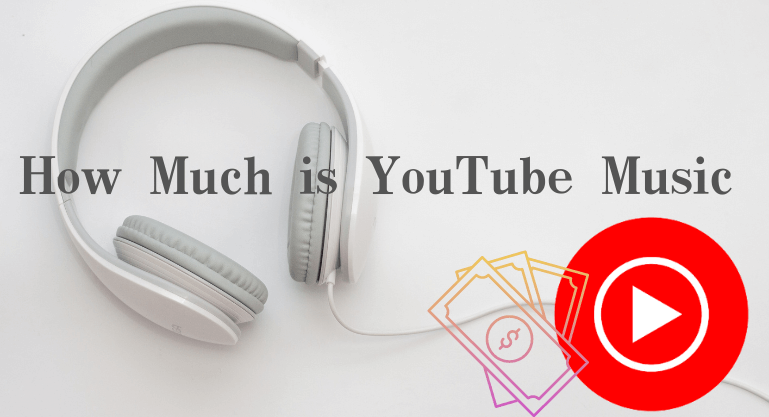
Part 1: How Much is YouTube Music?
YouTube Music currently offers two services - YouTube Free and YouTube Premium. YouTube Free is an ad-supported version, which means that not only will you be distracted by ads, but you won't be able to download your favorite music from YouTube Music. YouTube Premium is the ad-free version of YouTube Music. In other words, when you become a YouTube Premium subscriber, you will have the right to reject ads and download your favorite songs on YouTube Music for offline playback.
Of course, this all comes at a price, and YouTube Music offers 3 subscription options. You can choose to pay $10.99 per month or pay $16.99 per month for the home version to become a YouTube Music Premium subscriber. If you want to download your favorite videos from YouTube in addition to downloading YouTube Music, you can choose to pay $11.9 per month, $119.9 per year or every Pay $22.99 a month for Home Edition to become a YouTube Premium subscriber. Likewise, if you're a student, you can become a YouTube Premium subscriber for $7.99 per month. But is it worth being a YouTube Premium subscriber? let's continue!
Note:YouTube premium family account can be used by up to 5 people
Part 2: Is YouTube Premium worth the cost?
Unlike YouTube Free users, when you become a YouTube Premium user, you will no longer be interrupted by ads whether you are watching videos or listening to YouTube Music. You can download your favorite YouTube Music without any restrictions, and the downloaded songs can be listened to offline. And, you can download songs up to 256kbps.
Part 3: How to download YouTube Music to Local Computer?
Sadly, even if you're spending a certain amount each month to keep your account active, you still can't achieve the freedom to listen to YouTube music. Even though you can download and play offline, those downloaded songs won't play when your subscription expires. If you want to listen, you can only subscribe and redownload. This doesn't seem like the most cost-effective way to us.
What is the best way? It should be a handy 3rd party tool - KeepMusic YouTube Music Converter that can download songs to your local folder, even if your subscription expires and no longer subscribe, these YouTube music still exists in your local disk, you can keep listening. At the same time, you can also share your favorite music with family and friends anytime, anywhere. Also, you can freely use these music as background music in your daily vlog, or insert it into your PPT or edit your favorite music together with an editing program. Best of all, all of this will be possible as soon as you have a YouTube Free account with just a few simple steps.
 If you're looking to download music from various streaming platforms (such as Spotify, Apple Music, Tidal, Amazon Music, Audible, Deezer, YouTube, YouTube Music, SoundCloud, DailyMotion, and more) into MP3 files, All-In-One Music Converter is a perfect choice.
If you're looking to download music from various streaming platforms (such as Spotify, Apple Music, Tidal, Amazon Music, Audible, Deezer, YouTube, YouTube Music, SoundCloud, DailyMotion, and more) into MP3 files, All-In-One Music Converter is a perfect choice.
If you don't have the KeepMusic YouTube Music Converter program on your computer, please click the download button above, then install and launch the program.
Step 1 Once launched, click the button to go to the home page and follow the instructions in the upper right corner of the screen to log in to your YouTube Music account

Step 2 After logging in, you have one important thing to do before downloading. Click the "Settings" button in the left side. Open the settings panel to customize the output parameters. You can set the output format, bit rate, sample rate according to your own needs. You can also name or sort the output songs differently according to your listening habits.
![]() Output Format: AAC/WAV/MP3/ALAC/FLAC/AIFF
Output Format: AAC/WAV/MP3/ALAC/FLAC/AIFF
![]() Bit rate: 128kbps, 192kbps, 256kbps, 320kbps
Bit rate: 128kbps, 192kbps, 256kbps, 320kbps
![]() Sampling rate: 44.1kHz, 48kHz, 96kHz, 192kHz
Sampling rate: 44.1kHz, 48kHz, 96kHz, 192kHz
![]() Output filenames: Track Nuber/Title/Artist/Album/Playlist Index/Year Track Number
Output filenames: Track Nuber/Title/Artist/Album/Playlist Index/Year Track Number
![]() Output Organization: None, Artist, Album, Artist/Album, Album/Artist, Playlist/Album, Playlist/Artist
Output Organization: None, Artist, Album, Artist/Album, Album/Artist, Playlist/Album, Playlist/Artist

Step 3 After finishing the settings, amd open the playlist, album, or artist you want. Click the "Add" ![]() button that changes from gray to blue at the bottom right to select the song you want to download. After the selection is complete, click "Convert".
button that changes from gray to blue at the bottom right to select the song you want to download. After the selection is complete, click "Convert".


Besides, KeepMusic YouTube Music Converter also supports downloading YouTube music videos. Just turn on the "Also download the music video (If provided)" option (the program is turned on by default).
Step 4 If the number of converted songs is not large and the network is kept unblocked, you only need to wait patiently for a while, and then click the "History" icon or the folder icon to view the downloaded songs.

After the desired song is downloaded, you can decide whether to continue the subscription according to your own needs. Because whether you subscribe or not has no effect on listening to the downloaded YouTube Music. This sounds great, doesn't it?
Summary
After reading this, I believe you already know what is the best way to listen to YouTube Music. KeepMusic YouTube Music Converter can not only help you download your favorite YouTube Music easily, but also help you listen to more YouTube Music with less cost, and start your music journey.